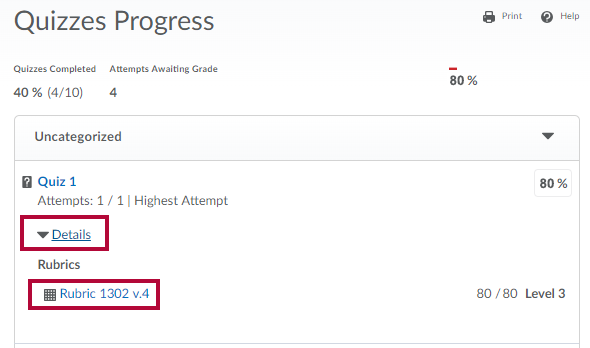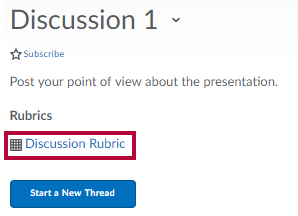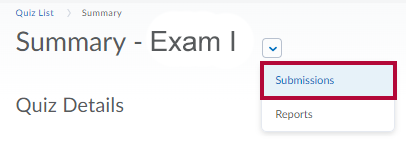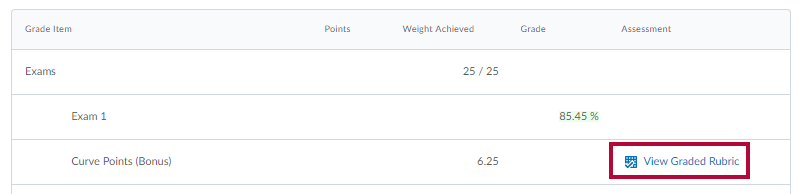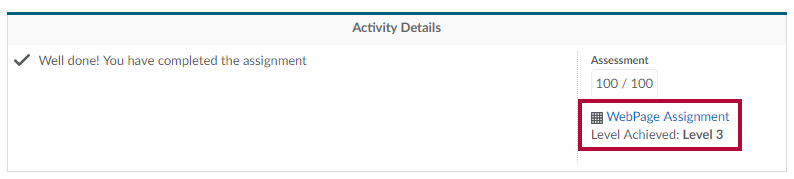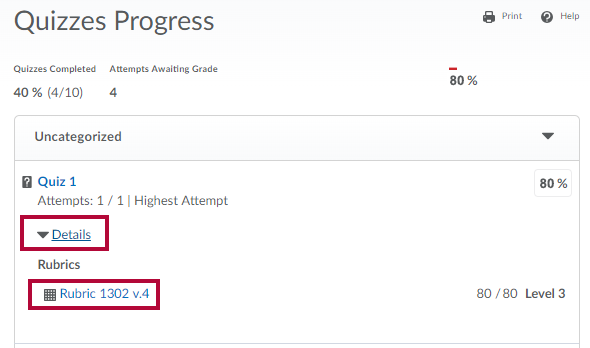An instructor may attach a Rubric to an Assignment, Discussion, Exam or Grade item. Rubrics are used to assess your achievement in activities in a course, based on predefined achievement levels and assessment criteria. They help ensure that activities are evaluated fairly and consistently. You may be able to view the grading criteria in advance of submitting assignments which will help you complete the assignment well.
This is a sample rubric:
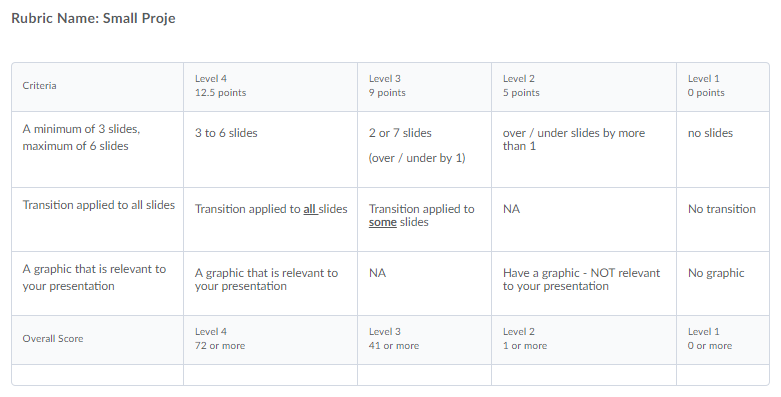
In Assignments
Before you submit the assignment:
If the rubric is available to students before submission, it will display at the top of the assignment.
- Click on the assignment to view it.
After the assignment is graded:
The completed rubric will display in the feedback.
- Click View Feedback to the right of the submission to view it.

In Discussions
Before you post to the discussion topic:
If the rubric is available to students, it appears below the Discussion topic title.
- Click on the discussion topic.
- Click on the rubric name to view it.
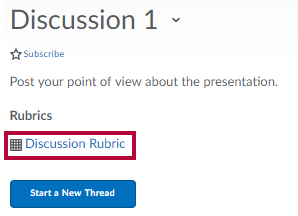
After the discussion topic is graded:
- Go to Grades.
- Click on View Graded Rubric to the right of the discussion grade.

In Quizzes
Before you submit a quiz with a rubric:
Rubrics are not visible before the quiz is graded.
After the quiz is graded:
- Click on the Quiz.
- Click on the drop-down menu and choose Submissions.
- The completed rubric appears at the bottom of the page.
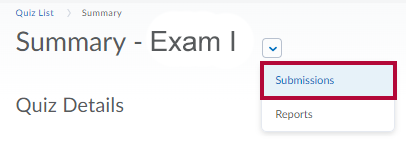
In Grades
Graded rubric feedback for Discussions, Assignments, and Quizzes can be seen in Grades.
After the activity is graded:
Grade items with completed rubrics can be seen in the grade item.
- Click on View Graded Rubric to the right of the grade.
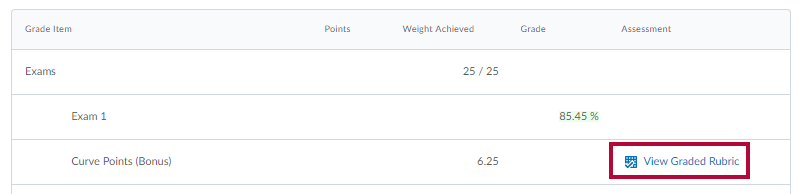
In Content
Before you submit the activity:
If the rubric is available to students before submission, it will display in Activity Details.
- Click on the activity.
- Click on the rubric name below Activity Details to view it.
After the activity is graded:
The complete rubric will display in the Activity Details.
- Click on the activity.
- Click on the rubric name below Activity Details to view it.
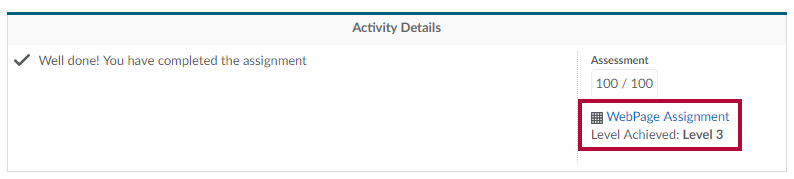
In Class Progress
Before you submit an activity with a rubric:
Rubrics are not visible before the quiz is graded.
After the activity topic is graded:
- Click on the category containing the graded activity.
- Click on Details.
- Click on the rubric name to open the rubric in a popup window.