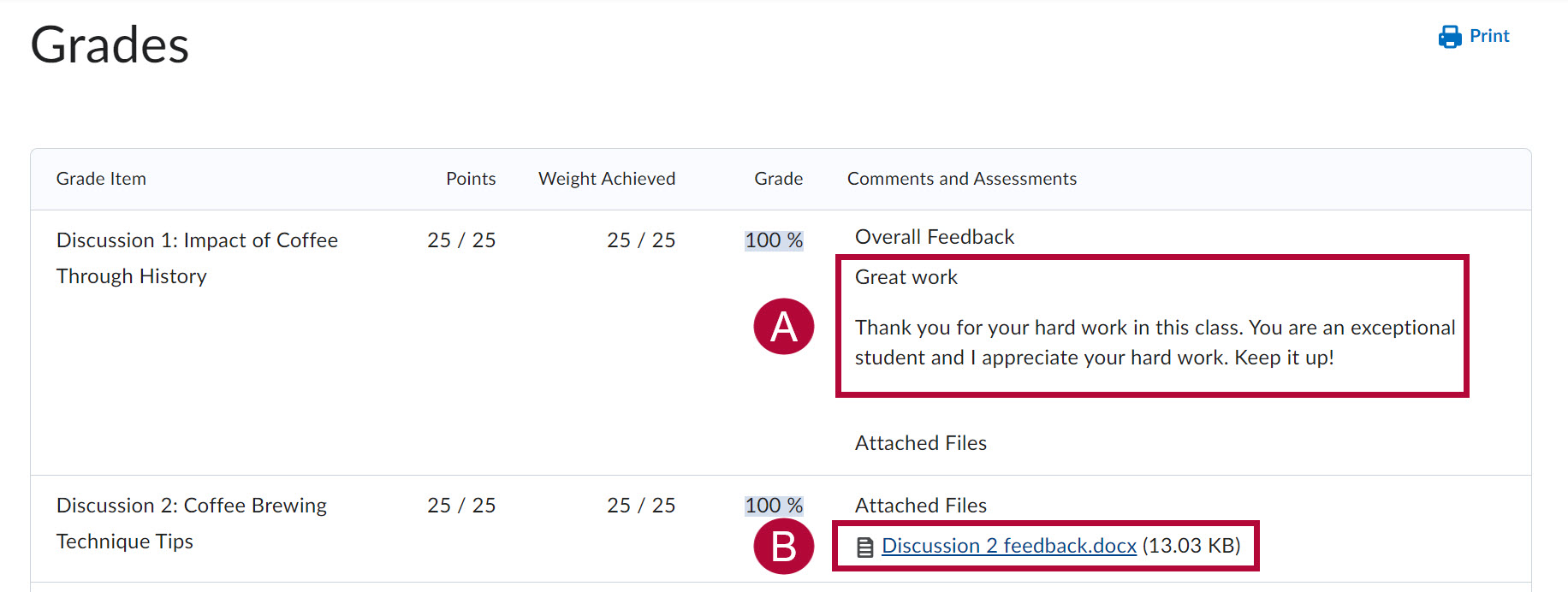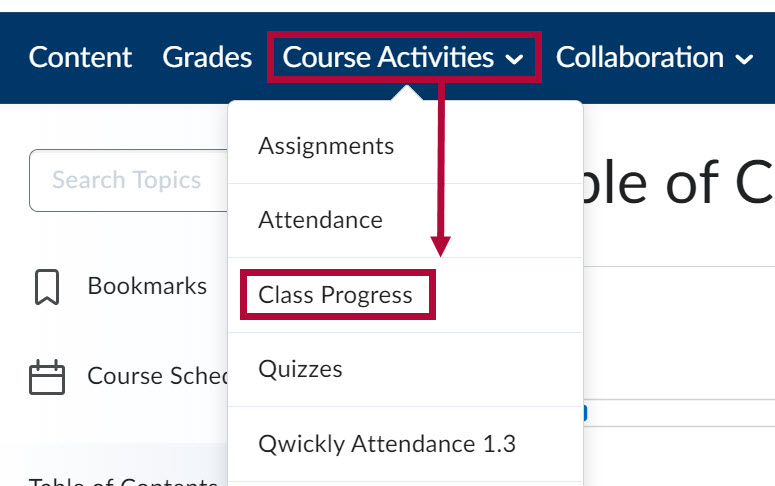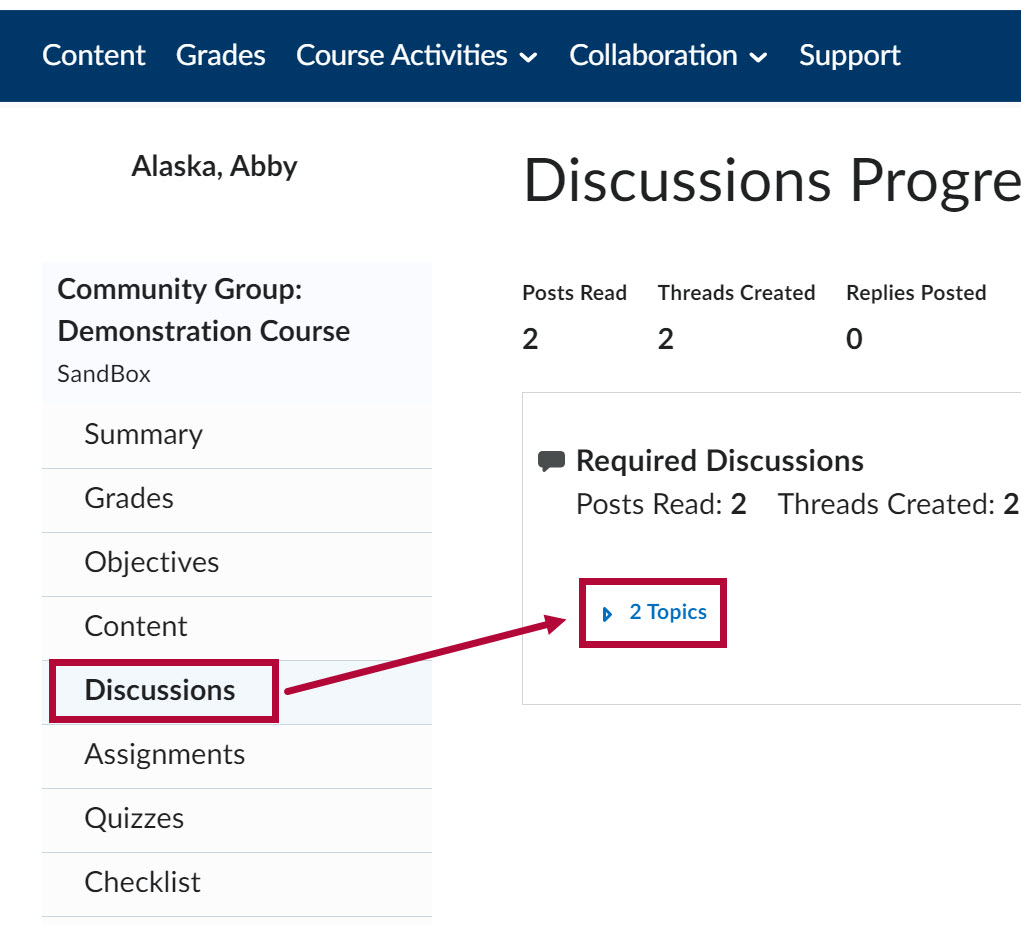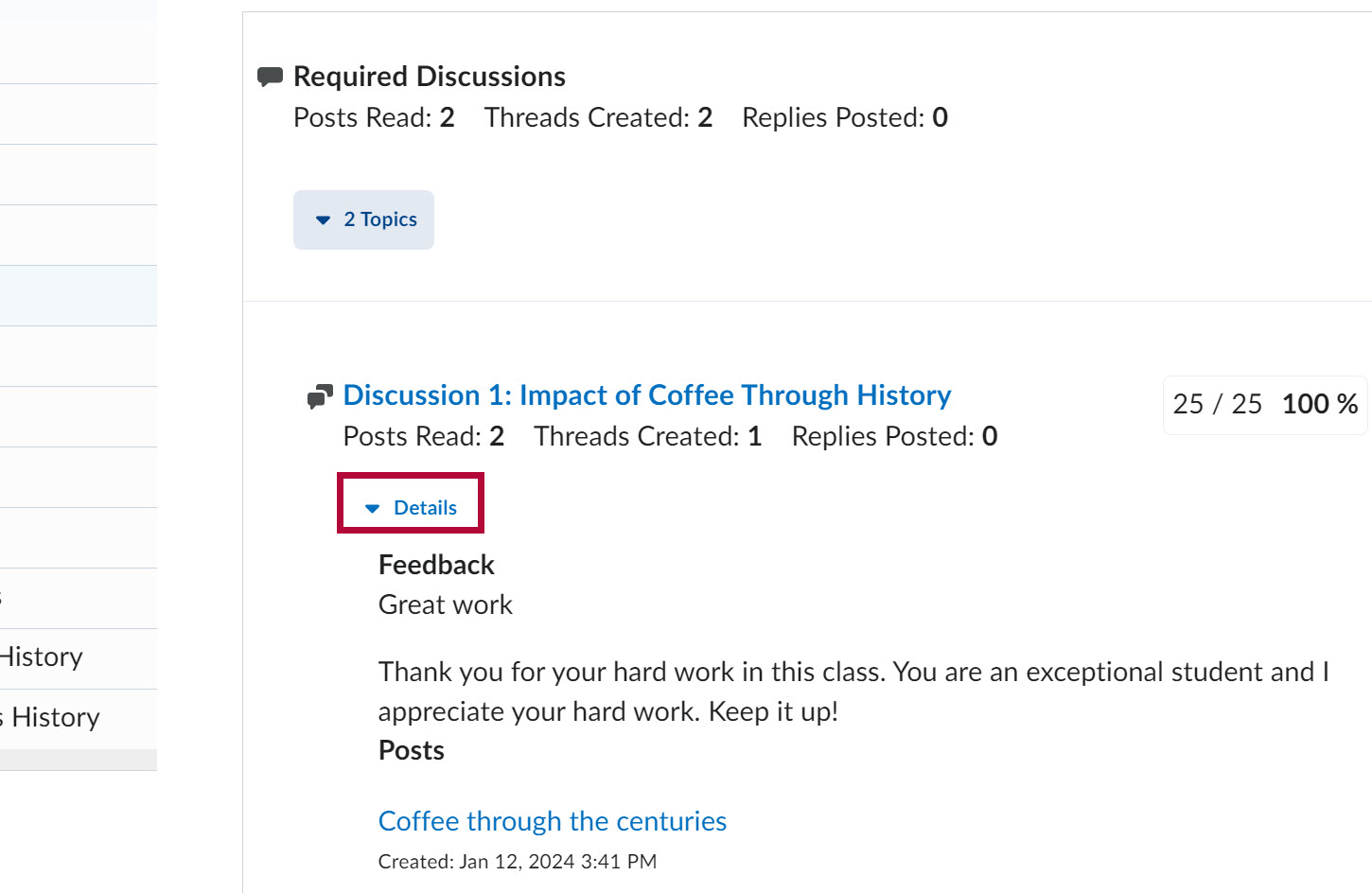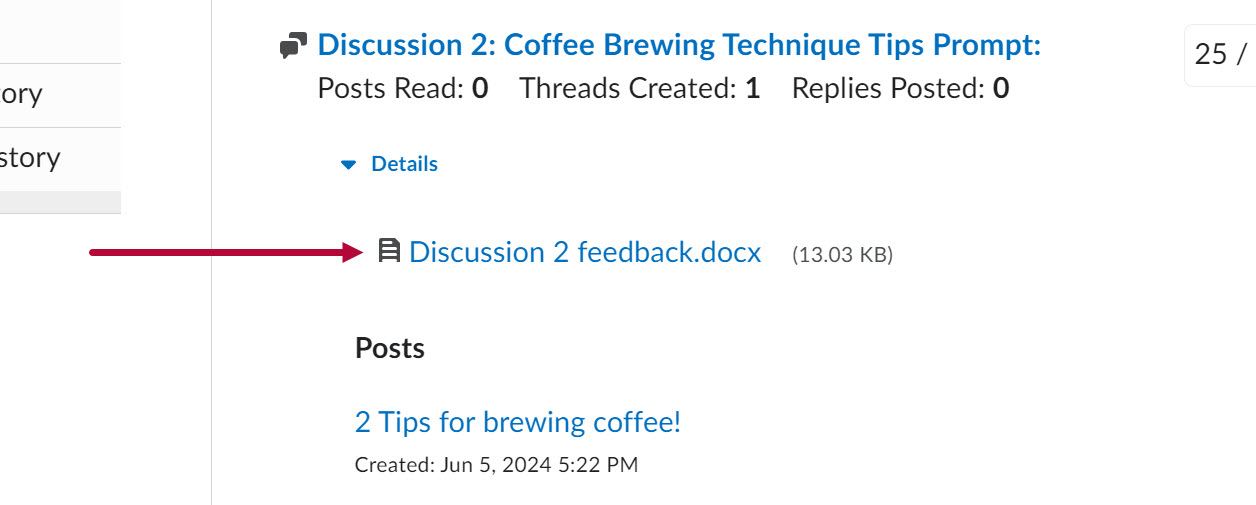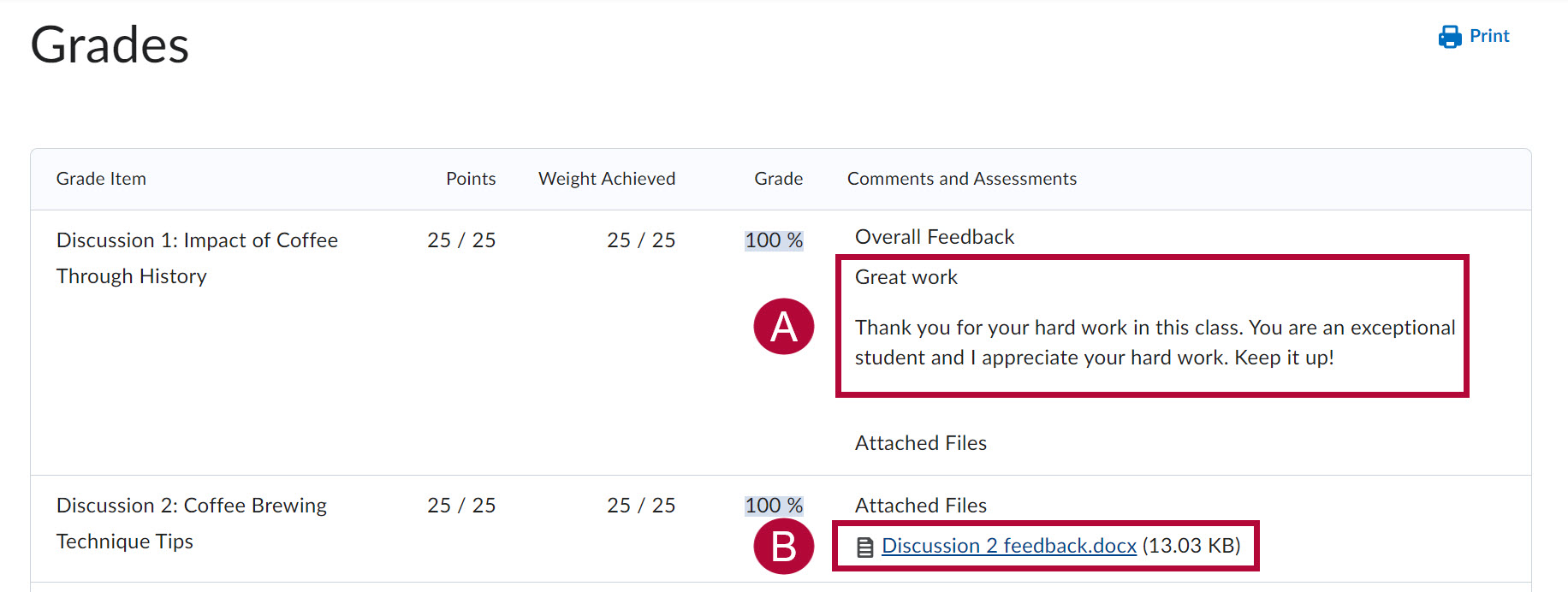Discussion feedback can be viewed through Class Progress and Grades.
View Discussion Feedback from Class Progress
- Select [Course Activities] on the course Navbar and select [Class Progress].
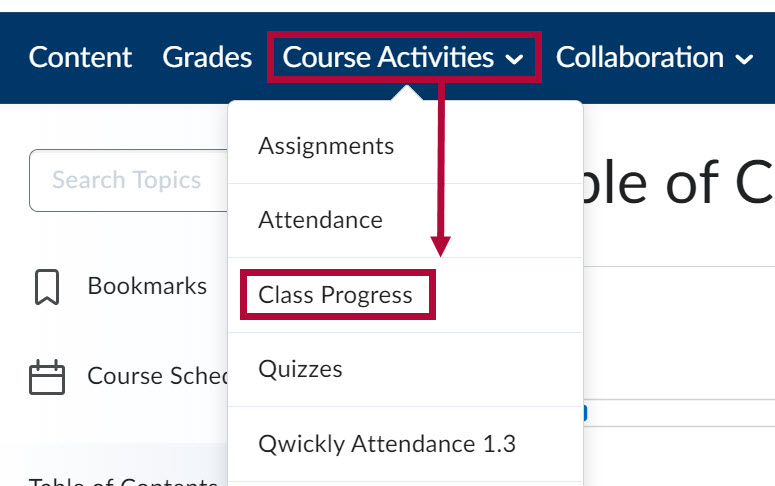
- Select [Discussions] from the left panel and select [Topics] under the appropriate discussion forum.
NOTE: The [Topics] link will be preceded by a number which indicates the amount of discussion topics contained in that particular discussion forum. In the example below, the Required Discussions forum contains two topics.
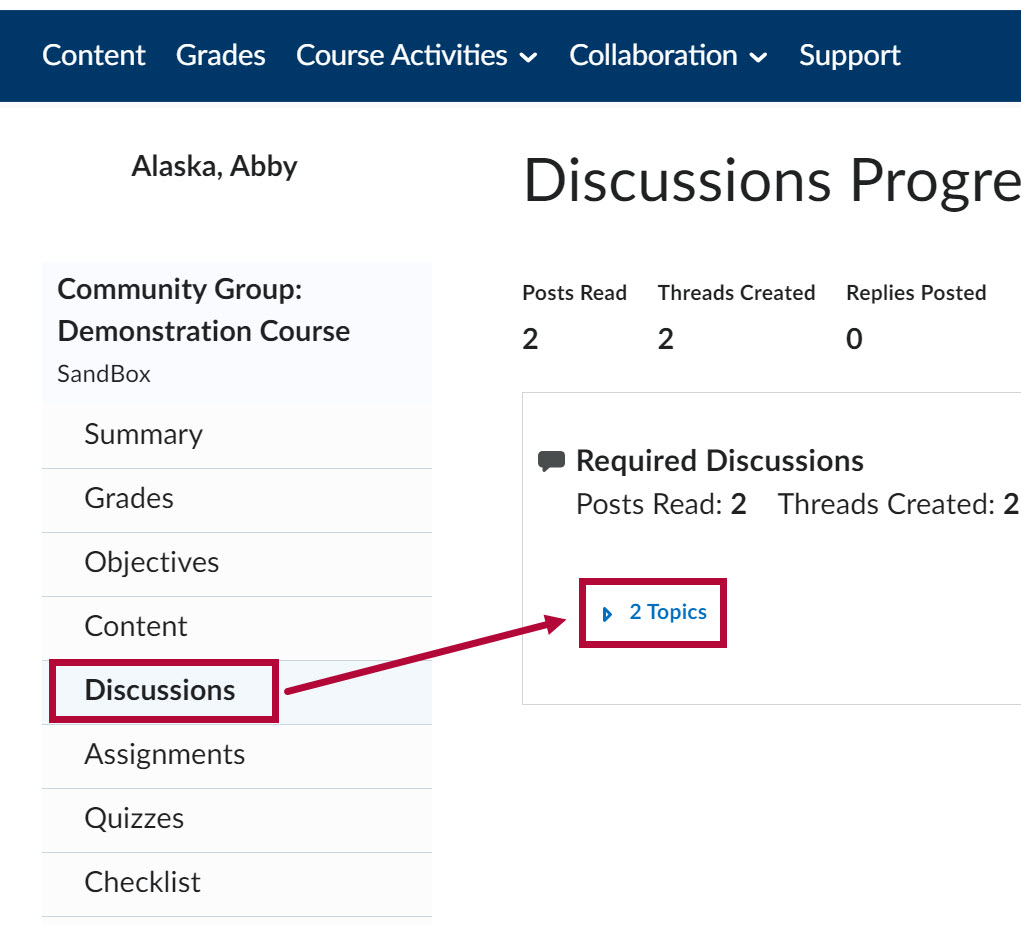
- Select [Details] under the discussion topic. Feedback will appear under the Feedback header.
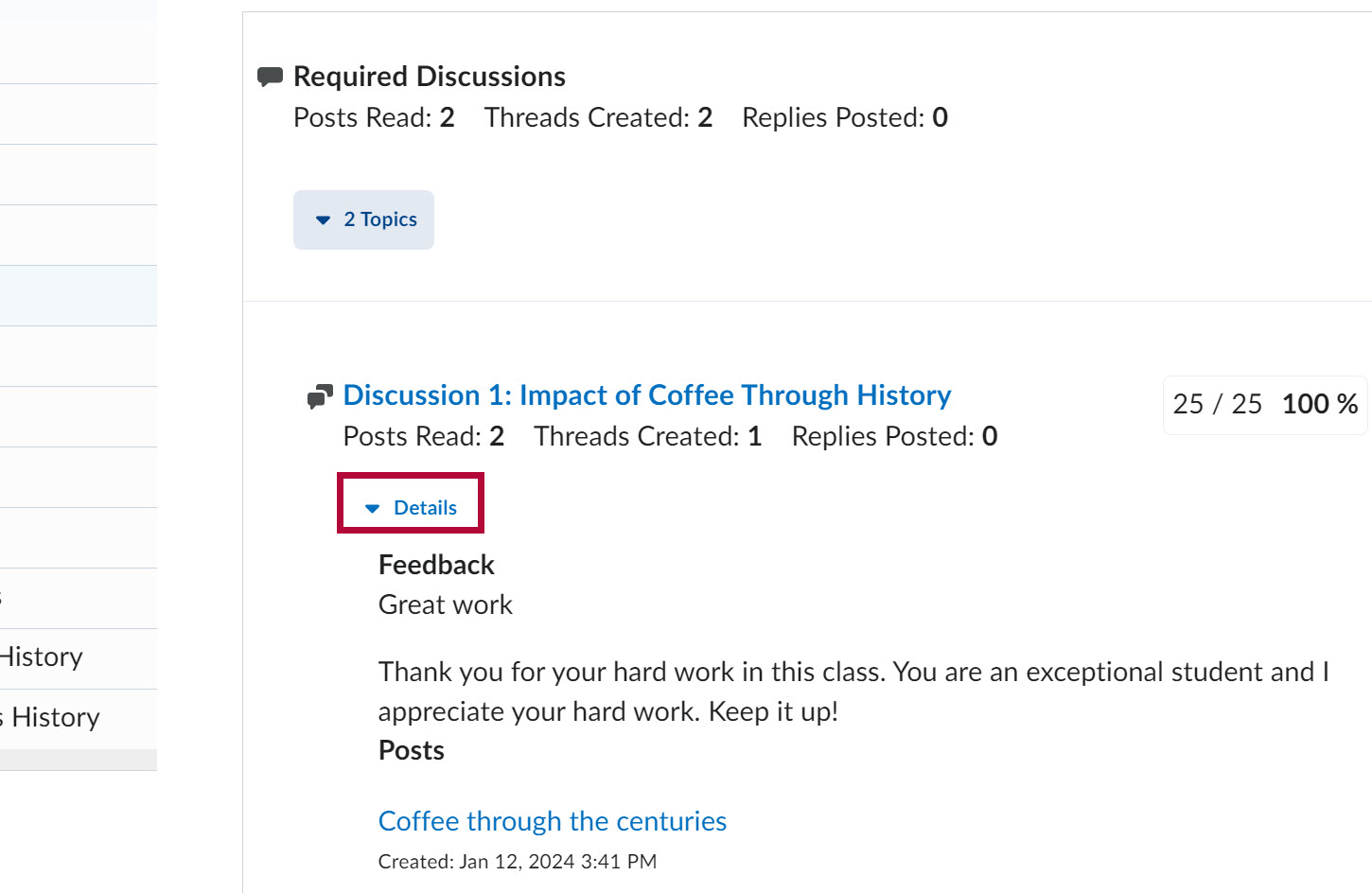
- If feedback was provided as an attachment, select the attached document to download it.
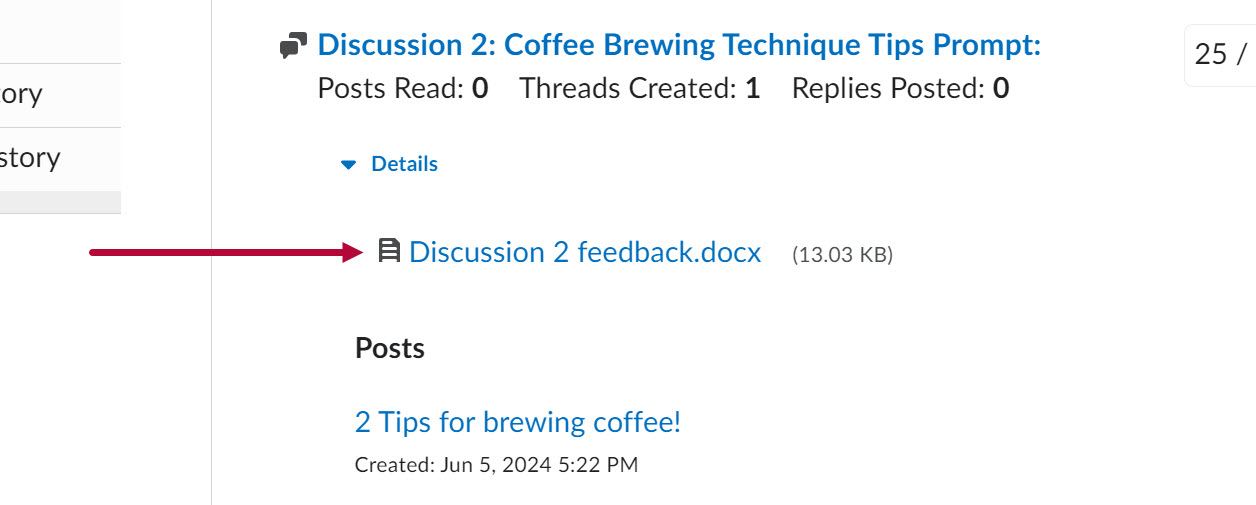
View Discussion Feedback from Grades
- Select [Grades] on the course Navbar.

- Feedback will appear in the Comments and Assessments column. Feedback will appear differently depending on how your professor chooses to provide it:
- Feedback may appear as a comment under Overall Feedback.
- If feedback was provided as an attachment, select the attached document under Attached Files.
NOTE: Your instructor may provide feedback by replying to your discussion post.