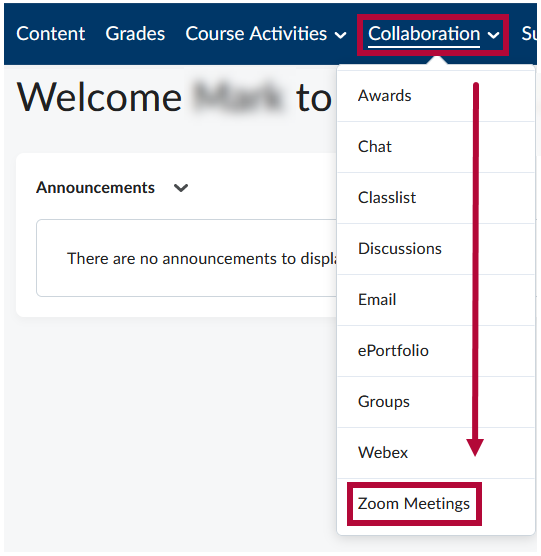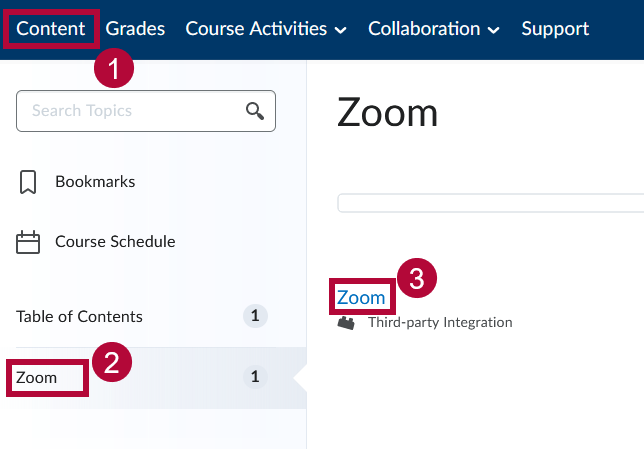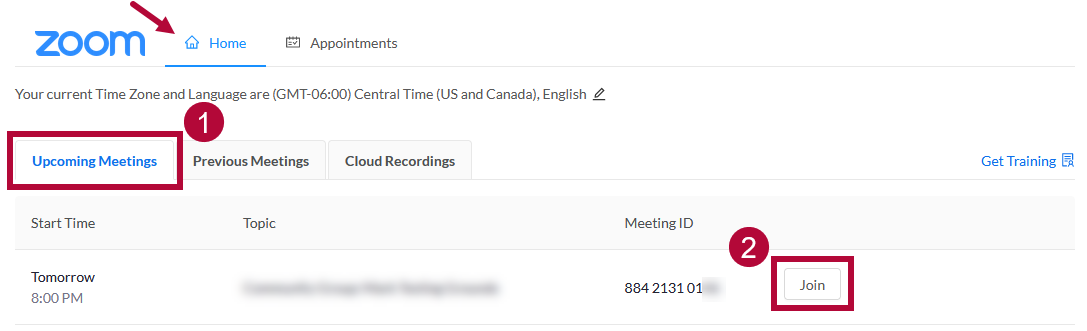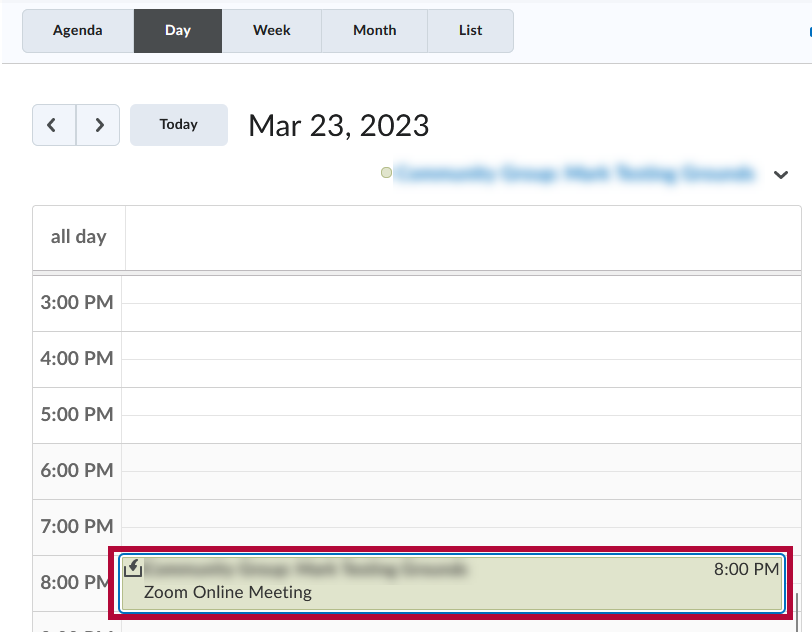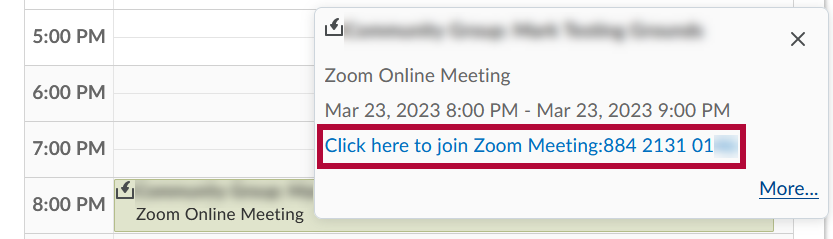When an instructor schedules a Zoom meeting in a D2L course, it can be found under the Zoom Quicklink, or they may also put a link under Content in the course. It will also appear in the Course Calendar for the course.
Join a Zoom Meeting in your Course
- You can navigate to the Zoom meetings page either through the Zoom Quicklink or via Content if your Instructor has posted a Content link.
- If using the Quicklink, navigate in your course to [Collaboration], and then click [Zoom Meetings].
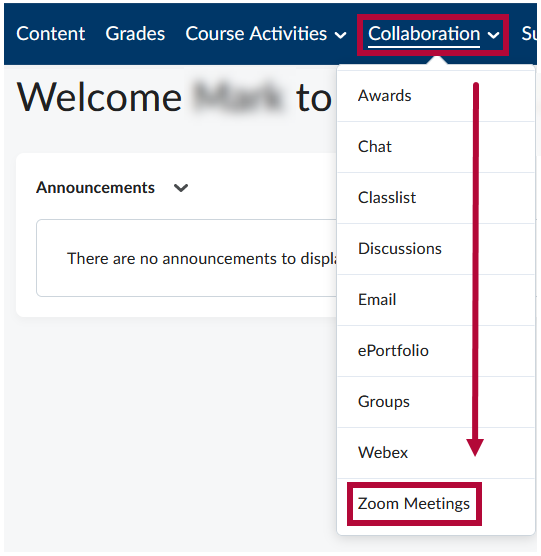
- If navigating via a Content link, go to [Content] and then look for the Module in which your Instructor has placed the link. Click the [Module Name], and then [Zoom].
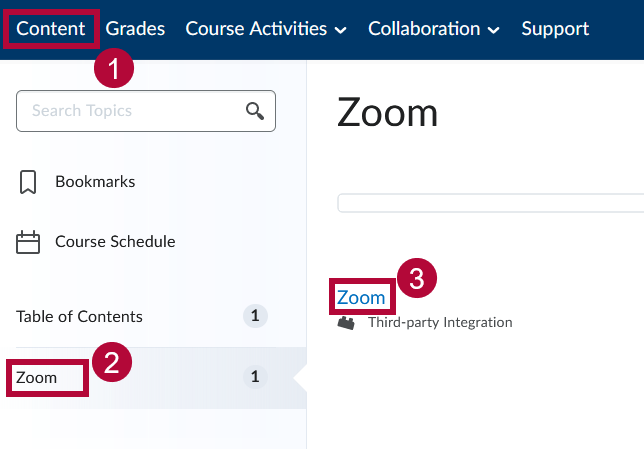
- If using the Quicklink, navigate in your course to [Collaboration], and then click [Zoom Meetings].
- Once you've opened Zoom using either method, you should be taken to Zoom Meetings Home. Click the [Upcoming Meetings] tab. Here you should see any upcoming Zoom meetings scheduled by your Instructor, including the meeting Start Time, Topic, and Meeting ID. Click [Join] to join a meeting.
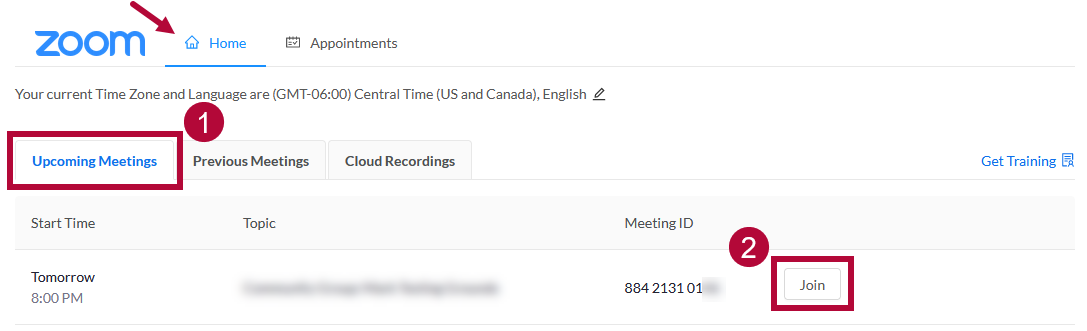
View a Zoom Meeting in the Calendar
- When an Instructor creates a Zoom Meeting in D2L, it will also appear in the Course Calendar. See D2L Course Calendar Basics for how to access and navigate your course's Calendar in D2L. Once you have found the Zoom Meeting link in the Course Calendar, you can join the meeting from that link. First, click the [Meeting Link].
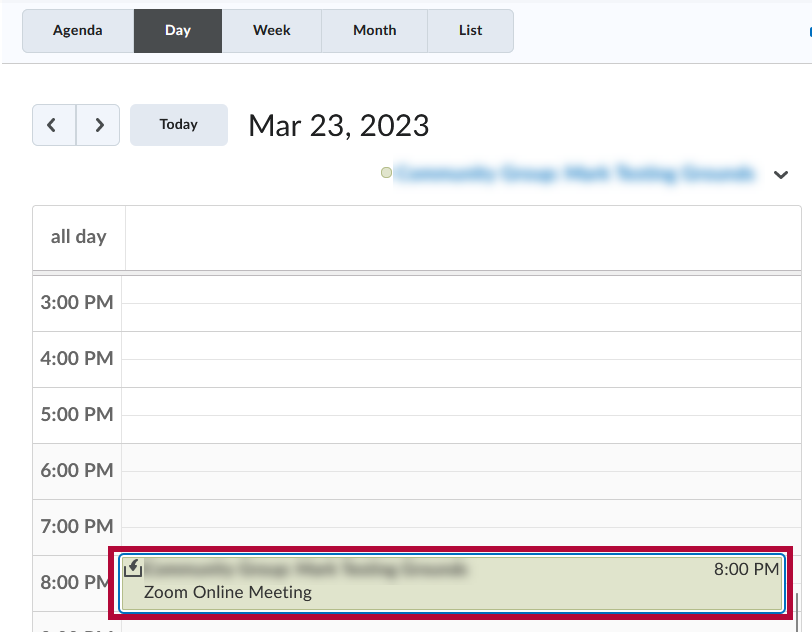
- This will open a small menu with information on the meeting. You can join the meeting from this menu by clicking [Click here to join Zoom Meeting:Meeting ID#].
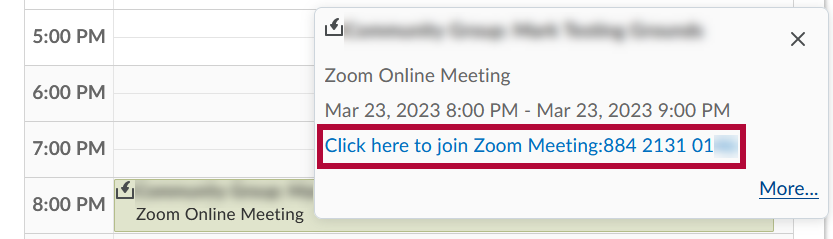
For information on using Zoom outside D2L, see this article from IT: Getting Started with LSC Zoom.