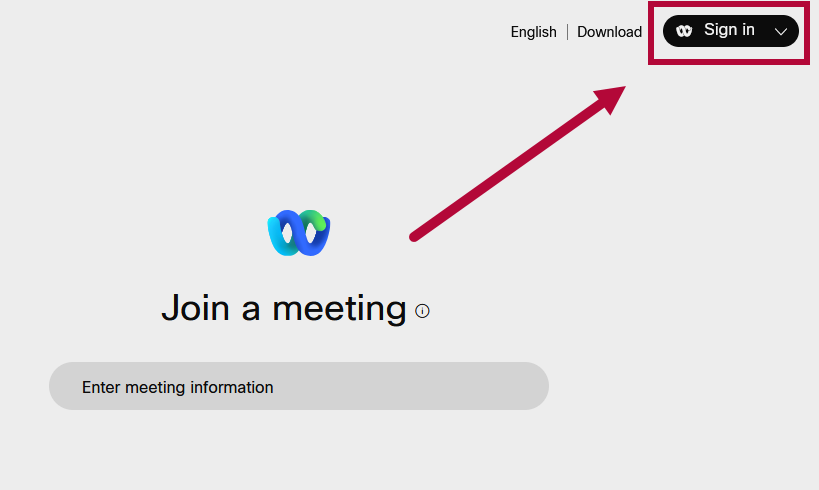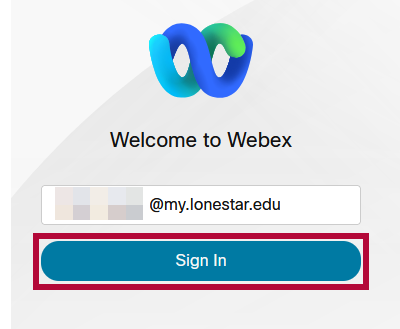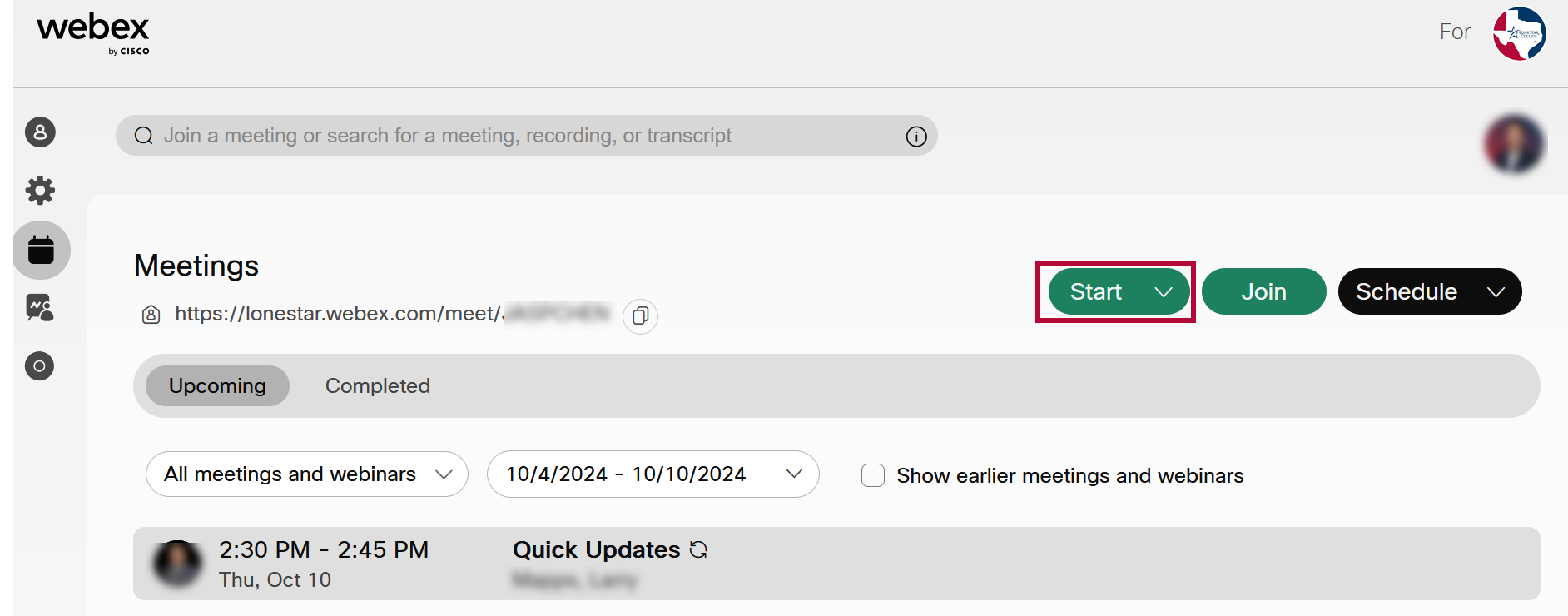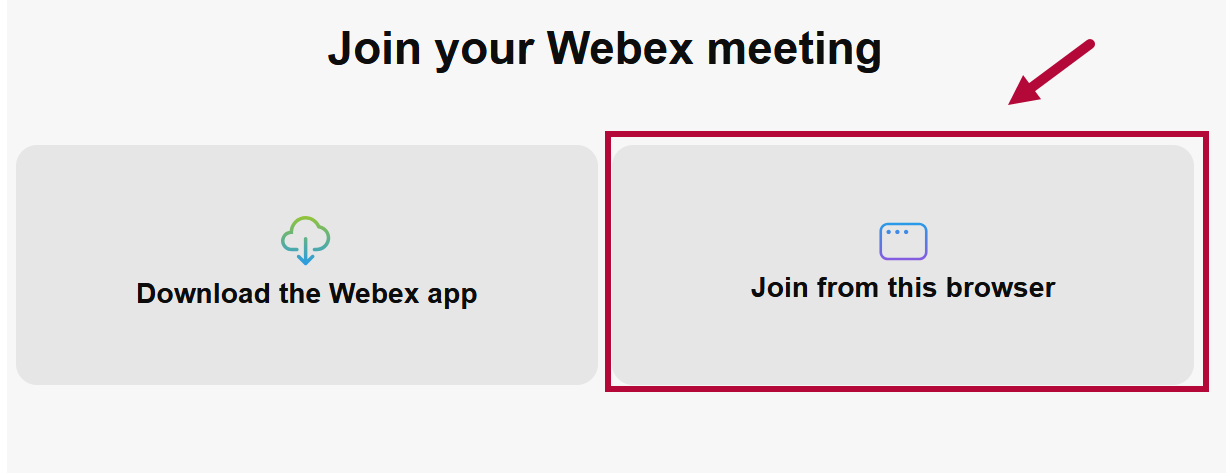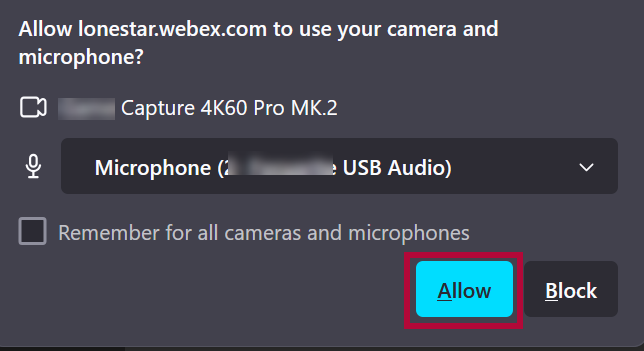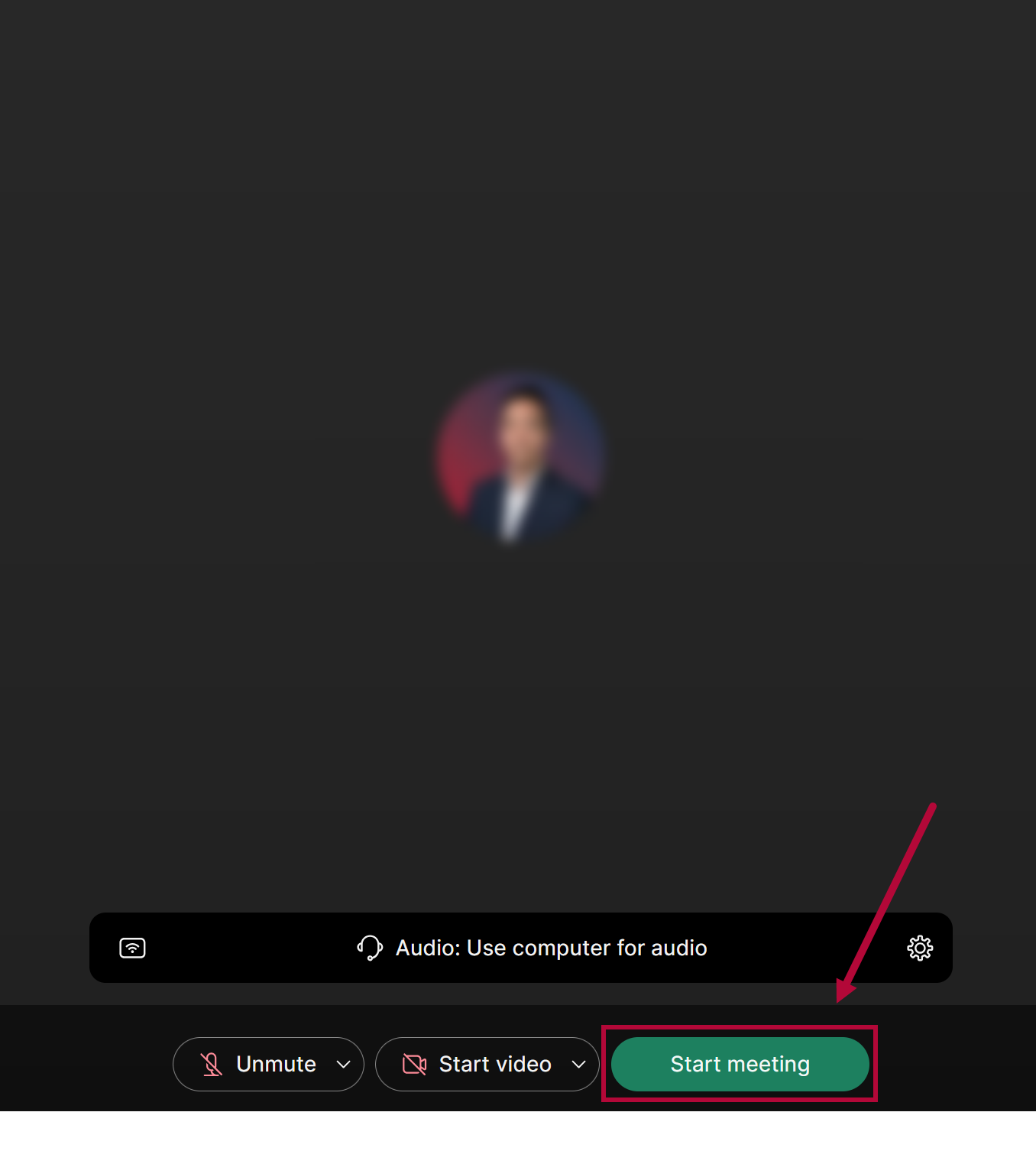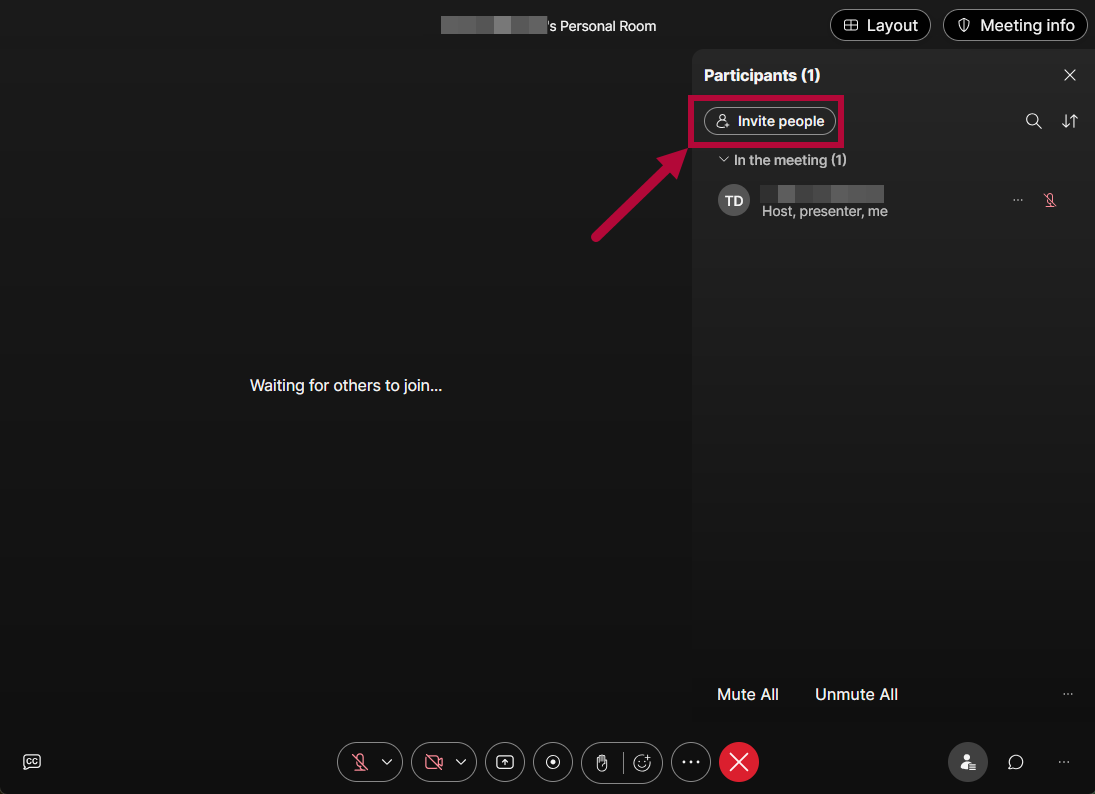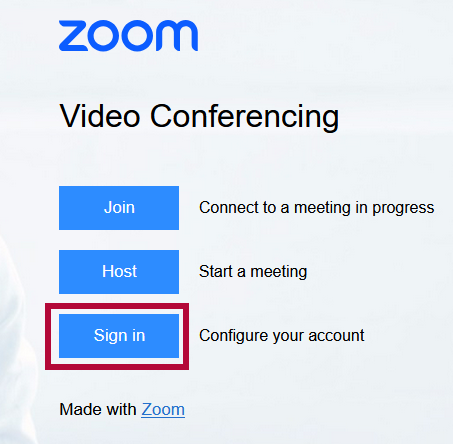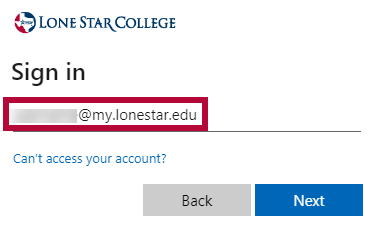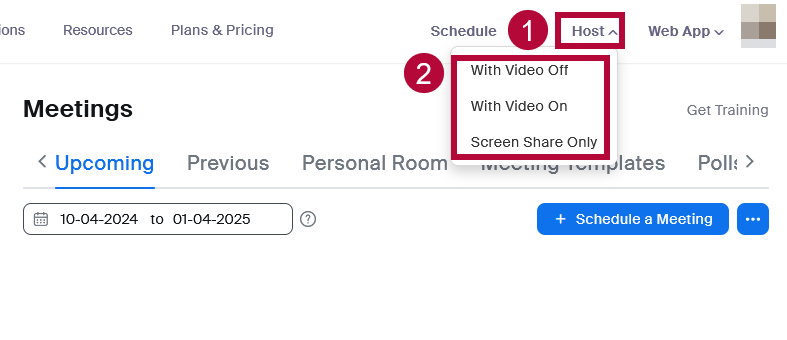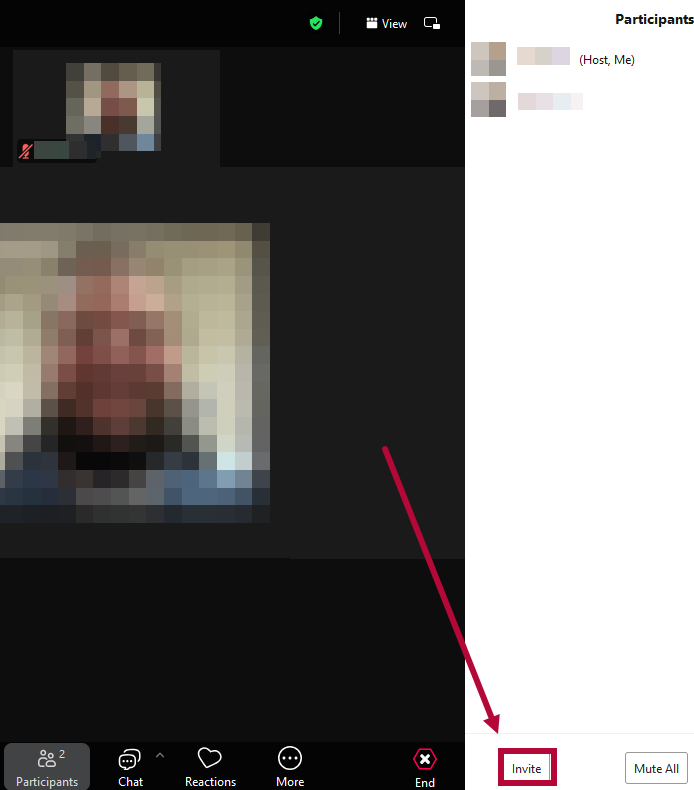Webex is a video conferencing tool that enables students to schedule and conduct real-time meetings online. Zoom, a similar alternative to Webex, offers comparable features, and both platforms are supported by Lone Star College. These applications allow students to virtually meet with peers or instructors at scheduled times.
All students have a general Webex and Zoom account managed by the Information Technology Service Desk (IT).
NOTE: Contact IT Service Desk at 281.318.HELP (4357) or 1.866.614.5014 for technical support, and to make sure your account is activated.
Accessing Webex
- To access your LSC Webex account, visit the LSC Webex website, select [Sign in].
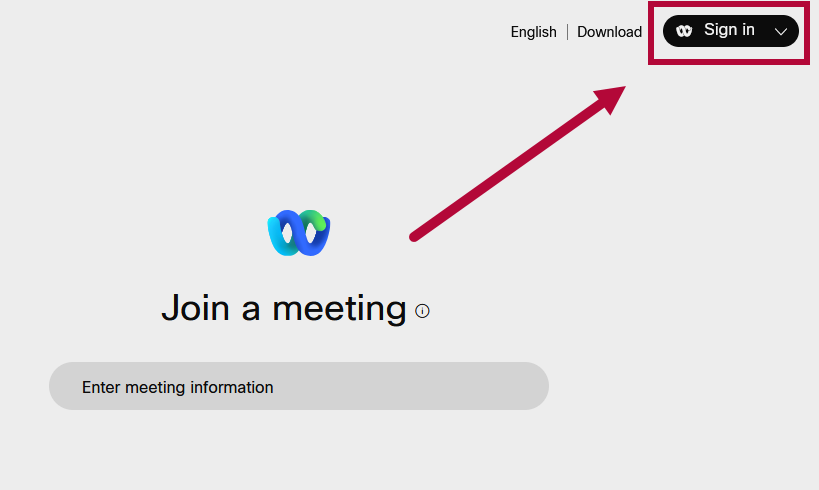
- Enter in your LSC email address. Click [Sign in].
NOTE: If you are already logged-in with a personal Webex account, you must log out and sign in with your LSC Email Address.
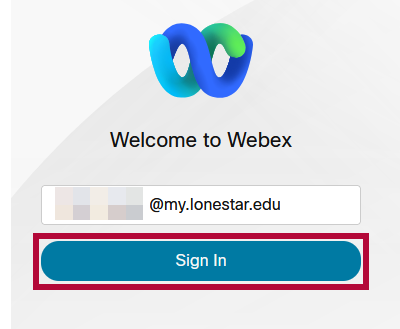
- Select [Start] to host a meeting.
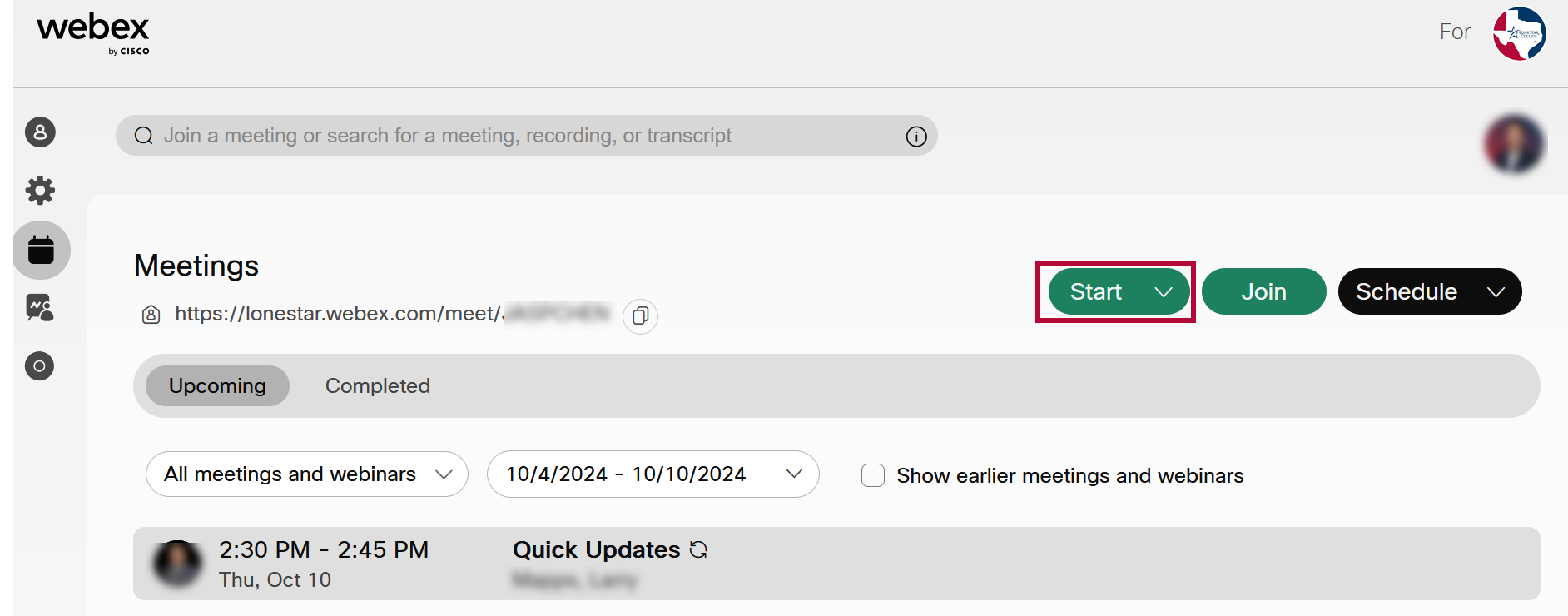
- Select [Join from this browser].
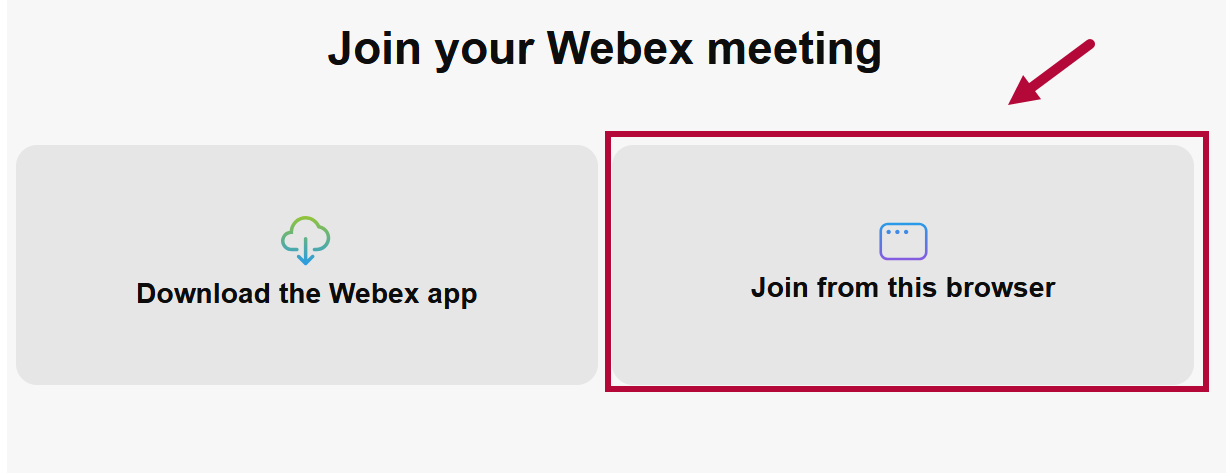
- Select [Allow] when prompted to allow the site to use your camera and microphone.
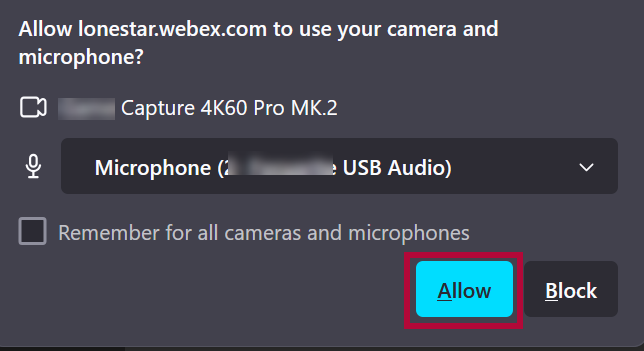
- Select [Start meeting] to join the meeting.
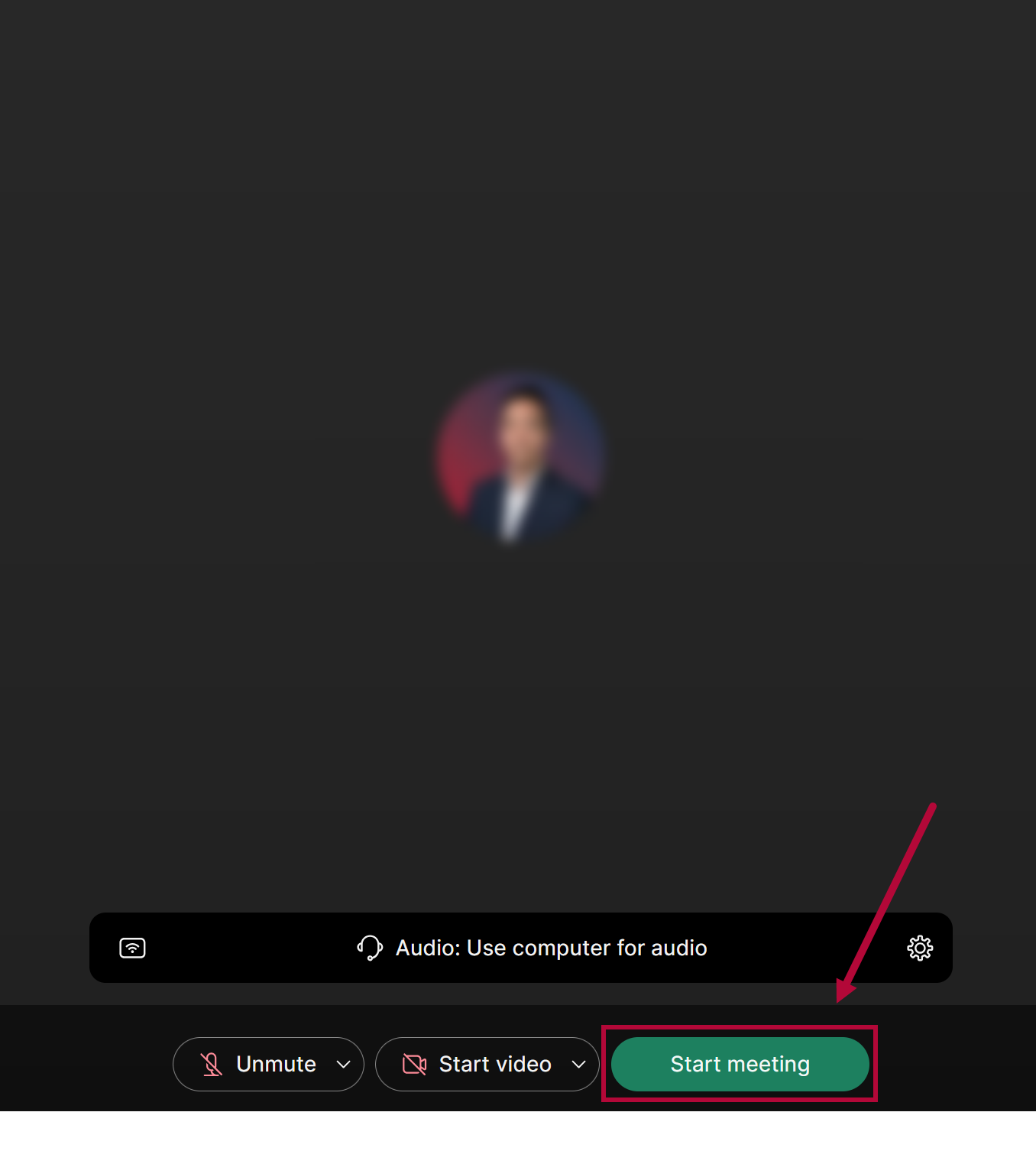
- Select [Invite people] to invite others to the ongoing meeting.
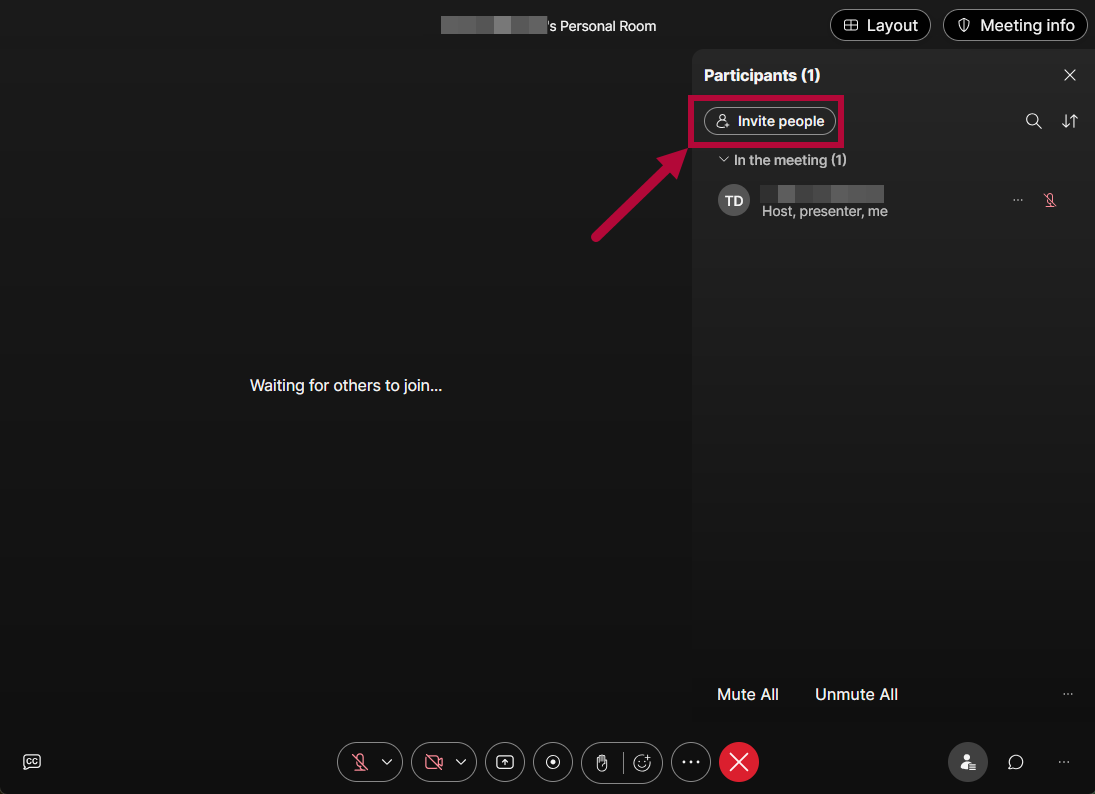
For more information, please refer to WebEx Help Central.
Accessing Zoom
- To access your LSC Zoom account, visit the LSC Zoom homepage and select [Sign in].
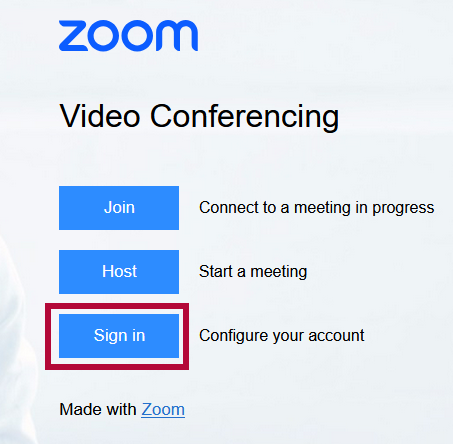
- Type in your LSC Student Email here.
NOTE: If you are already logged-in with a personal Zoom account, you must log out and sign in with your LSC Email Address.
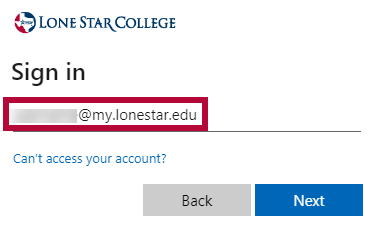
- Select [Host] at the top of the page to start a meeting. Choose one of the three options: [With Video Off], [With Video On], [Screen Share Only].
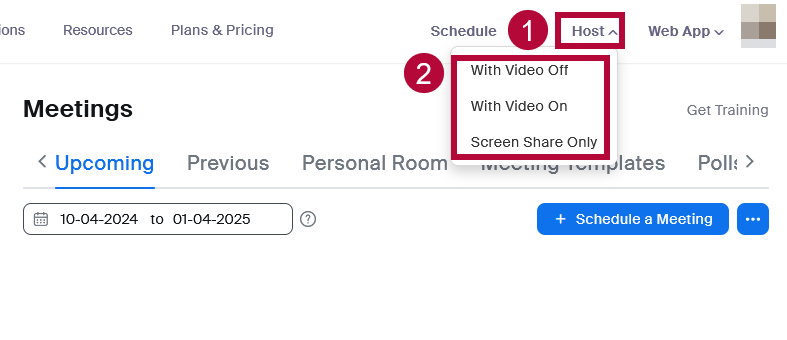
- Select [Launch Meeting] to join the meeting.

- Select [Invite] to invite others to the ongoing meeting.
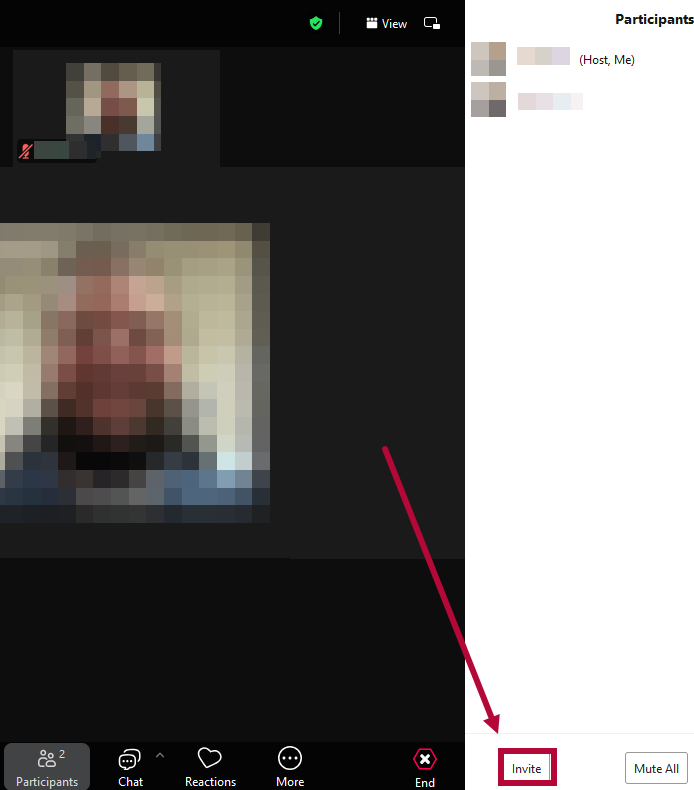
For detailed instructions and screenshots, please refer to Getting Started with LSC Zoom.