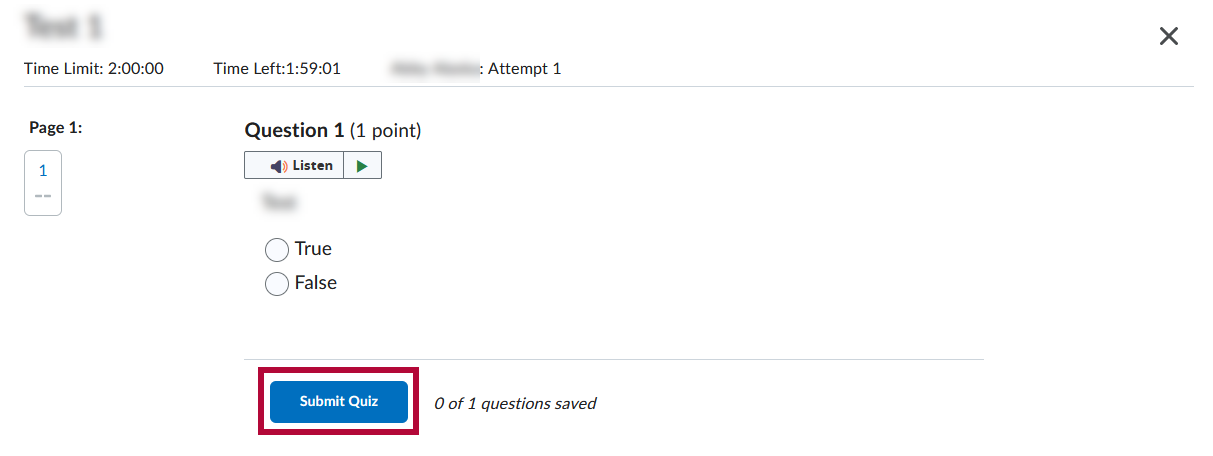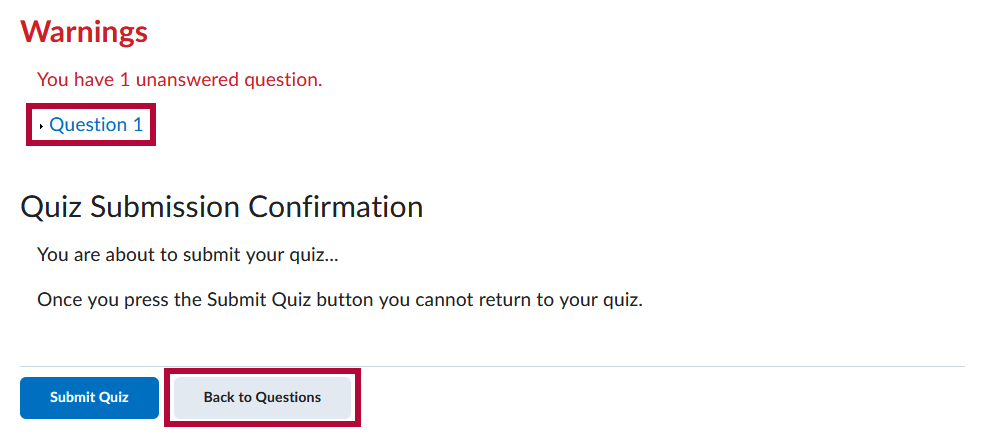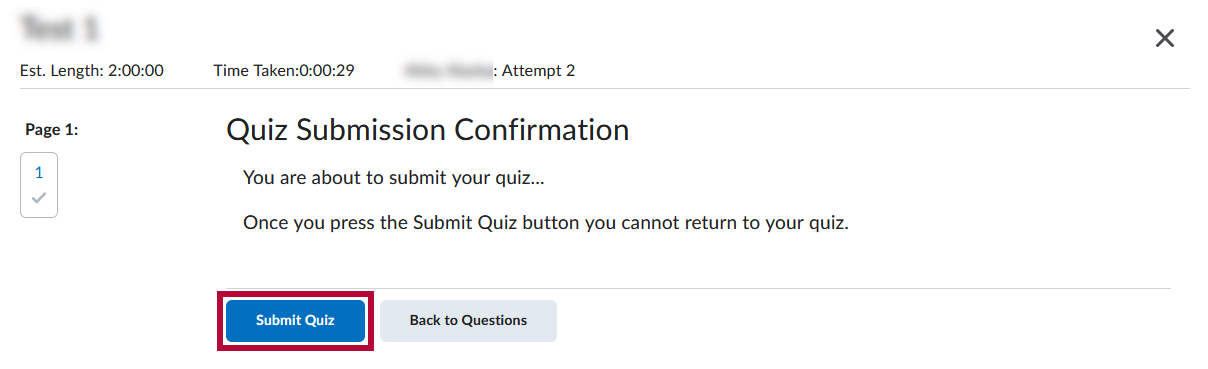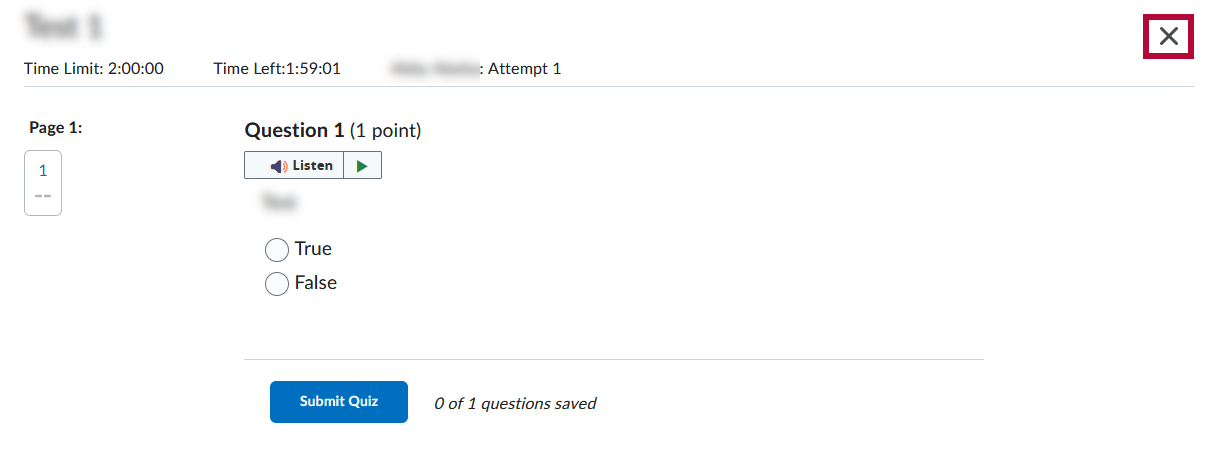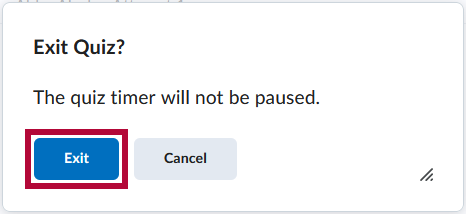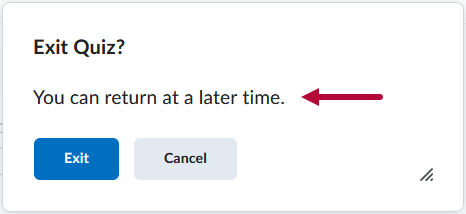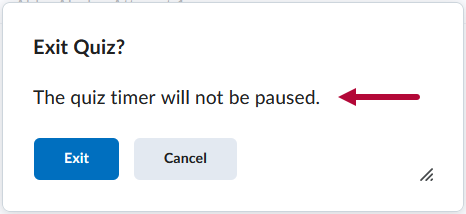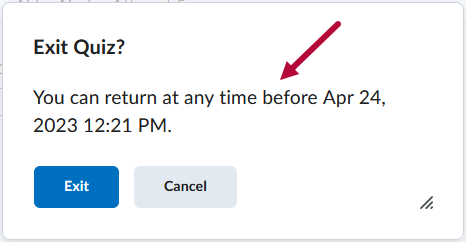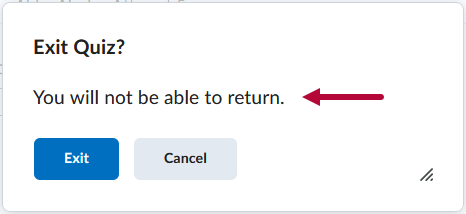When attempting a Quiz in D2L, you can leave your Quiz Attempt either by Submitting the quiz, which will end the quiz and submit your attempt to your Instructor, or you can attempt to leave the quiz early. If you leave a quiz early, you will be able to return to your attempt; if the quiz has a time limit, then the time limit will NOT be paused while you are away. You will also not be able to return to the quiz if the End Date of the quiz has passed while you were taking the quiz.
NOTE: This article's contents do not apply to quizzes proctored through Respondus Lockdown Browser, ProctorU, or any other proctoring service. For more information on proctored quizzes, see Online Proctored Testing (Exams).
Submitting a Quiz
- At any time during a quiz, you may click [Submit Quiz] to open the Quiz Submission Confirmation Screen.
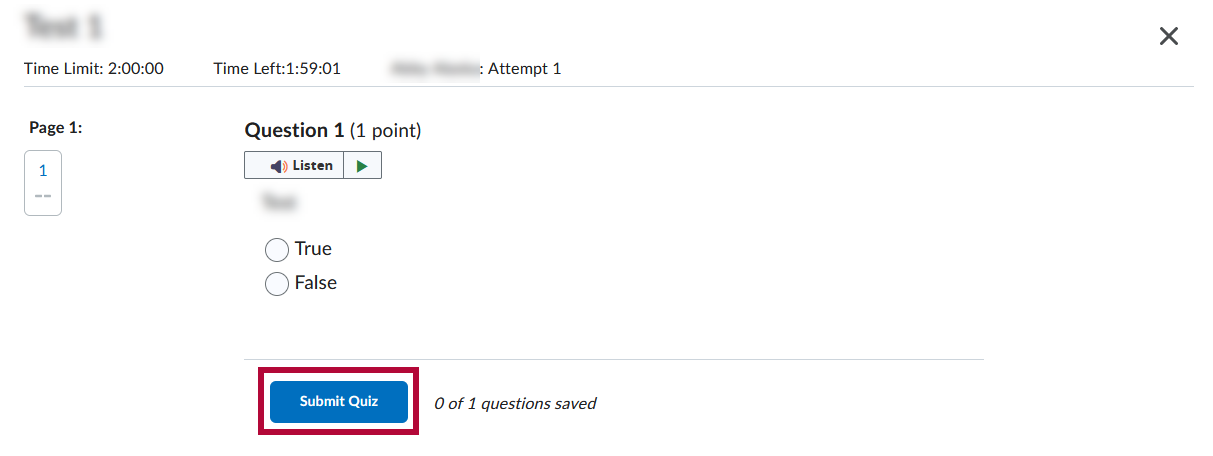
- On the Quiz Submission Confirmation Screen, if you have any unanswered questions, you will receive Warnings informing you which questions are unanswered. A blue link to return to those questions will appear. Click the [Question #] link to return to that question. You can also click [Back to Questions] to return to the last page of the quiz you were viewing.
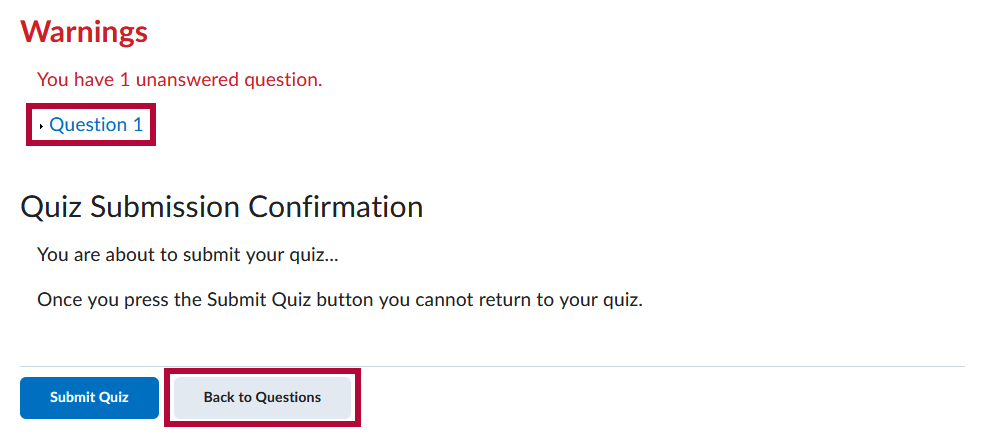
NOTE: If your Instructor has set the Quiz to prevent you from going back to previous pages, then you will not receive a blue link for any questions which are on previous pages that you cannot return to.
- Once you are certain you are ready to submit, click [Submit Quiz].
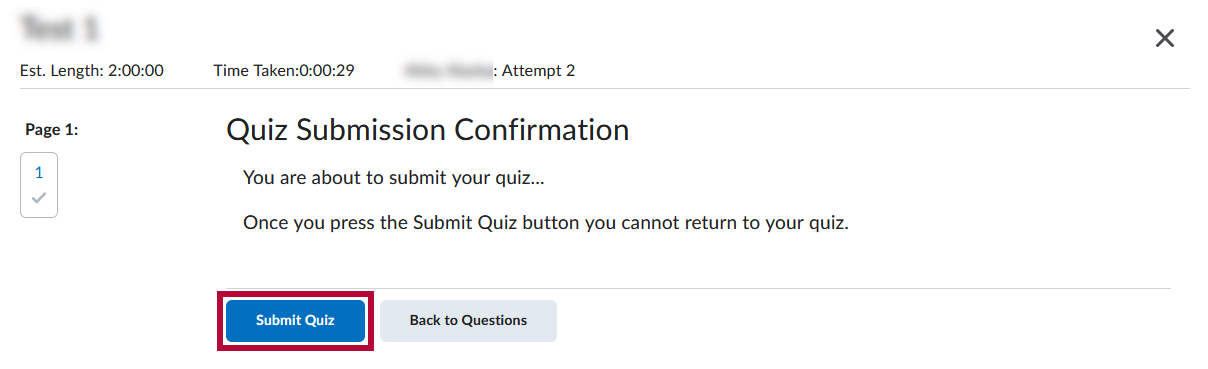
Leaving a Quiz without submitting
- You may leave a quiz without submitting it by clicking the [X] in the top right corner of the quiz.
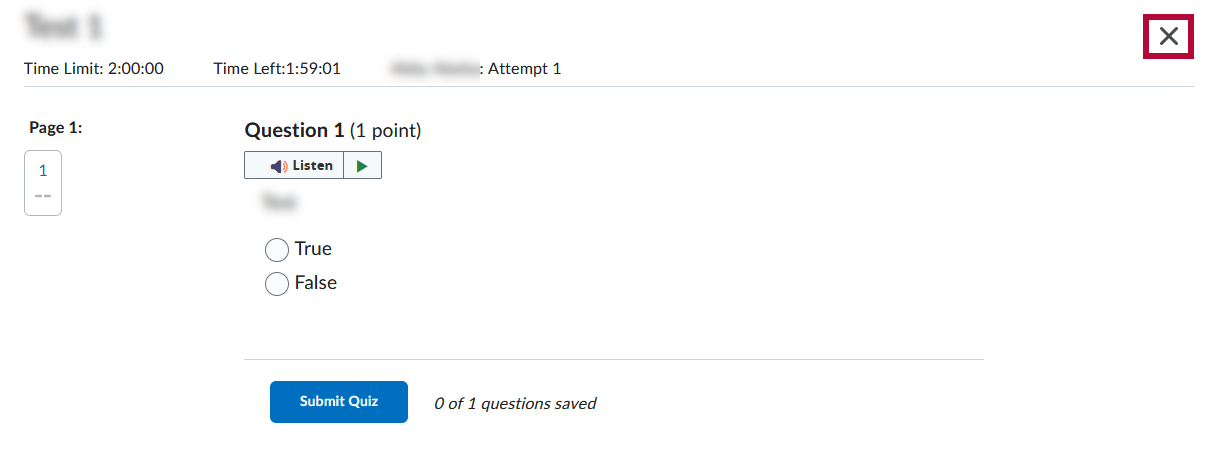
- If you attempt to leave a quiz without submitting it, you will see a dialog box titled Exit Quiz confirming if you are sure you want to leave the quiz at this time and warning you of any consequences. Click [Exit] to leave the quiz, or [Cancel] to return to the quiz.
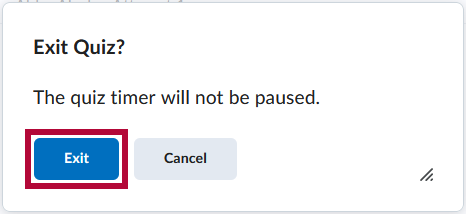
- The dialog box will include a message informing you whether or not you will be able to return to the quiz. This message will change depending on the Quiz Settings set by your Instructor. If the quiz has no Time Limit or End Date, you will be informed: You can return at a later time.
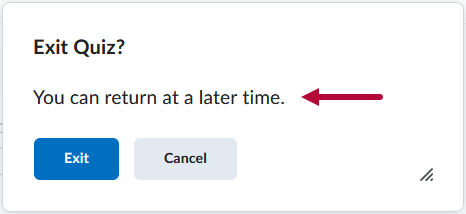
- If the quiz has a Time Limit, you will be informed: The quiz timer will not be paused.
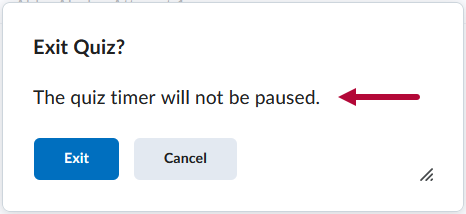
- If the quiz has an End Date but No Time Limit (or if the end date will arrive before the time limit expires), you will be informed: You can return at any time before <End Date and Time>.
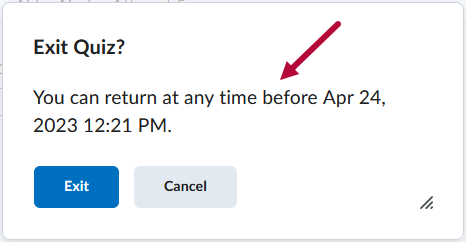
- If the quiz's End Date has already passed, you will be informed: You will not be able to return.
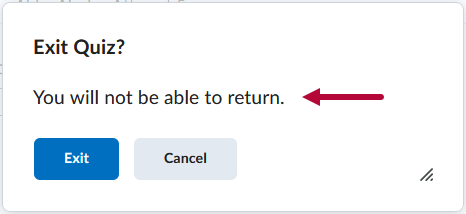
- The dialog box will include a message informing you whether or not you will be able to return to the quiz. This message will change depending on the Quiz Settings set by your Instructor. If the quiz has no Time Limit or End Date, you will be informed: You can return at a later time.