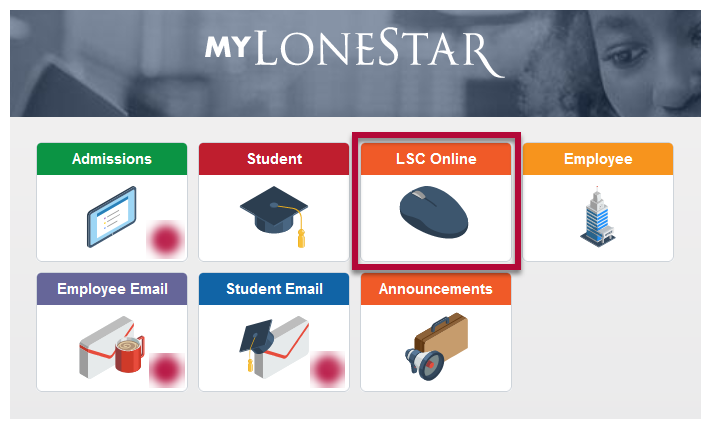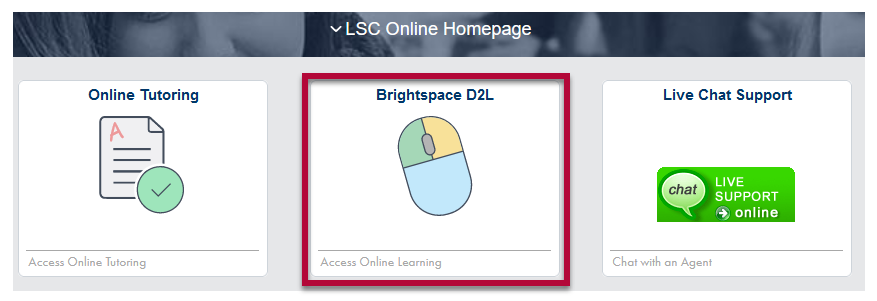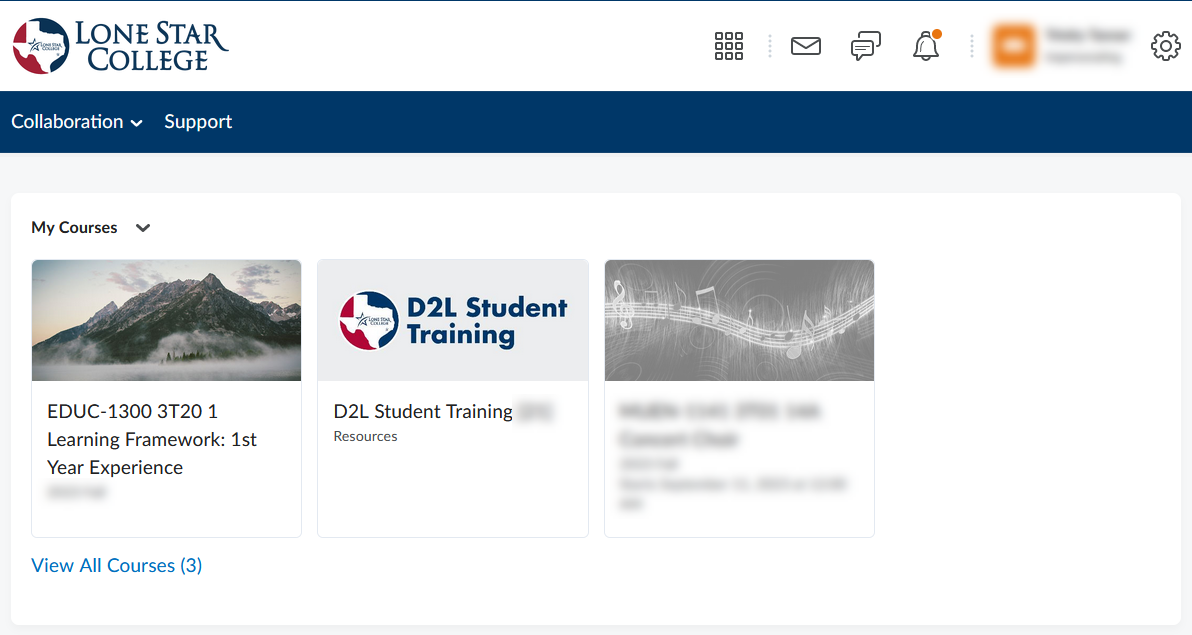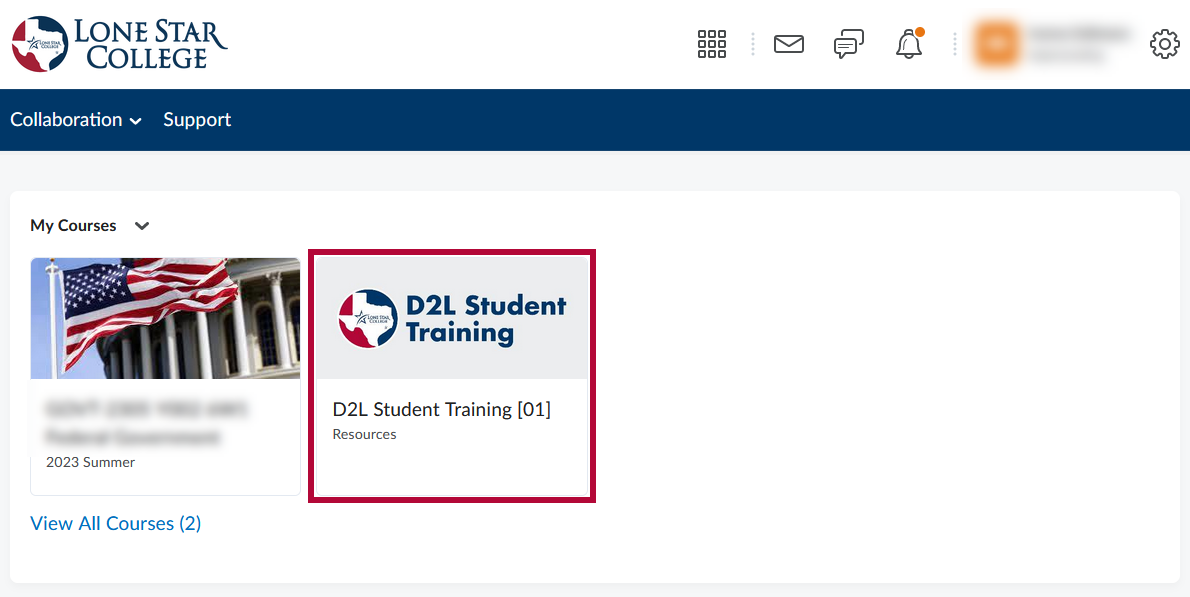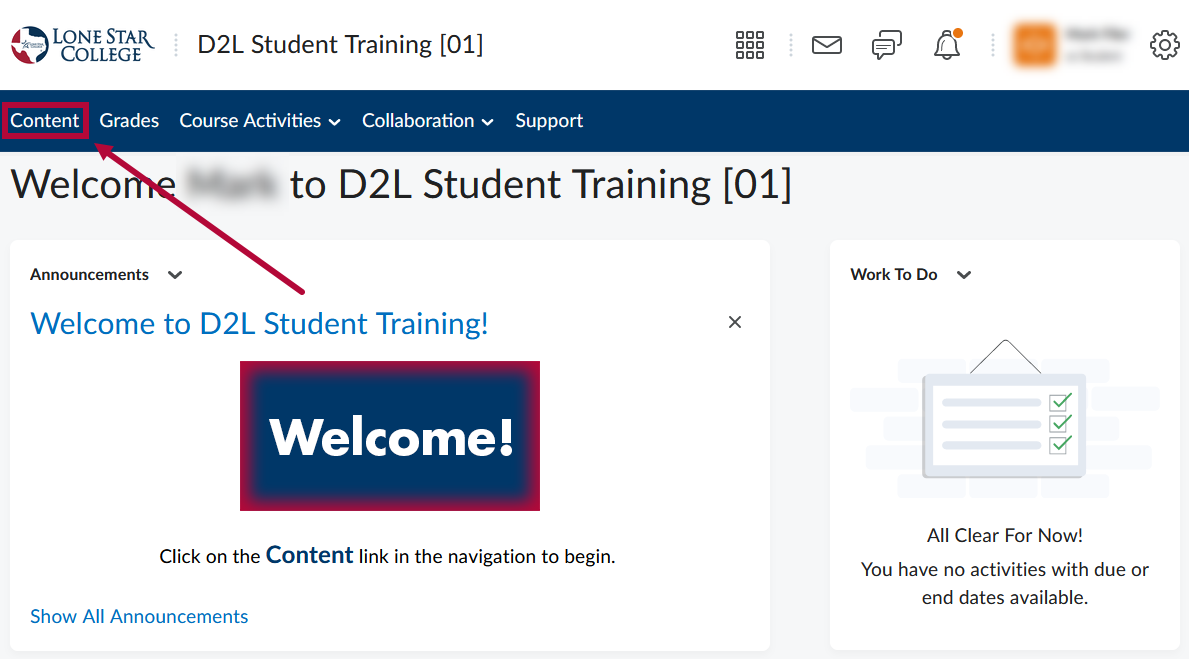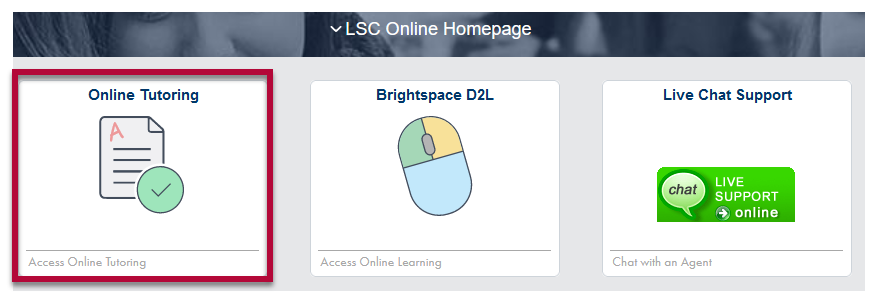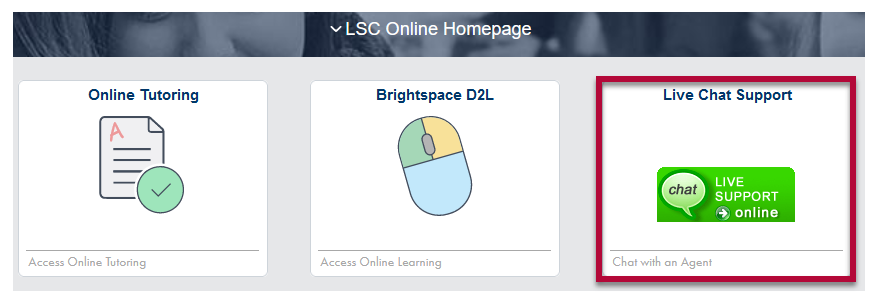Being Successful in Online Courses
It is very common for students to think that an online class is easier than a face-to-face one. However, many find the opposite is true.
To be successful in an online course, you should:
- Have a working computer with stable internet access (a wired internet connection is recommended for taking quizzes).
- Have a supported browser installed.
- Consider your motivation, self-discipline and home support system.
- Evaluate your time, your level of self-motivation, and how savvy you are with technology.
- Find out about the support services available and who to contact to access those services.
- Set aside a time and place for study.
- View the Good Start Checklist.
Is Online Learning for you?
Before you enroll in an online course, take some time to assess your current skill sets that are essential for the successful online student.
- SmarterMeasure is an assessment that will give you an idea of your strengths in various components. Use the following login and password to access:
Login: lscstudent
Password: lonestar
Lone Star College Advising and Registration Resources
Once students have completed the admissions and advising process, the next step is registration. The Advising process is an integral part of your academic success.
- Advising Services for Online Students
- Do not hesitate to contact us if you need additional assistance. We're here to help you!
Login to D2L
All online course activities like taking a quiz, turning in an assignment, and online discussions are done through D2L Brightspace, LSC's Learning Management System.
To access D2L Brightspace:
- Login to myLoneStar and click on the [LSC Online] tile.
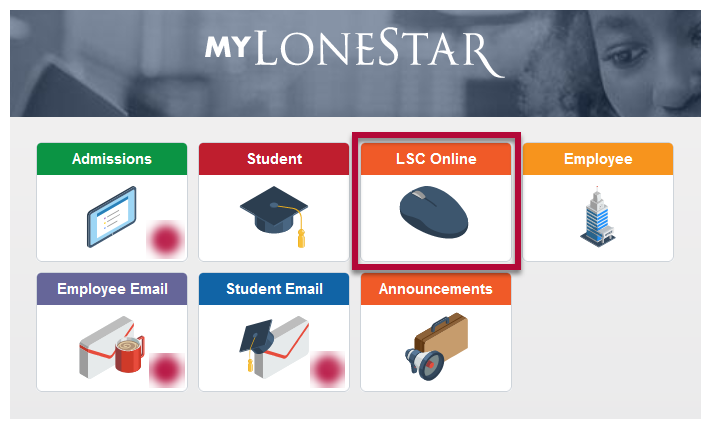
- Click on the [Brightspace D2L] tile. The D2L Homepage will open in a new tab.
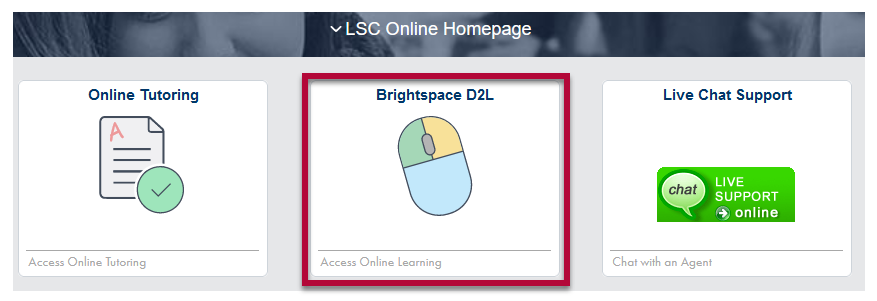
- You will now be on your D2L Homepage.
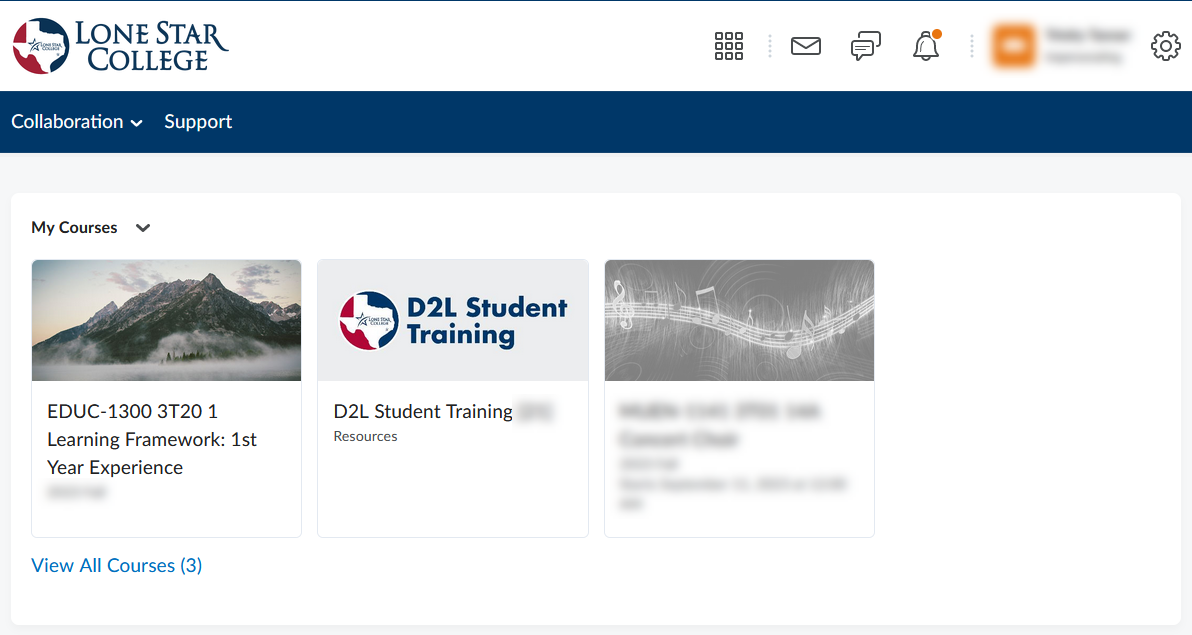
D2L Student Training
Students enrolled in online and hybrid courses are required to complete the D2L Student Training before they have access to their courses in the D2L Learning Management System.
You will find the training listed in your D2L course list on your D2L Homepage.
To access the D2L Student Training:
- Access your D2L Homepage (see the section above for how to access it). On your course list, click on the [D2L Student Training] tile.
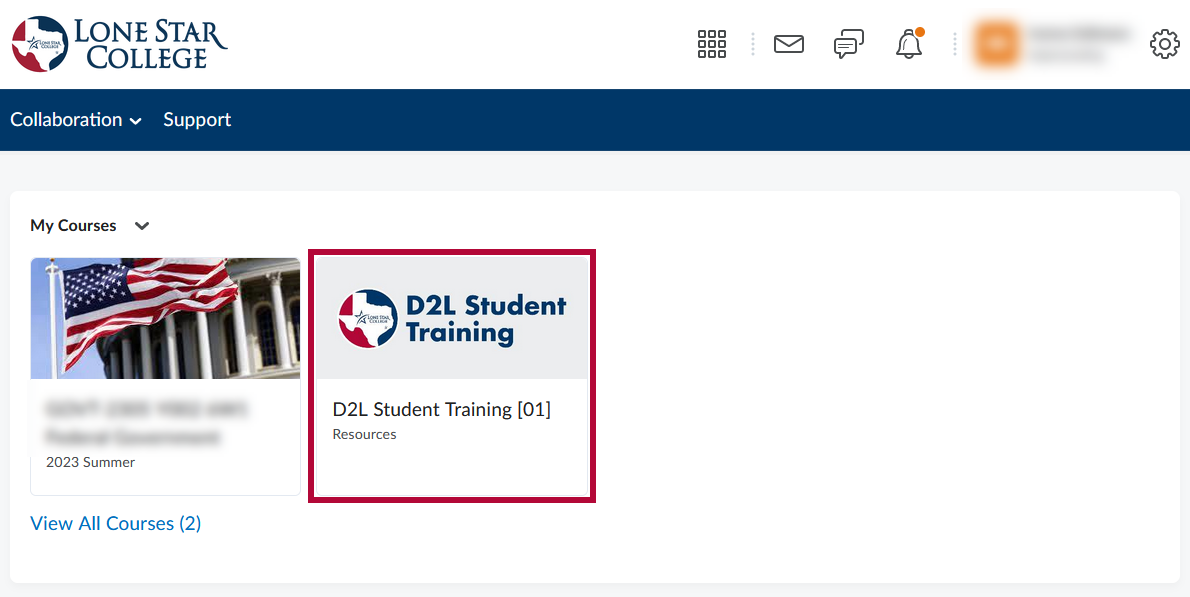
- On the course homepage, click [Content] and follow the on-screen instructions to begin the D2L Student Training process.
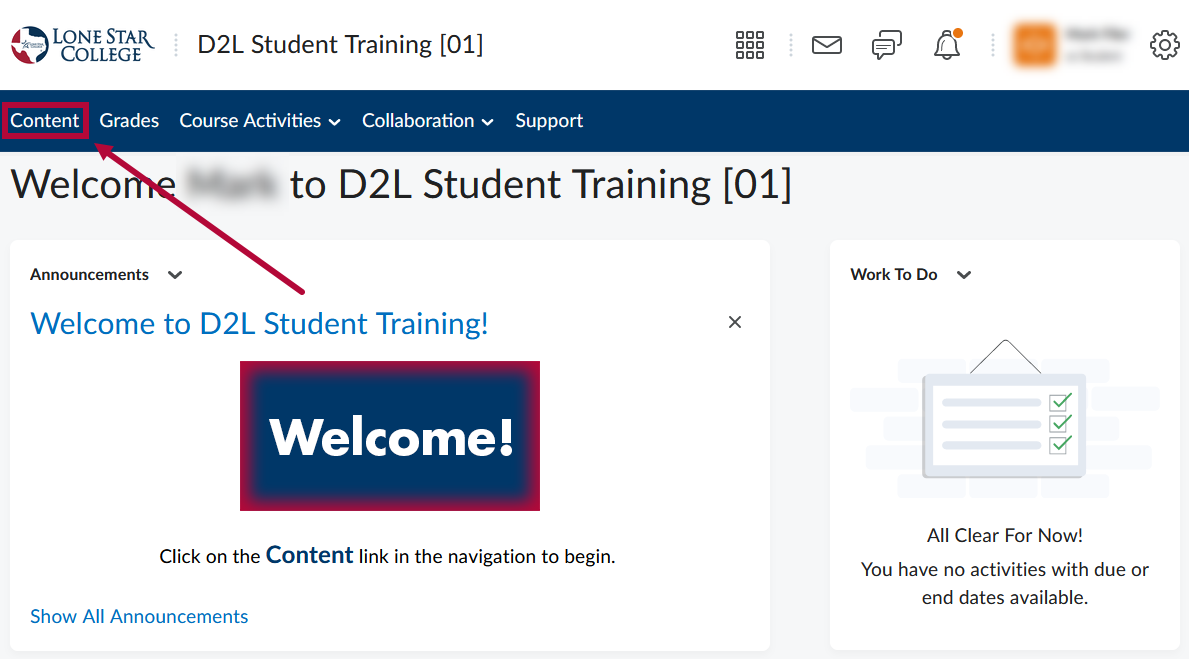
- Work through the material in the D2L Student Training through the navigation: [Start Here: D2L Student Training] -> [D2L Lesson]. Click [D2L Student Training Quiz] to access the training quiz after you are finished with the lesson.
NOTE: After you successfully score an 80% or higher on the quiz, you will be able to access your courses on or after the course start date. You will NOT be able to access your D2L course before the course's start date.

- Have more questions? See our D2L Student Training article.
Online Tutoring Support
Students who are enrolled in only online courses at Lone Star College have access to online tutoring from the myLoneStar portal.
- Login to myLoneStar and click on the [LSC-Online] tile.
- Click on the [Online Tutoring] tile.
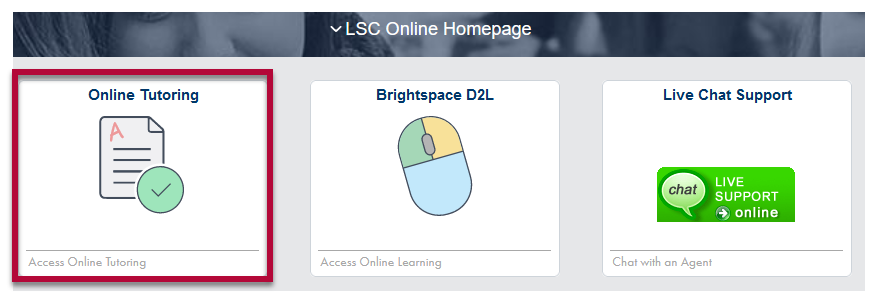
- See also Brainfuse Online Tutoring.
Live Chat and Scheduling Assistance
All students who are enrolled in only online classes or are enrolled in an online EDUC 1300 course have access to live chat with an online advisor.
- Login to myLoneStar and click on the [LSC-Online] tile.
- Click on the [Live Chat Support] tile.
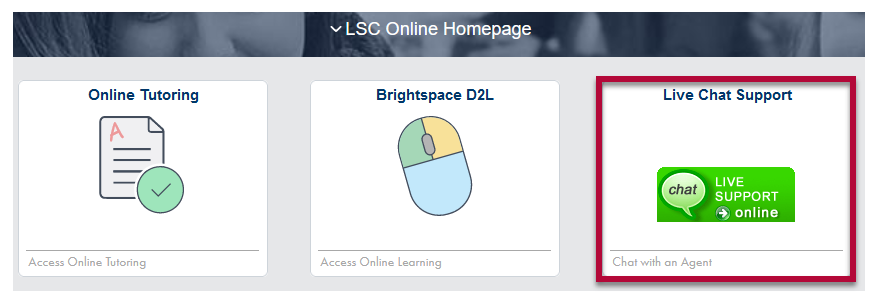
- If you are not a fully online student see LSC Advising and look for your campus' contact information