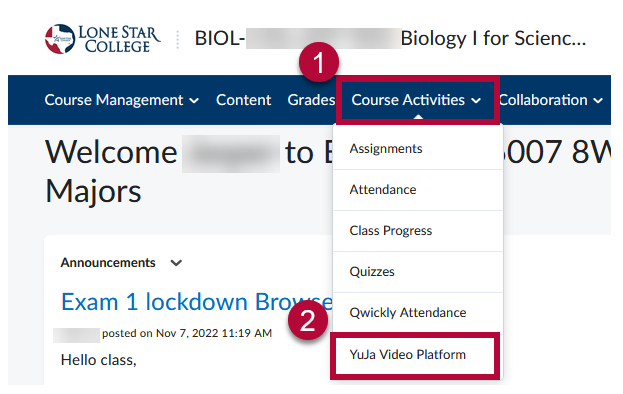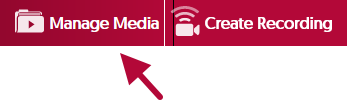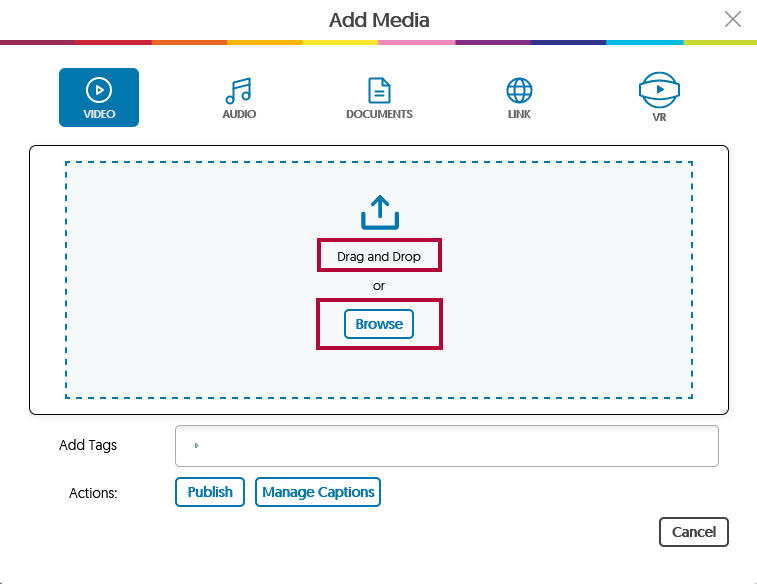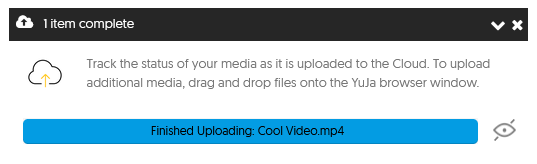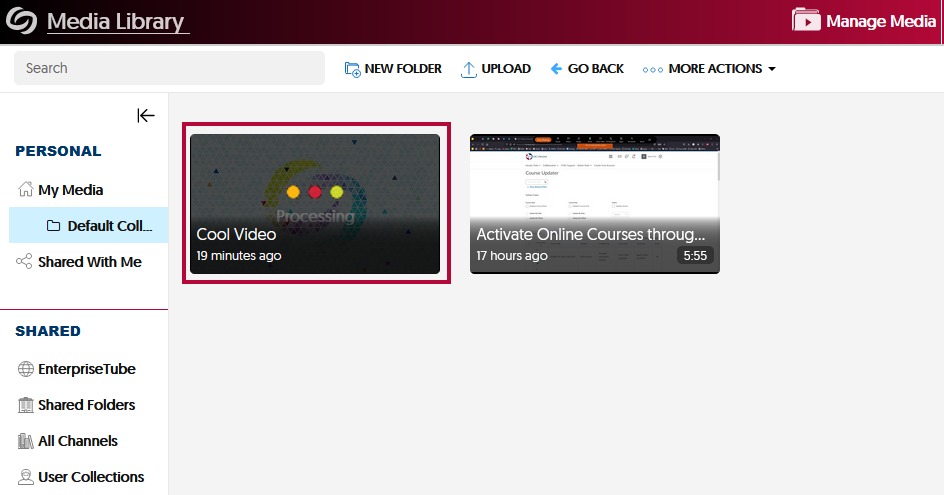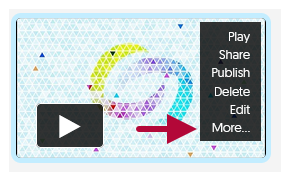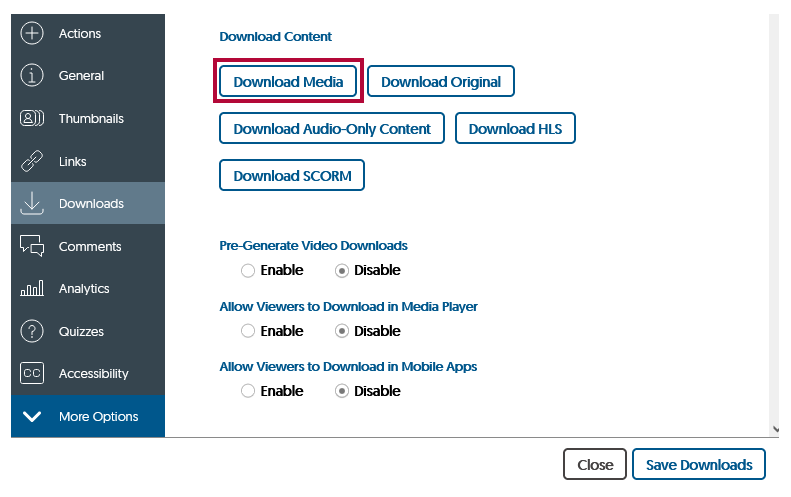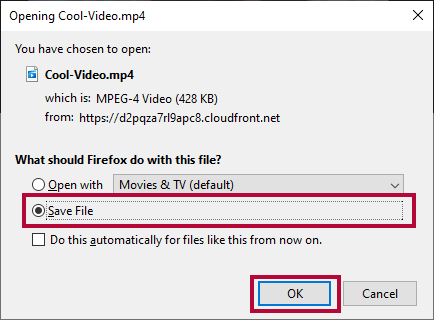Upload Video to YuJa
- From your D2L Course, click [Course Activities] -> [YuJa Video Platform].
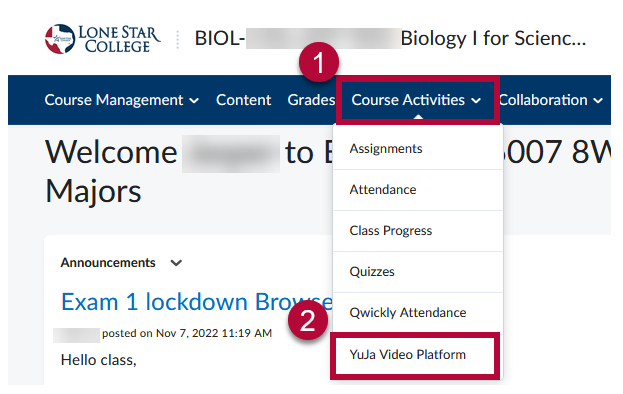
- Click on Manage Media.
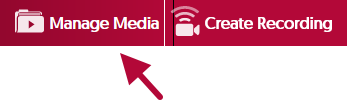
- Click Upload in the menu.

- In the Add Media window. Drag and drop your file into the dashed box, or click on [Browse] and manually navigate to your video's location for upload.
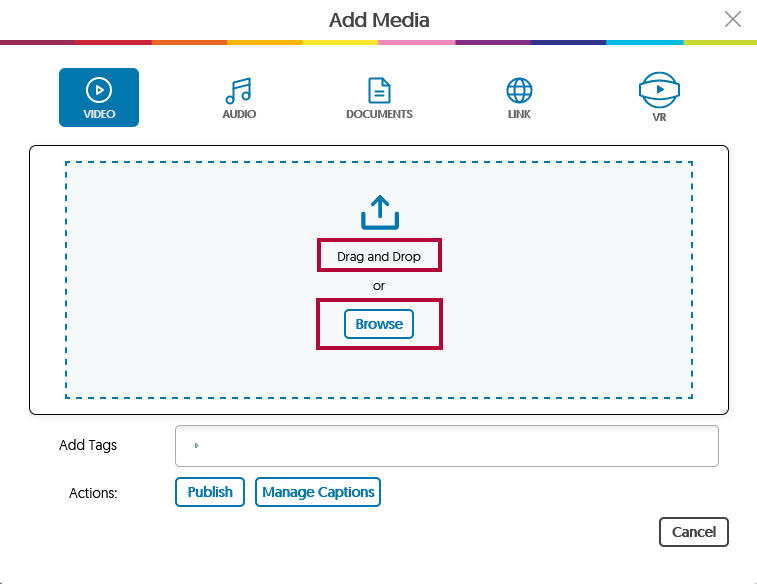
- A progress bar will appear in the lower-right corner of the page.
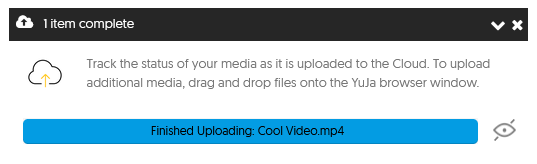
- Your video is now ready.
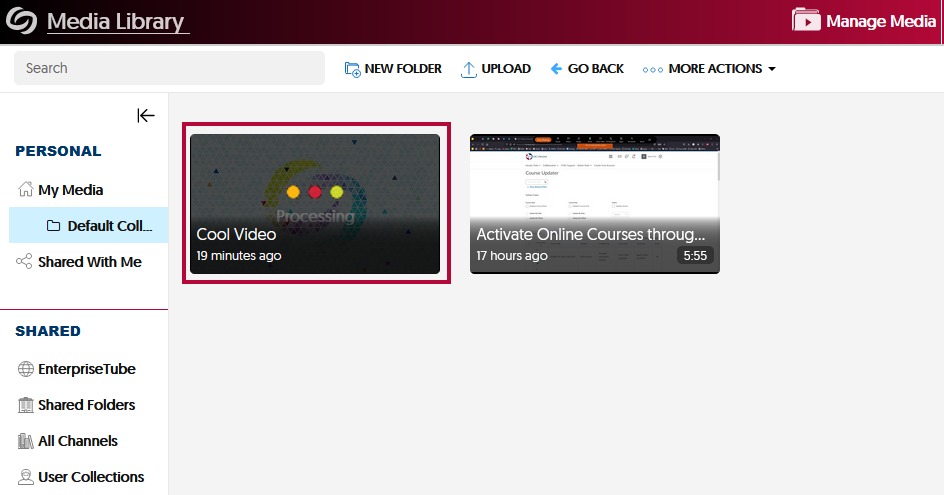
Download Video from YuJa
- Mouse over your video, then click on More.
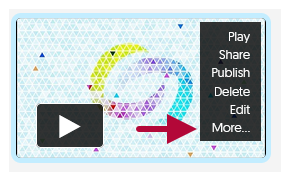
- Click on Downloads on the left, then click on [Download Media].
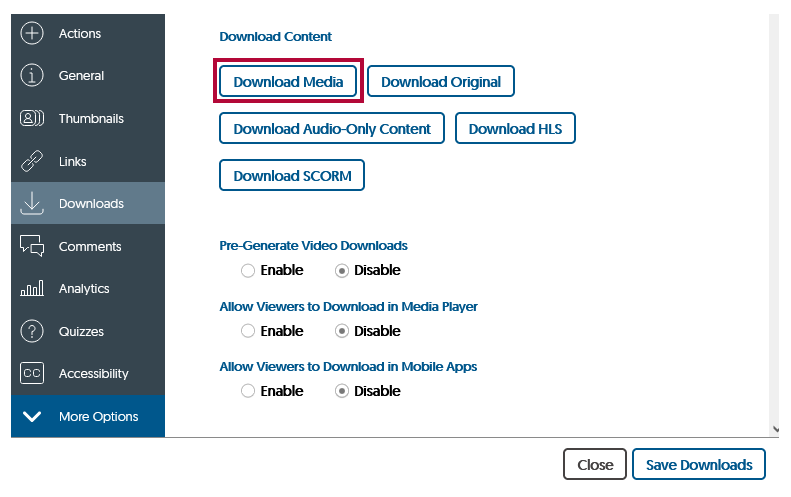
- Choose Save File, then click on [OK] to complete the download process.
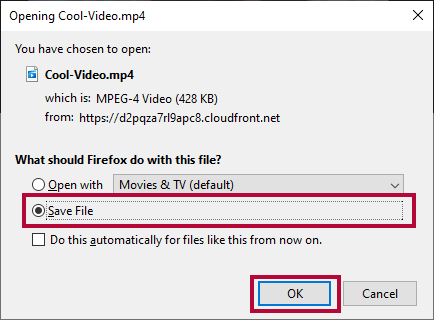
Additional Resources:
Record With YuJa Software Capture [Desktop]
Record with YuJa Browser Capture
Manage Your YuJa Videos