An instructor may use a feature in a discussion topic allowing students to rate their peers' posts. There are three different rating scales.
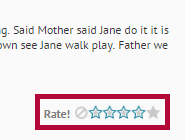
5 Star Rating
Number of stars are averaged; everyone can see the average rating.
- Click on the discussion topic.
- Click on a classmate's thread or post.
- Look for the 5 star scale in the lower right of the original thread post.
- Replies have the scale showing above and to the right of the post.
Up vote/Down vote
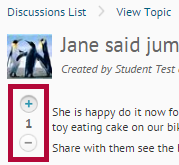 With this system you can vote +1 point or -1 point for the quality of the post. If you do not want to give it a point, you leave it alone. Points are added together. Everyone can see the average rating.
With this system you can vote +1 point or -1 point for the quality of the post. If you do not want to give it a point, you leave it alone. Points are added together. Everyone can see the average rating.
- Click on the discussion topic.
- Click on a classmate's thread or post.
- To the left of the original thread post you will see one of the following rating scales if the instructor is using this feature.
- Click the plus sign or minus sign to add your vote.
- To remove the vote, click the plus or minus sign again.
Up vote Only:
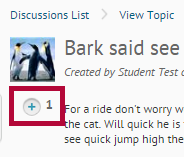 With this system you can only vote +1 point for the quality of the post. If you do not want to give it a point, you leave it alone. Points are added together. Everyone can see the average rating.
With this system you can only vote +1 point for the quality of the post. If you do not want to give it a point, you leave it alone. Points are added together. Everyone can see the average rating.
- Click on the discussion topic.
- Click on a classmate's thread or post.
- To the left of the original thread post you will see one of the following rating scales if the instructor is using this feature.
- Click the plus sign to add your vote.
- To remove the vote, click the plus sign again.