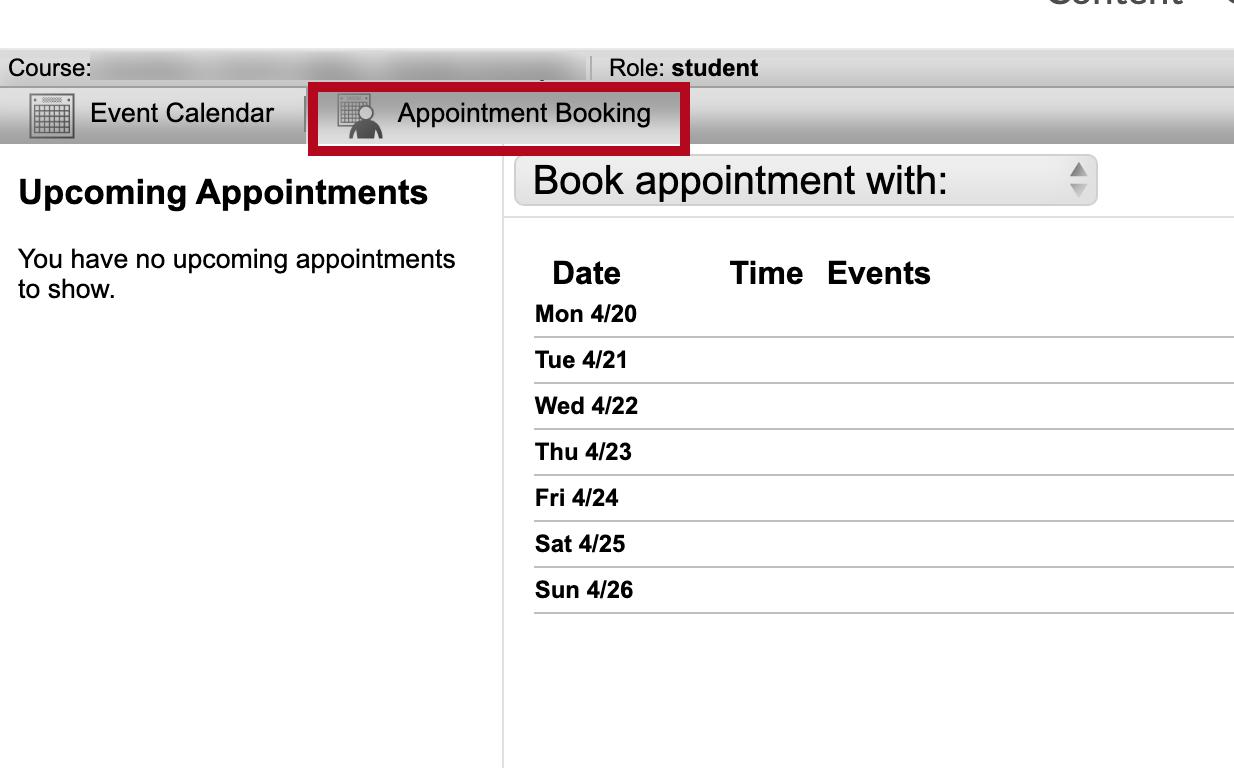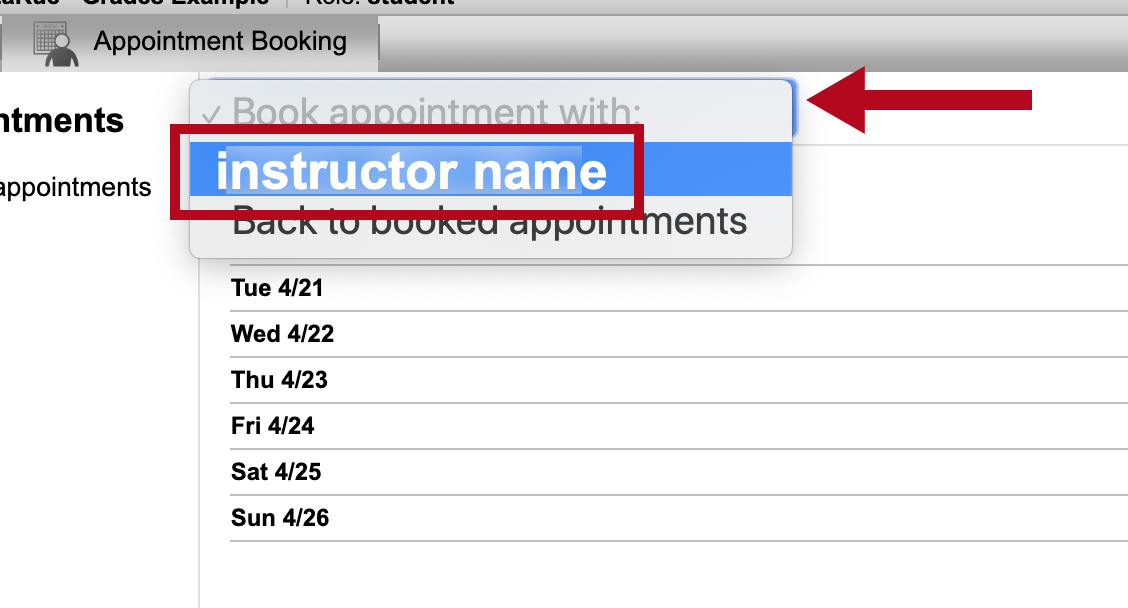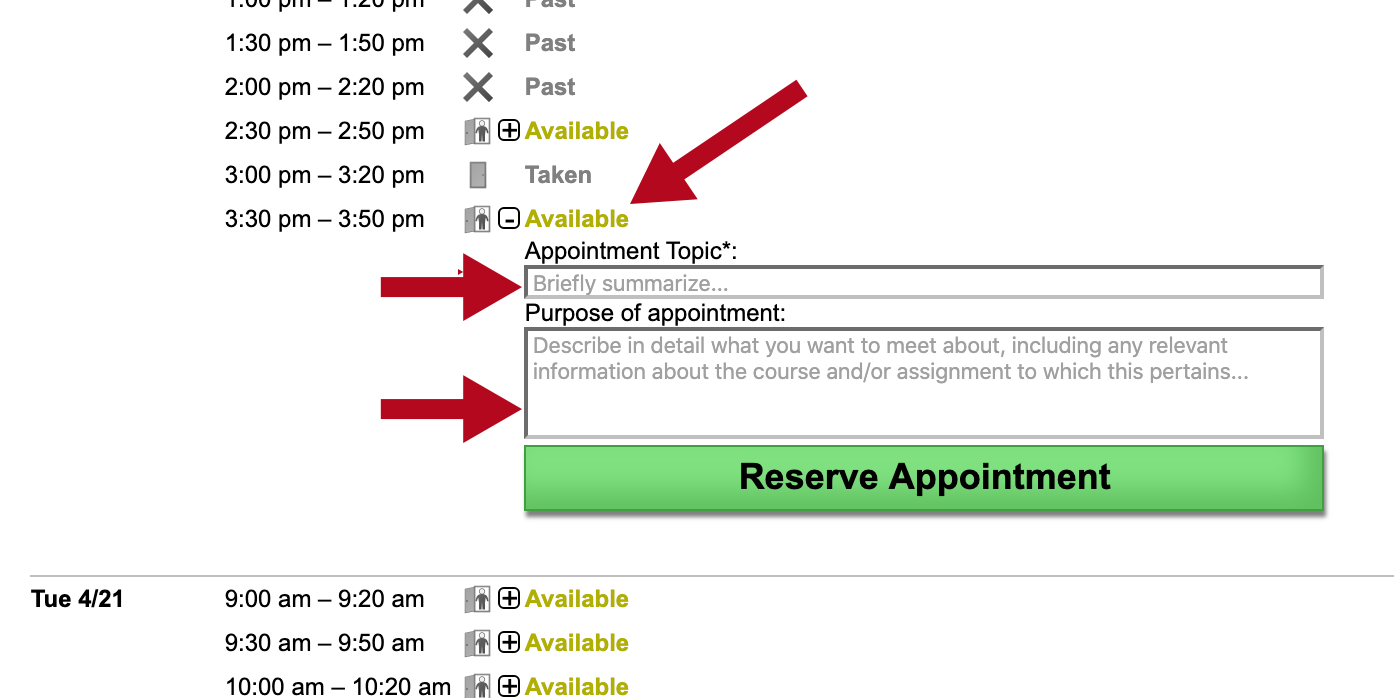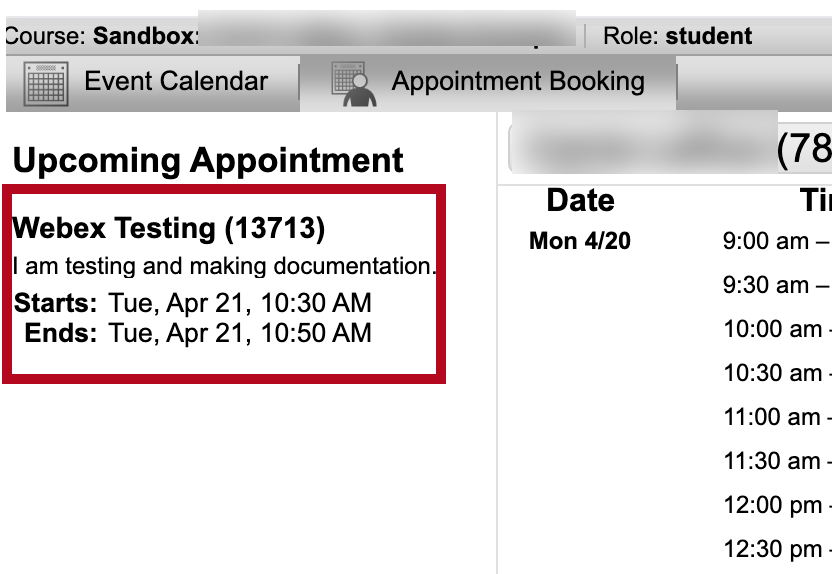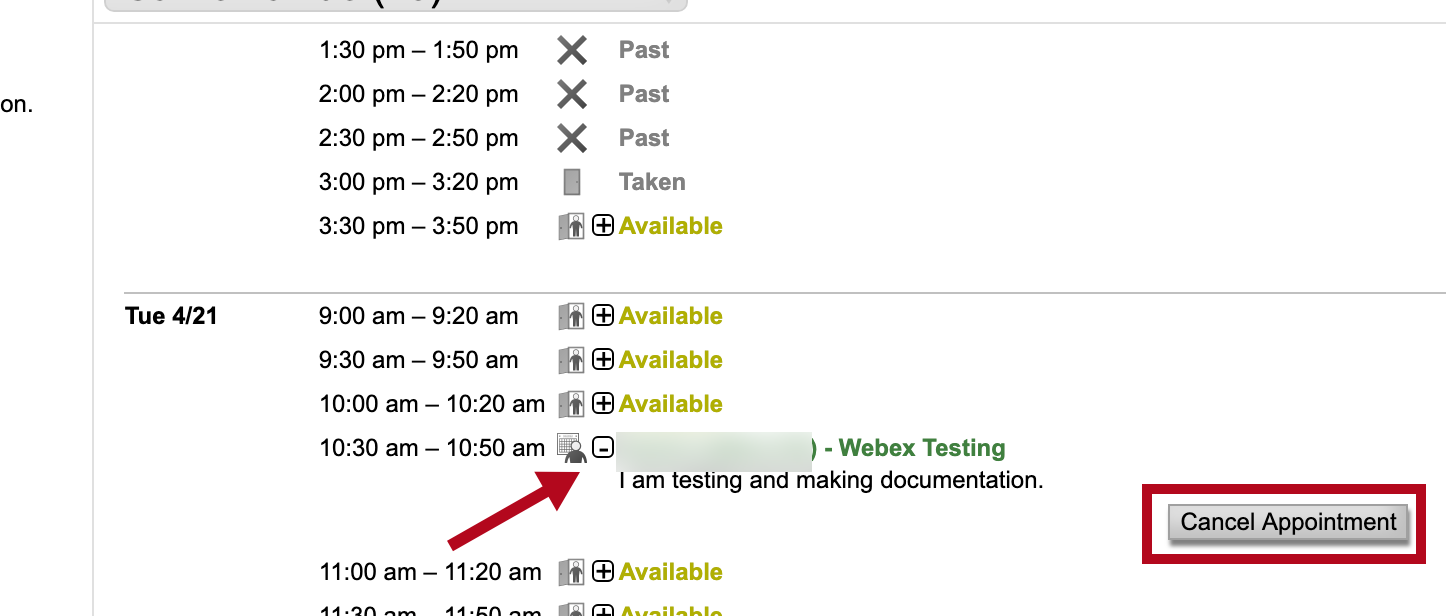Your professor may offer the option to sign up for specific time slots for Webex meetings for office hours, testing, meetings, or other individual sessions. You will need to sign up for a slot if this is the case.
To Reserve a Webex Appointment
- In your course, click Collaboration on the navbar and choose Webex.
- On the Webex dashboard, click on the Appointment Booking tab.
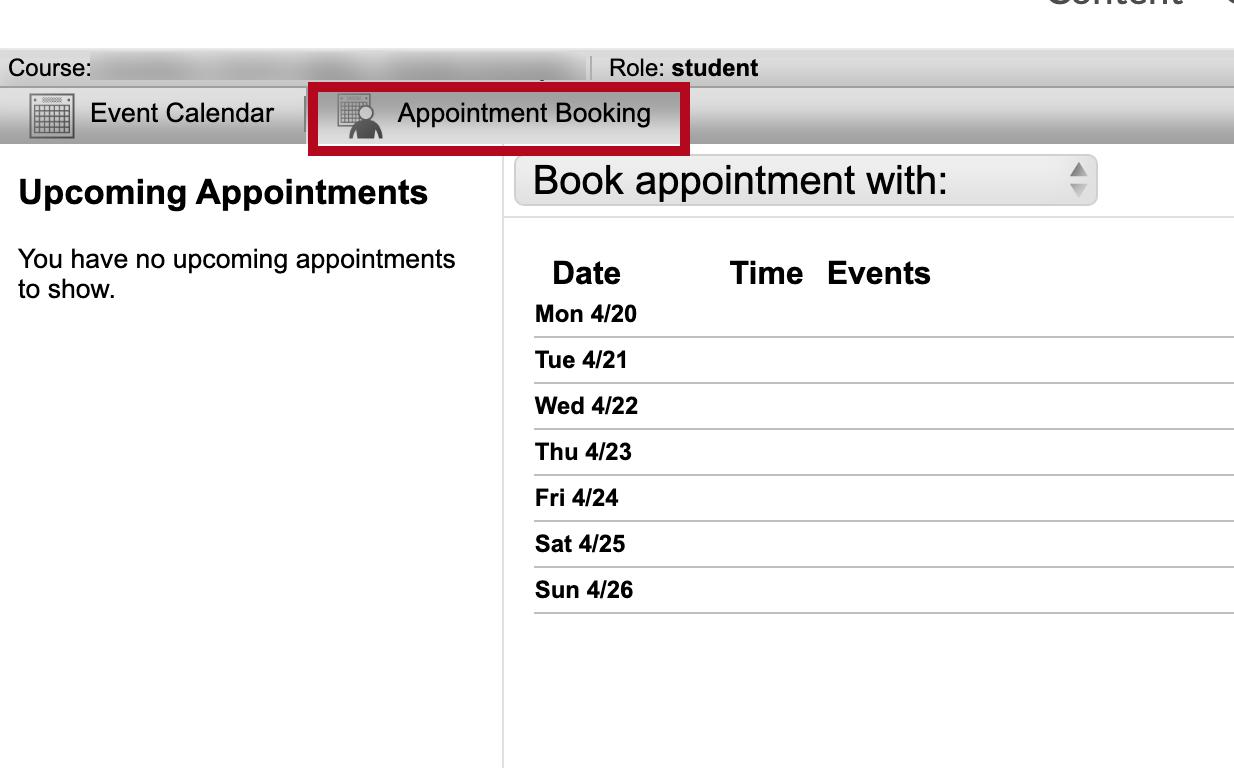
- Click on the Book Appointment With: dropdown menu and choose your instructor (or the person you're making an appointment with).
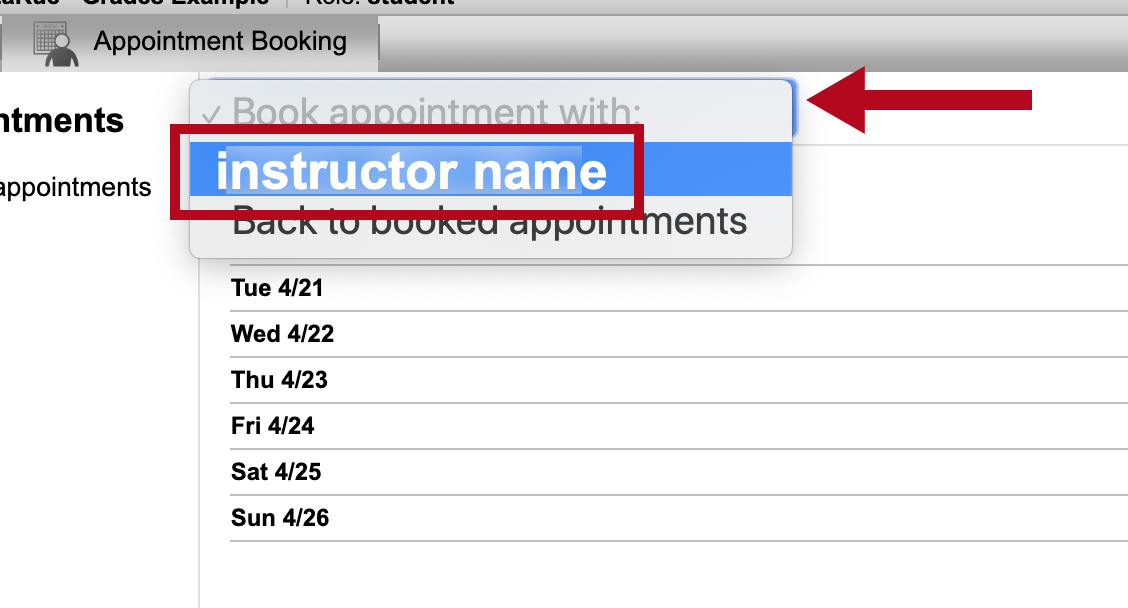
- Click the Available link next to the time slot you would like to reserve.
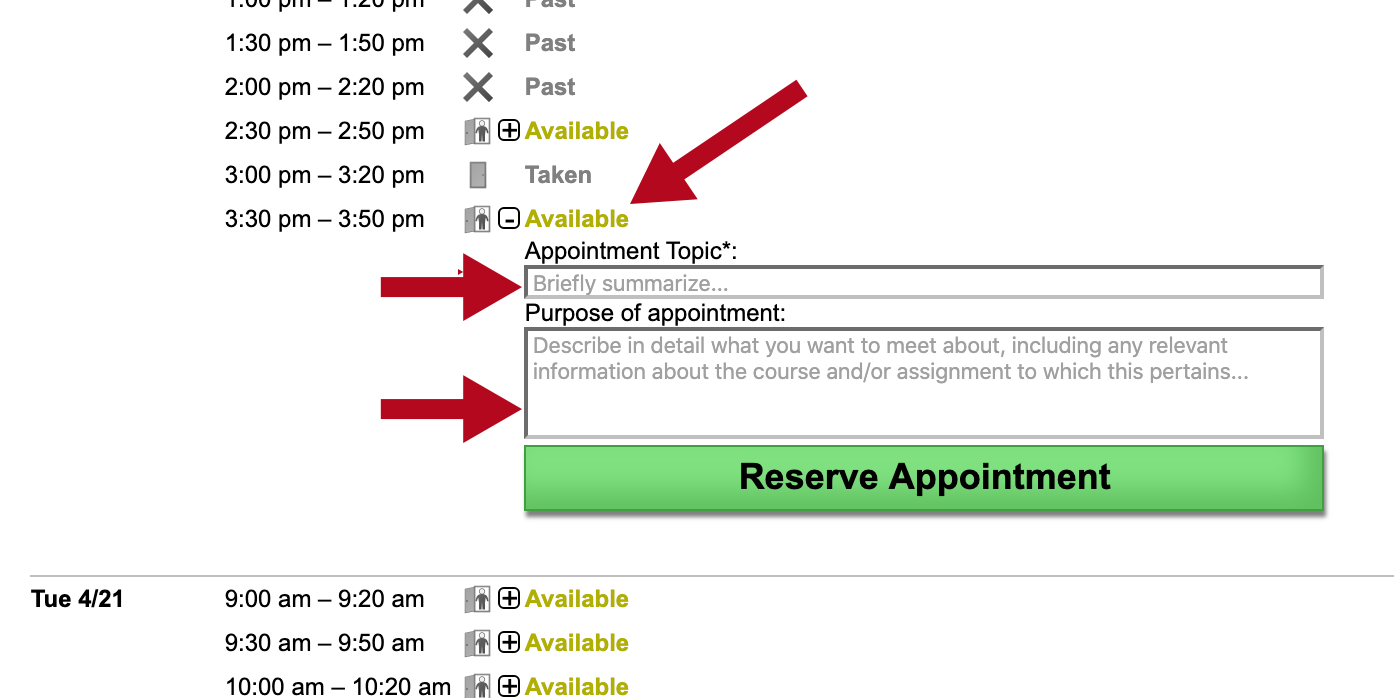
- Type a short "Appointment Topic."
- Type a more descriptive "Purpose of appointment."
(Follow your instructor's guidance on how to fill out these fields.)
- Click the Reserve Appointment button.
- Your reserved appointment now shows on the Appointment Booking tab under Upcoming Appointment(s) in the left-hand column.
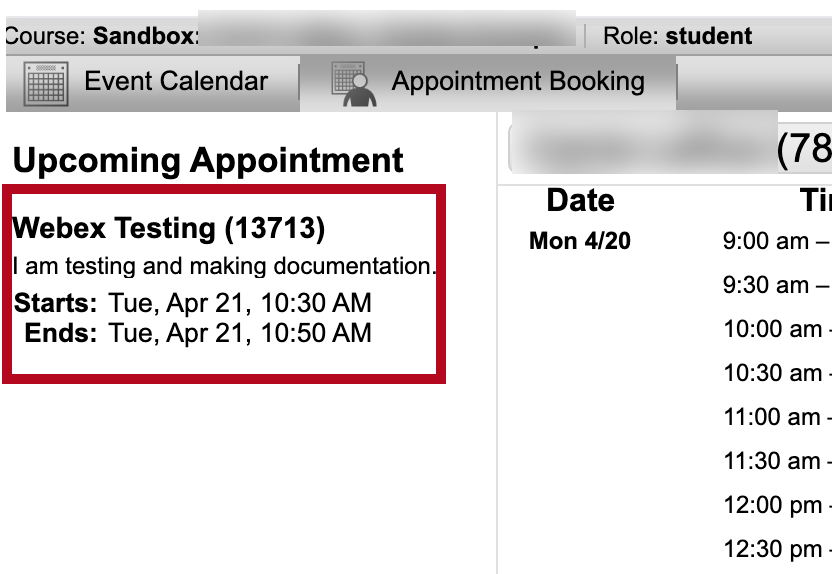
- If you wish to cancel your appointment, you can click on the Appointment Booking tab and click the link for your reserved appointment, then click the Cancel Appointment button.
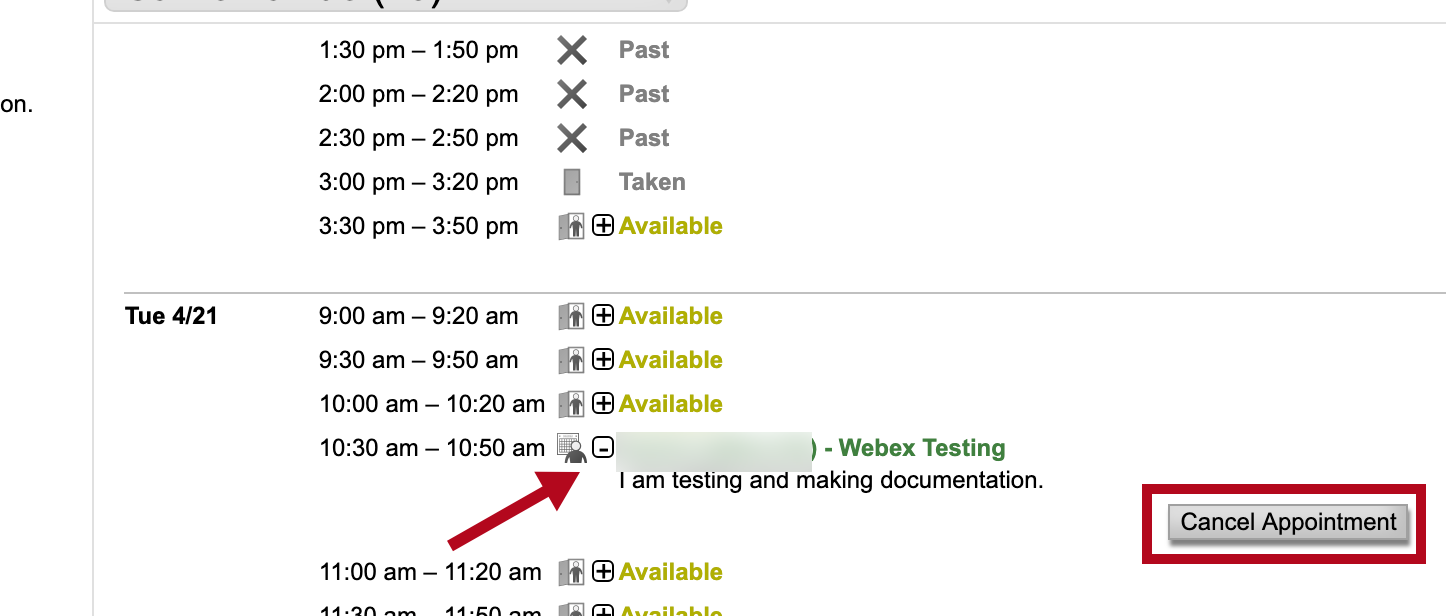
- When the time arrives for your scheduled Webex appointment, click the Join button under the appointment information in the left-hand column.