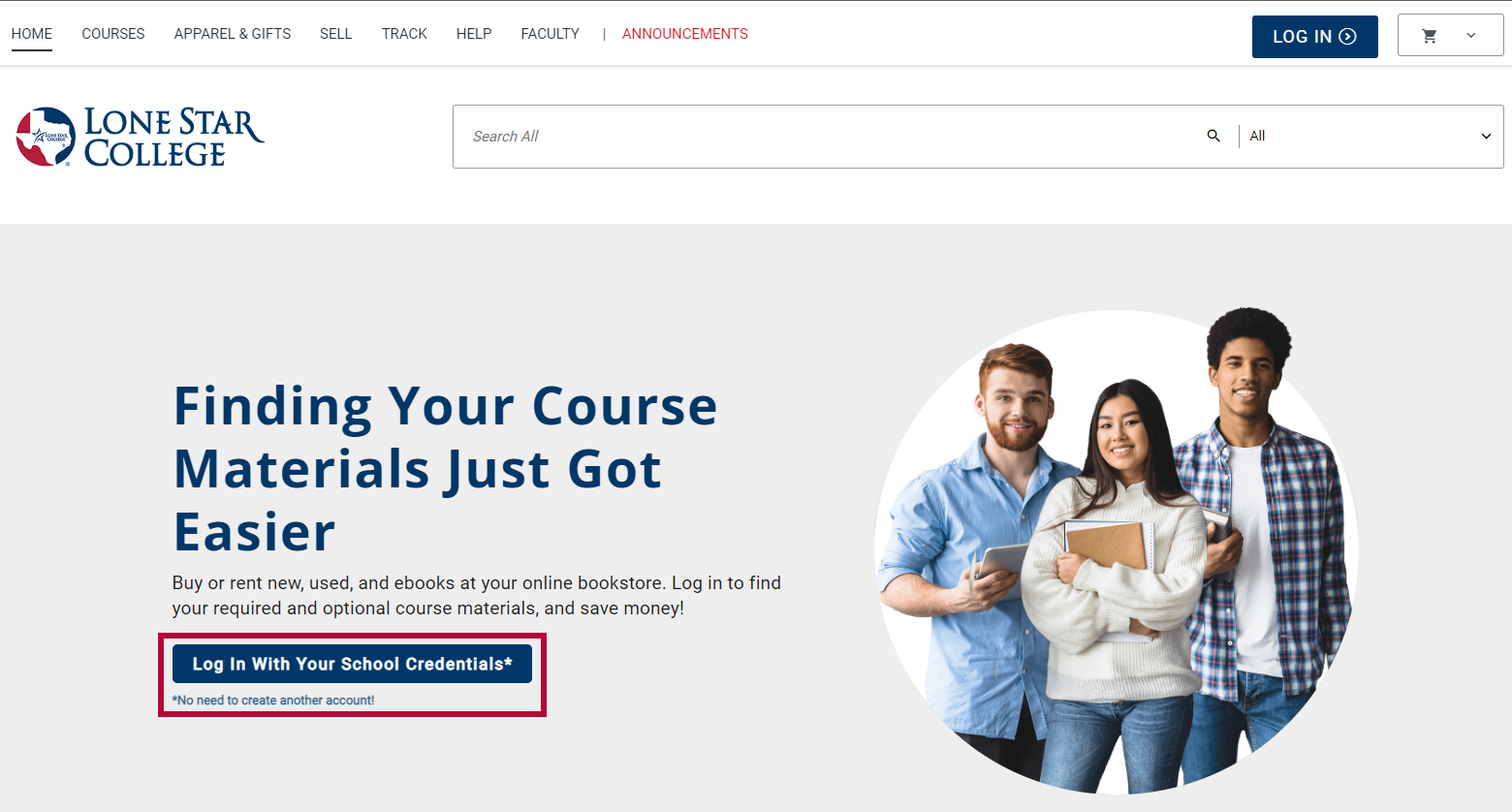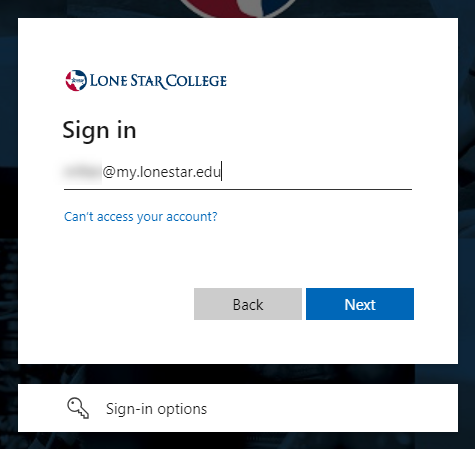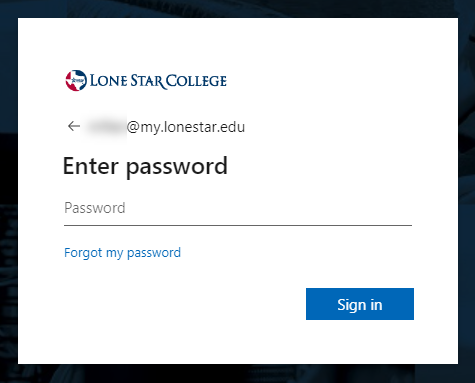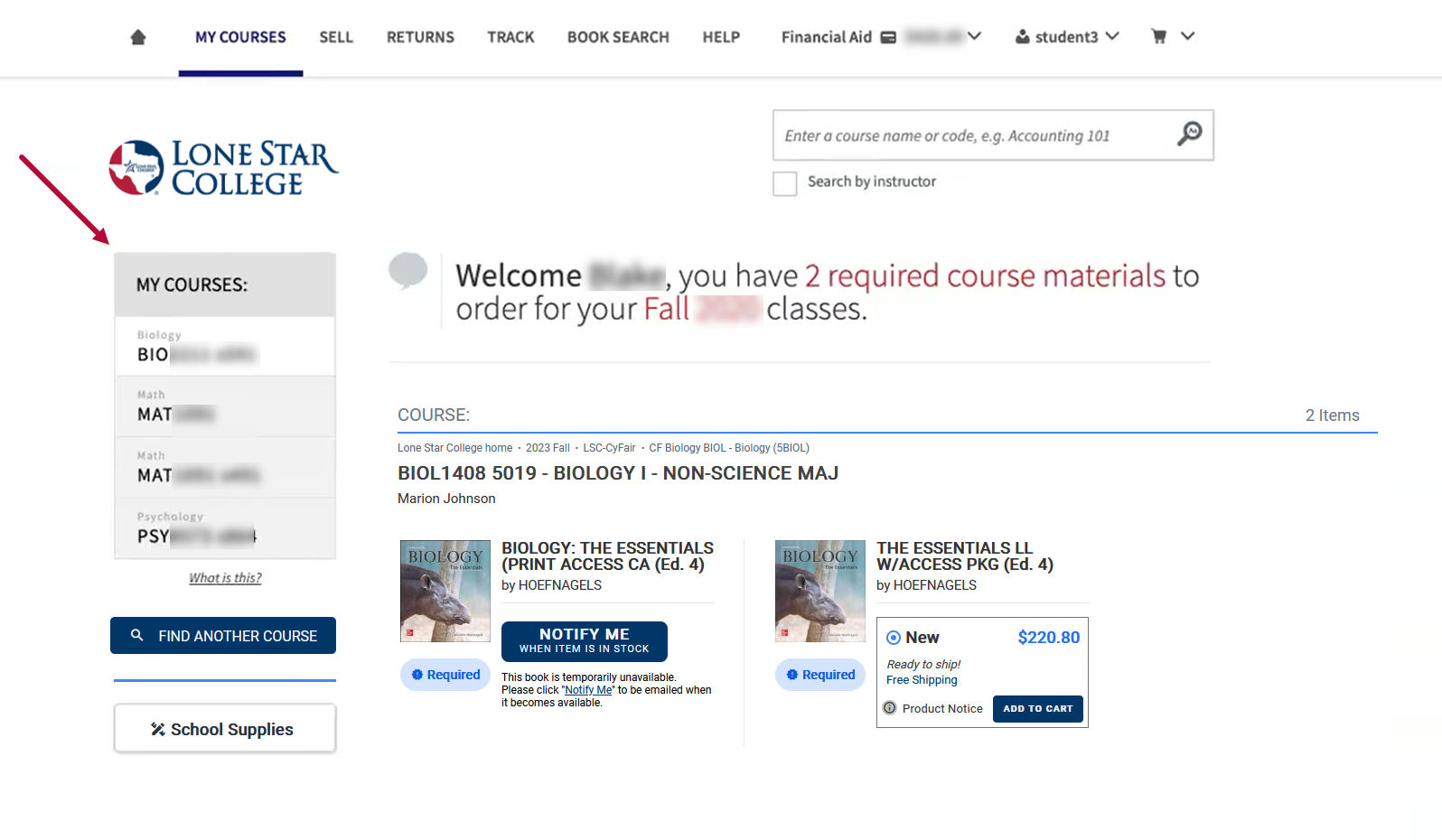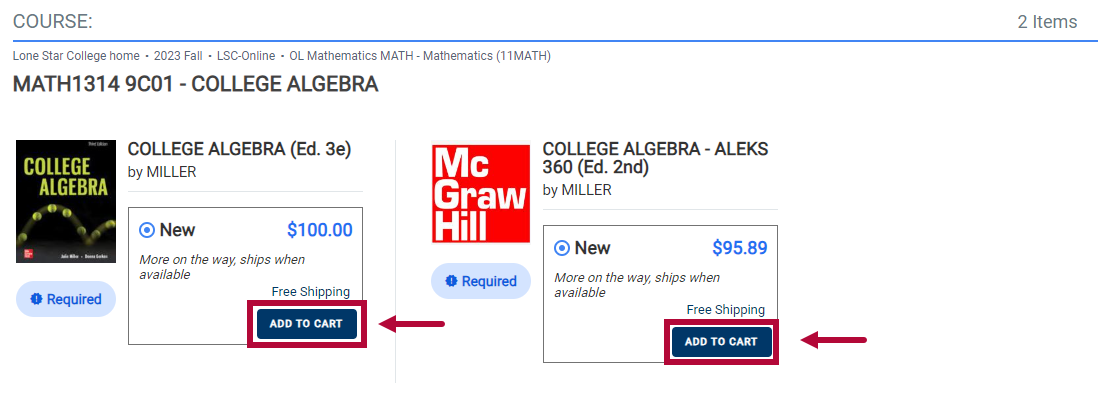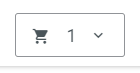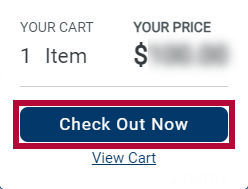- When you purchase textbook access from a third party such as McGraw Hill Connect or SIMnet, you will receive an email with a 20-digit code.
- This initial code is from the Virtual Bookstore (VitalSource) and needs to be entered into your Bookshelf.
- Once you enter this initial code, a new 20-digit code for McGraw Hill Connect or SIMnet will be displayed.
- Use this new code to register for Connect or SIMnet and complete the redemption process.
Please refer to this support article for more information.
You can now purchase your textbook from the LSC Virtual Bookstore (VitalSource).
If you received a Publisher Access Code, please refer to the How do I redeem my Publisher Access Code article to redeem the code.
Purchase a Textbook through the LSC Virtual Bookstore
- Navigate to the LSC Virtual Bookstore Homepage.
- Click [Log In with Your School Credentials].
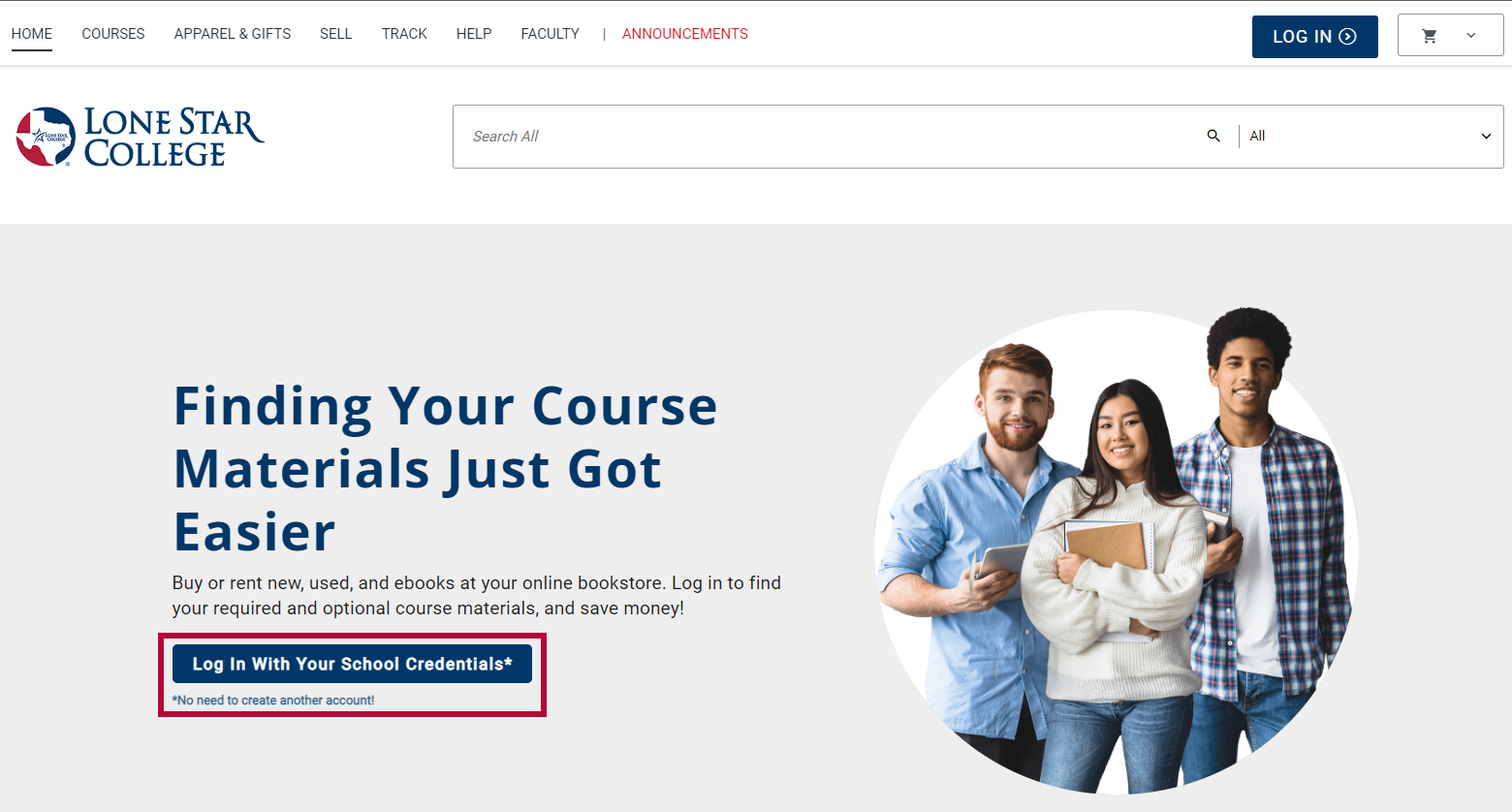
- Sign in using your LSC Student Email Address (not your D2L Email Address) and Password.
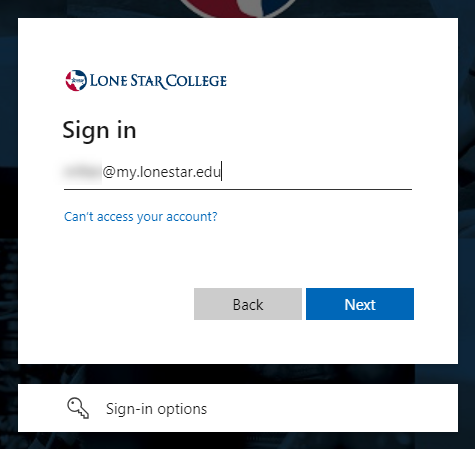
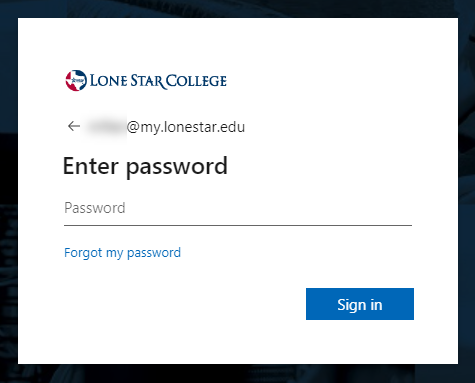
NOTE: If you have any login issues, please contact Contact the IT Service Desk.
- Once you are logged in, you'll see a screen showing your courses.
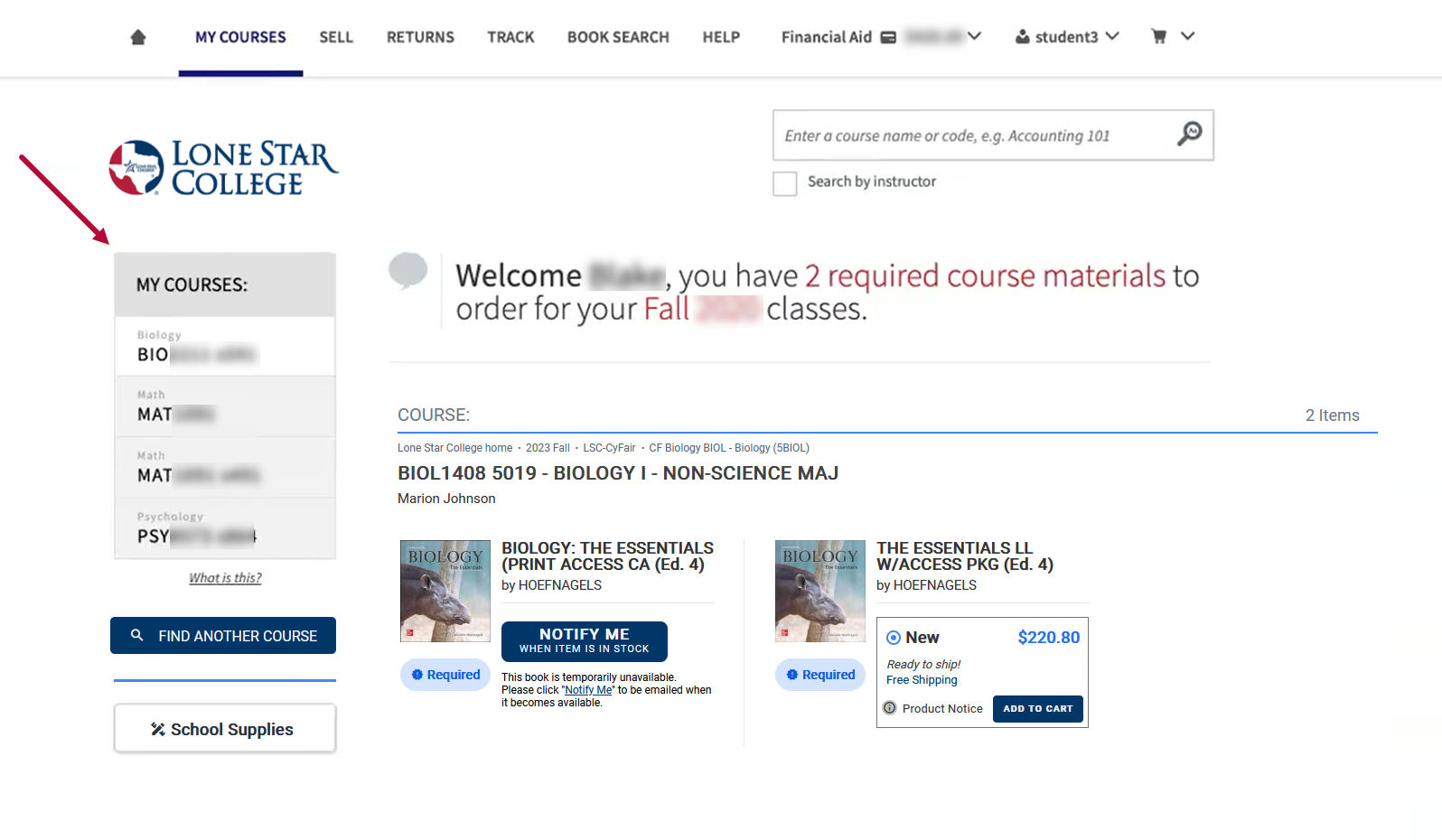
- Choose a course, then click [ADD TO CART] next to the desired textbook option to purchase or rent the textbook.
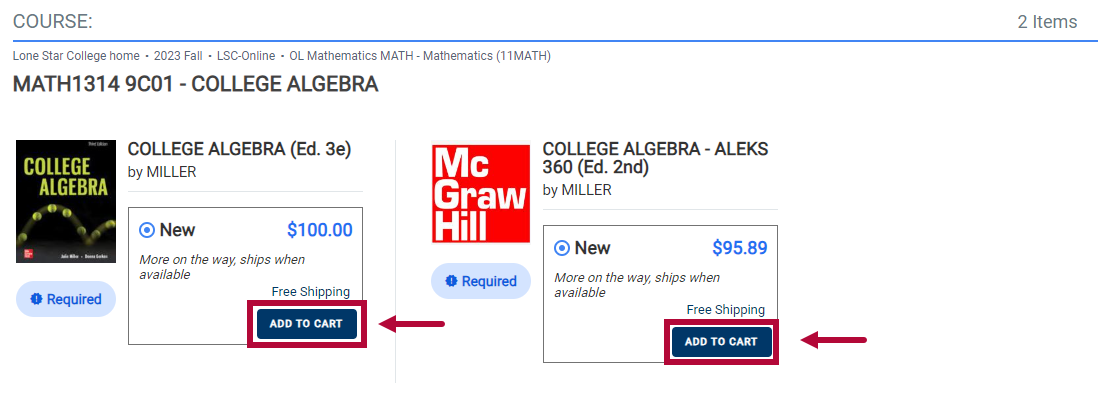
NOTE: If you do not see a textbook, please contact your instructor.
- When you're ready to checkout, click the [Shopping Cart] button, then click [Check Out Now].
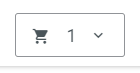
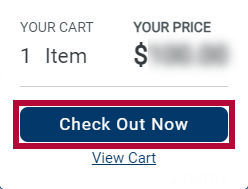
- Go through the Checkout process to complete purchasing your textbooks.
Additional Resources
Virtual Bookstore Customer Service (Available 9am to 5pm , Monday through Friday, with 24/7 coverage during the back-to-school season):
- Chat: For fastest response, go to lonestar.textbookx.com/help and click on blue Chat button at the bottom of the page
Phone: 855-463-5531
Email: help@vitalsource.com
How do I redeem my Publisher Access Code?
Virtual Bookstore Frequently Asked Questions
Virtual Bookstore Student Help Page
Purchase Lone Star College Apparel through the Virtual Bookstore