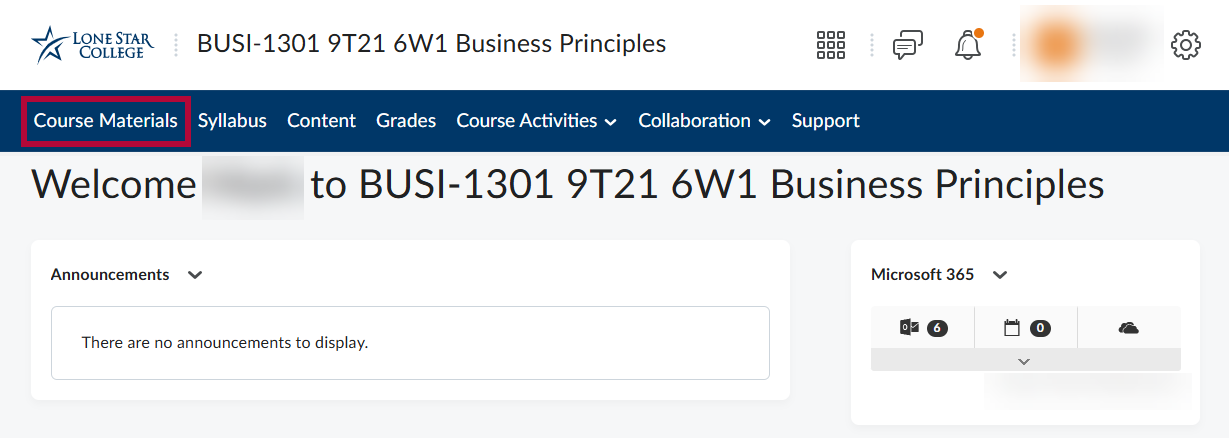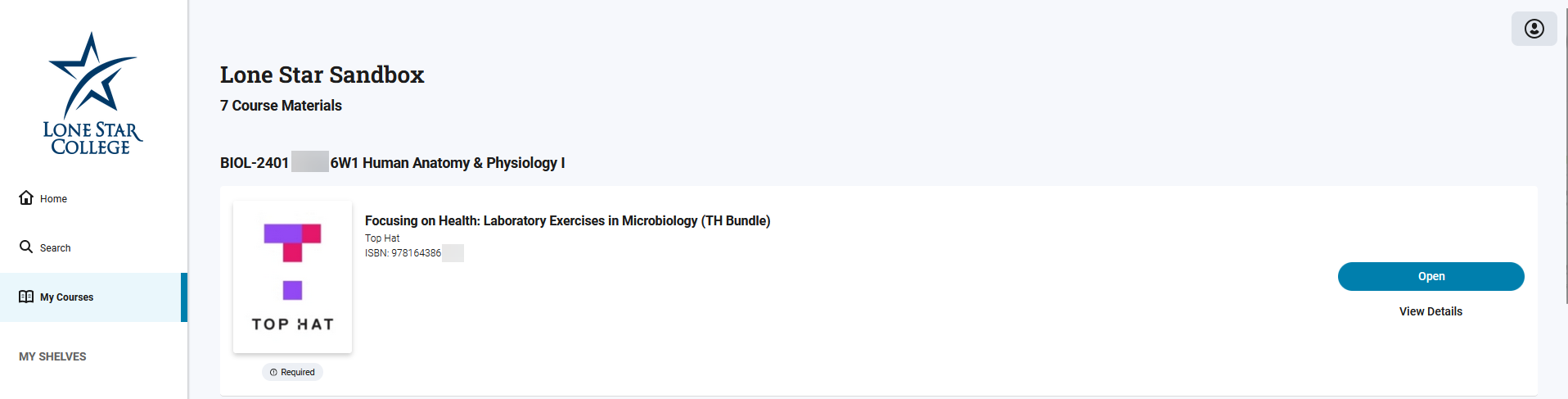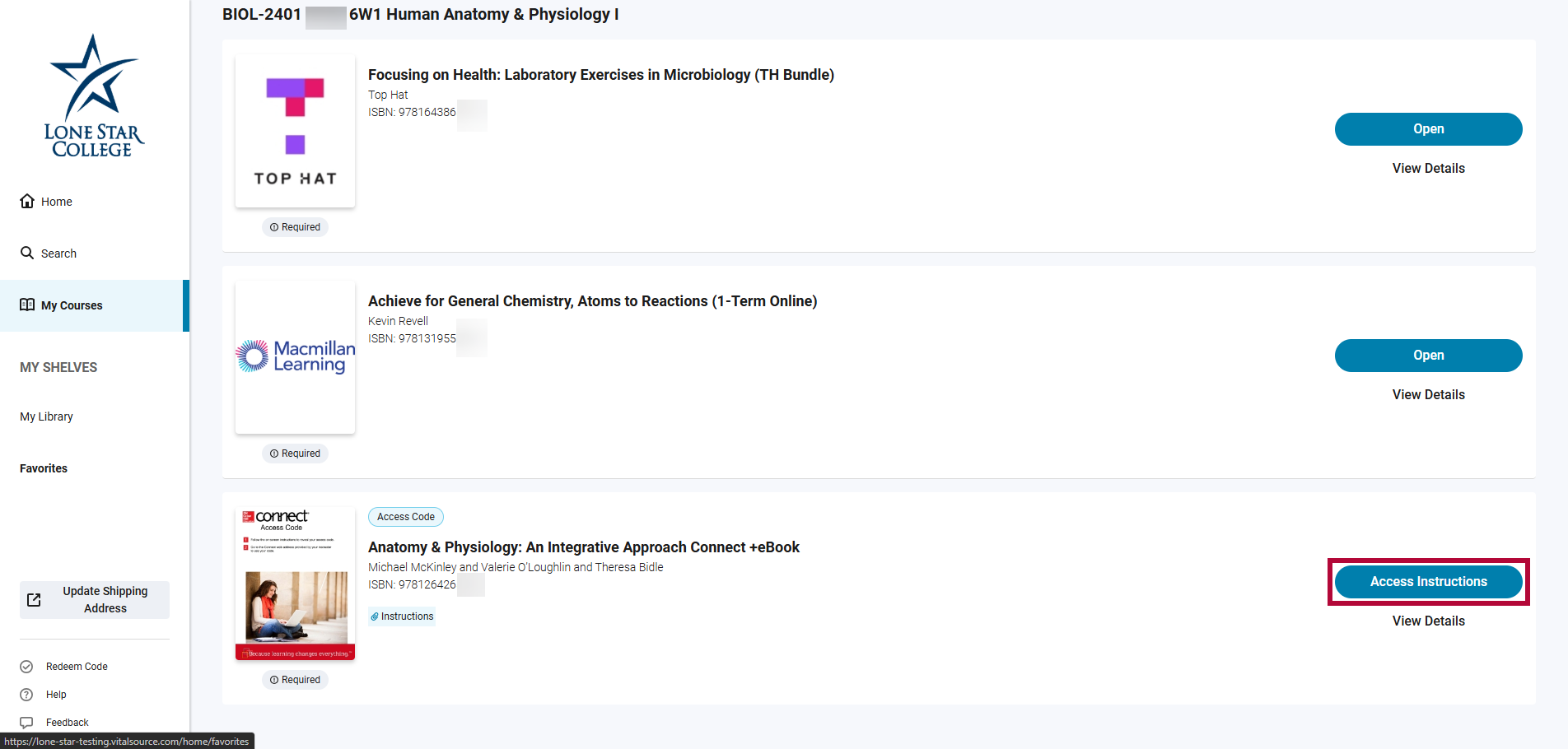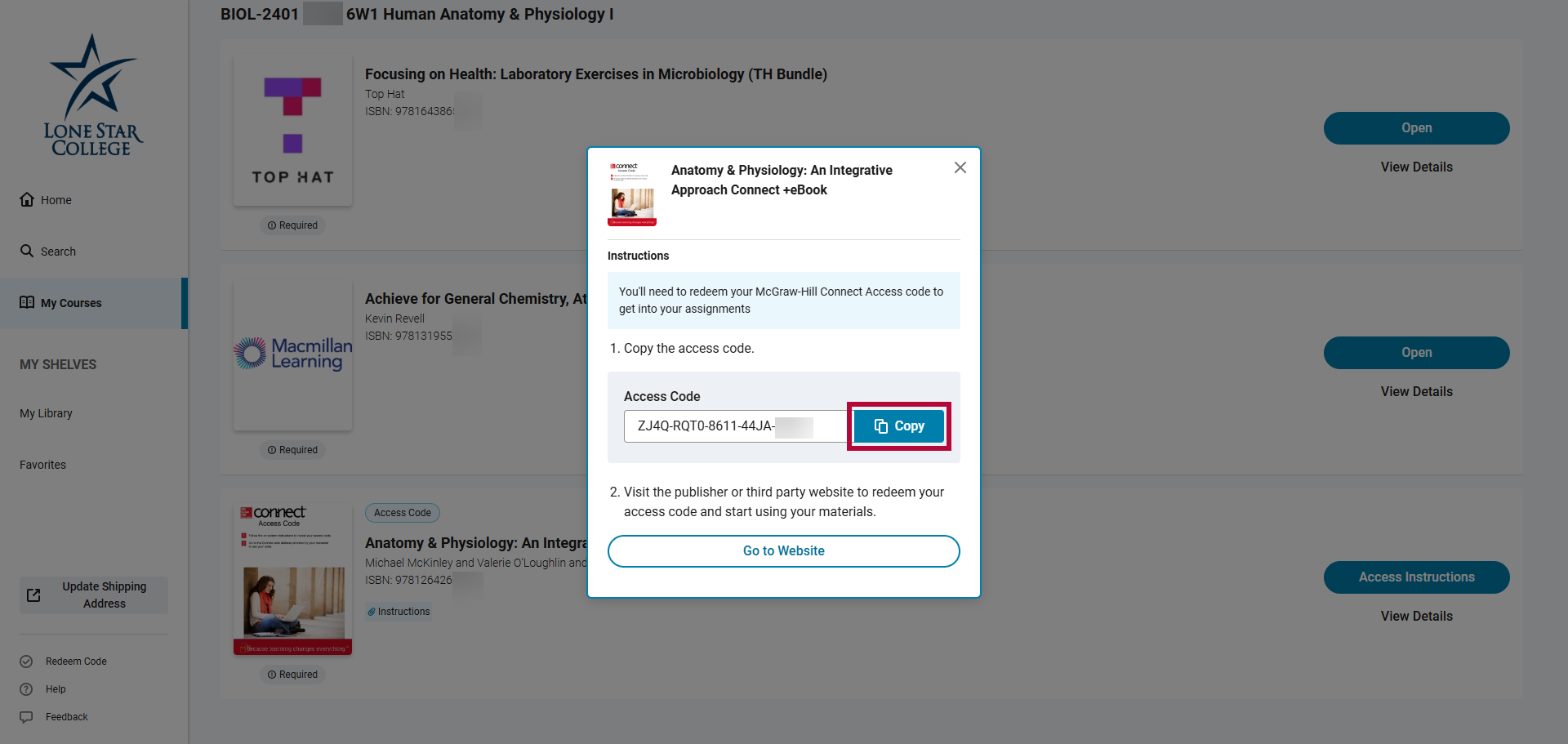If you have opted-in for the star bundle program, and your Instructor is using a Third-Party Integration to connect D2L with Third-Party Publisher Content, you can obtain an access code for that integration through VitalSource (with the exception of Pearson, Pearson Plus, Top Hat, and MacMillan). You can then redeem the access code to gain access to the Publisher's Third Party Integration site (In some rare cases, like Dual Credit Courses and OER content, your course materials may not be located in VitalSource, in which case you will not use these instructions).
Obtaining a Publisher’s Access Code from the Course Materials Dashboard
To retrieve your Publisher access code, follow the steps below:
- Open the Course Materials Dashboard.
- Log in to your D2L course.
- From the course Navbar, click [Course Materials].
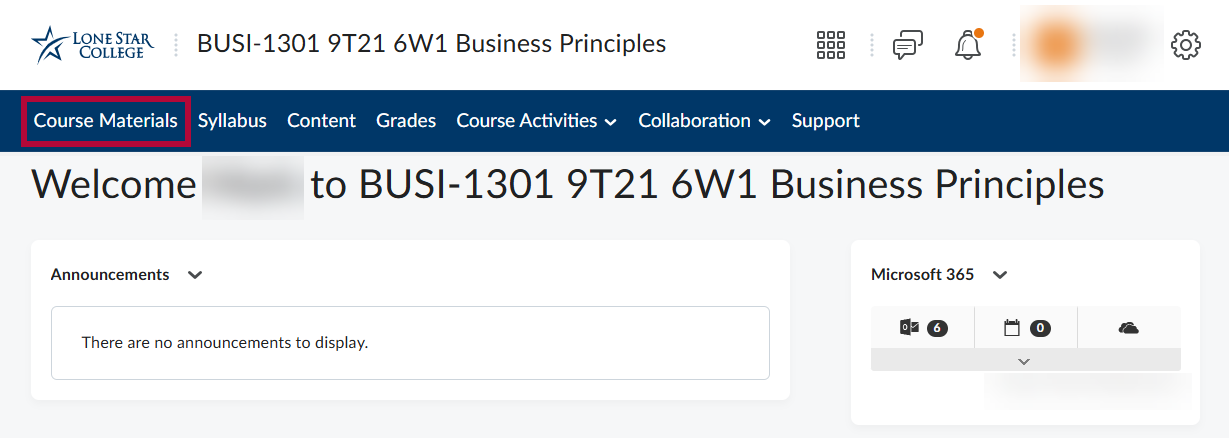
- The Course Materials Dashboard will open in a new browser tab.
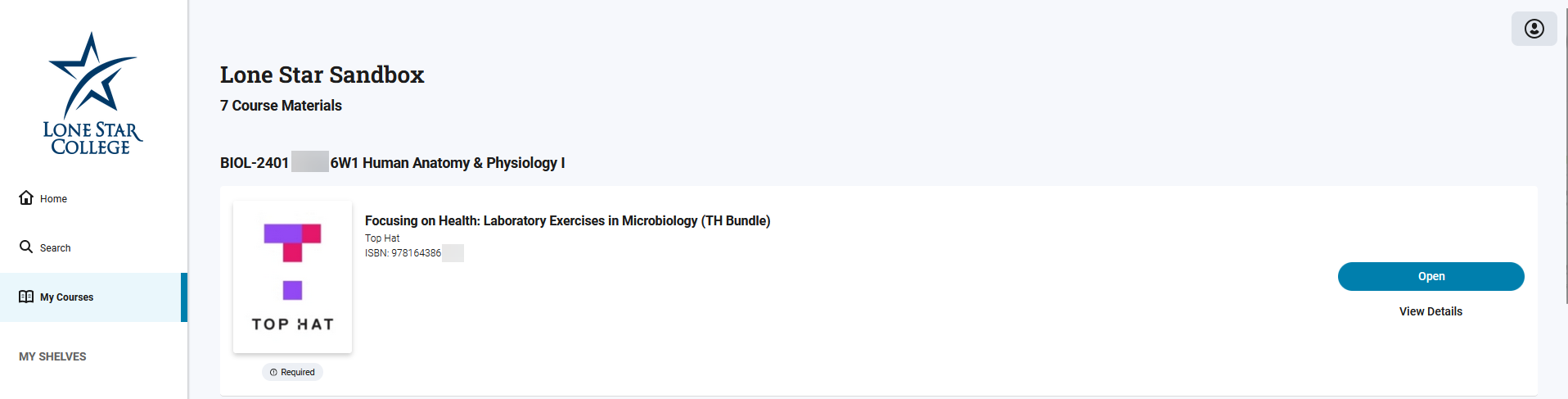
- Log in to your D2L course.
- Locate the Publisher Access Code. You may need to scroll down the page to find your correct course. Please make sure you are selecting the correct course which you are currently active in within D2L.
- On the Course Materials Dashboard, find the publisher resource listed for your course. For this example, we're using a McGraw-Hill Connect book for Anatomy & Physiology: An Integrative Approach Connect eBook. Click on the [Access Instructions] button.
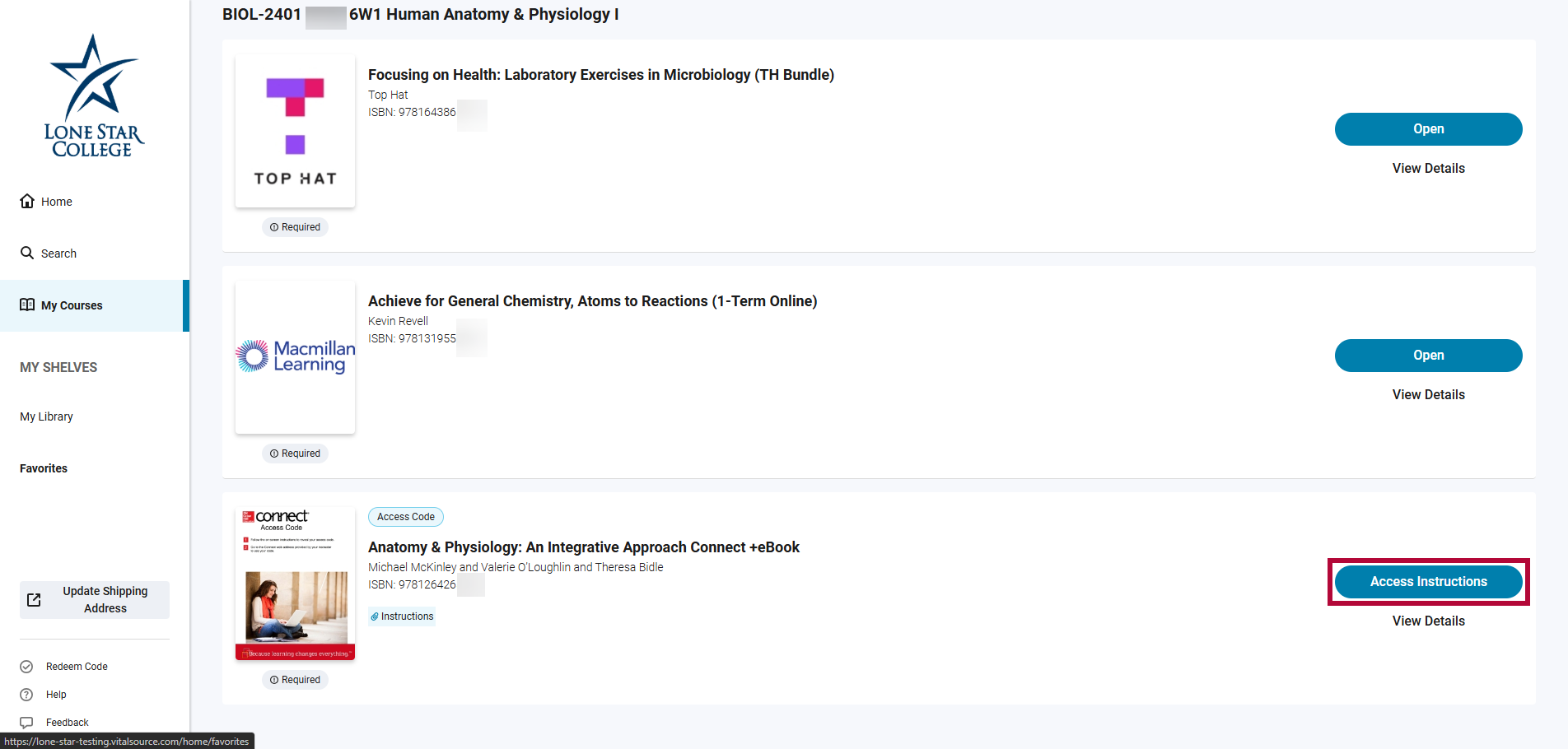
- In the pop-up window click on the [Copy] button to copy the publisher’s access code onto your clipboard.
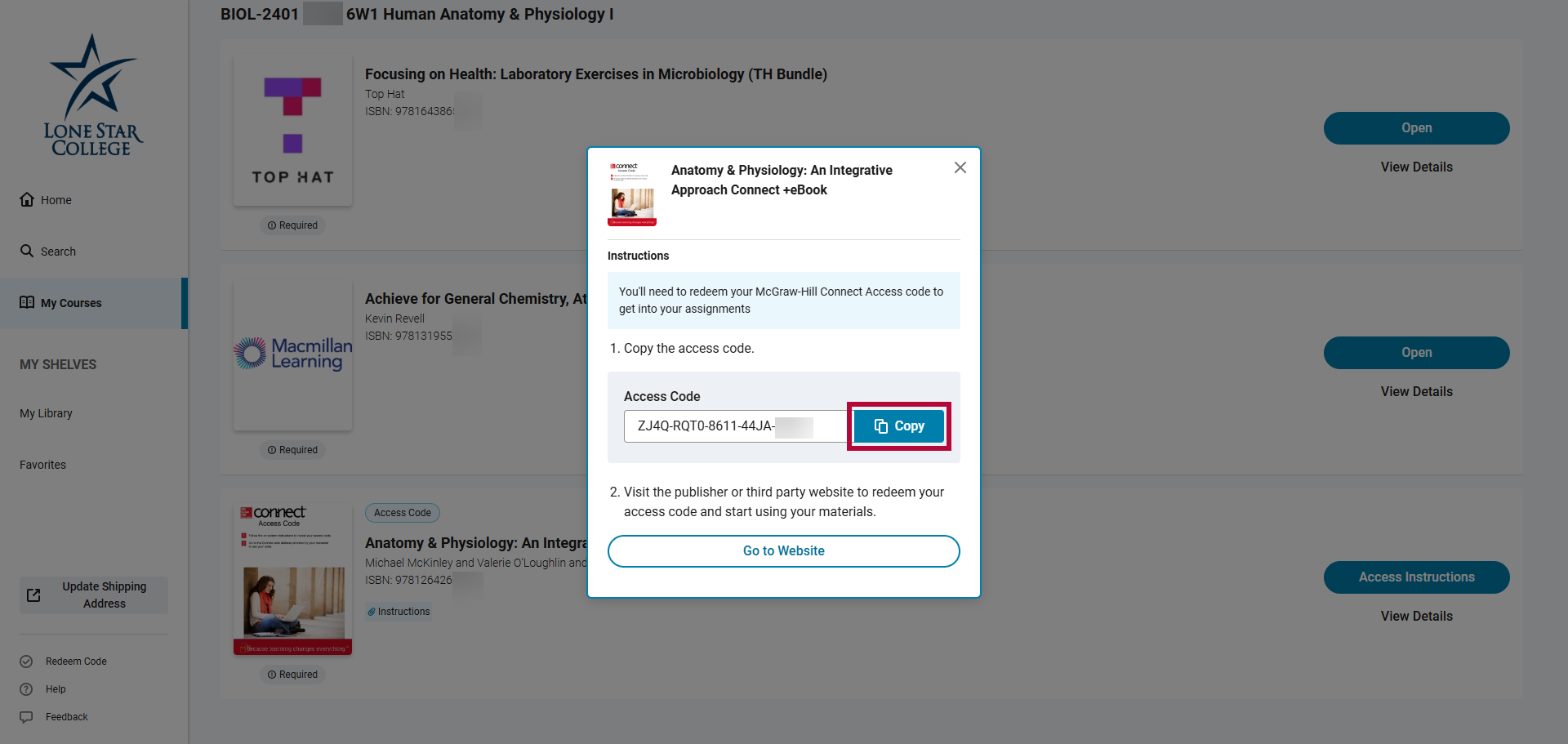
- On the Course Materials Dashboard, find the publisher resource listed for your course. For this example, we're using a McGraw-Hill Connect book for Anatomy & Physiology: An Integrative Approach Connect eBook. Click on the [Access Instructions] button.
- Return to your D2L course and access your 3rd Party Publisher Content.
- Navigate back to the D2L browser tab to return to your course.
- In the Course Navbar, click [Content].
- From the Table of Contents, open the appropriate module (e.g., Connect 1.3 Module)
- Click the link to your Publisher content provided by your Instructor.
- Follow the instructions from your 3rd Party Publisher for where to enter the access code on their site.