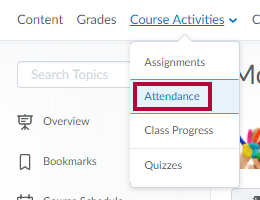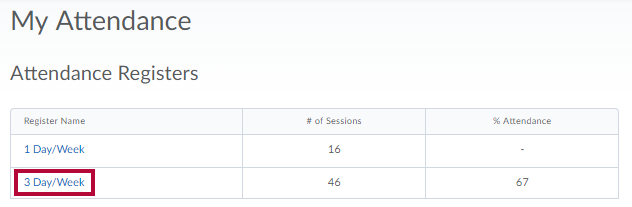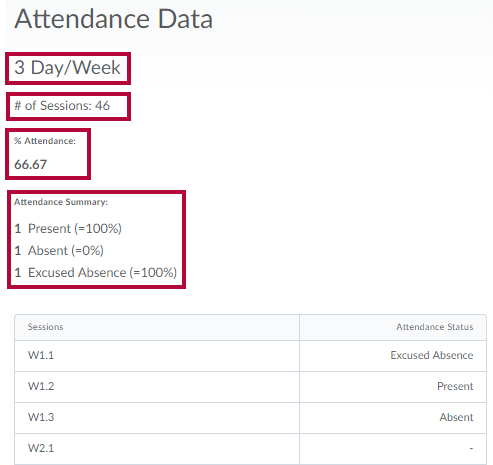Instructors may create and use an attendance register in D2L. If your instructor has made the attendance register visible to students, you can access the register by doing the following:
- From the navbar, click on Course Activities and select Attendance.
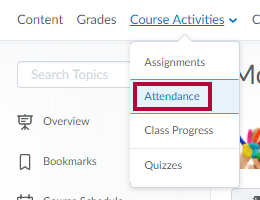
- Click on the attendance register listed under Register Name.
- If there is no register listed, the instructor is not using this tool or has chosen not to make it available to students.
- If there is more than one listed, choose the register that has a number in the % Attendance column.
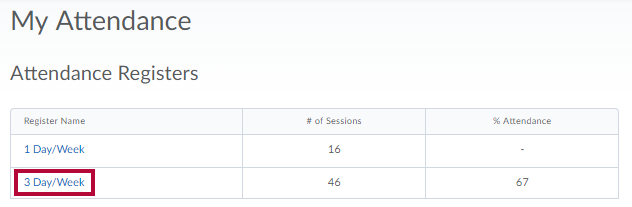
- Your attendance data appears in the following order:
- Register name.
- Number of Sessions (or class meetings).
- Your attendance average.
- Your attendance summary.
- Your attendance details.
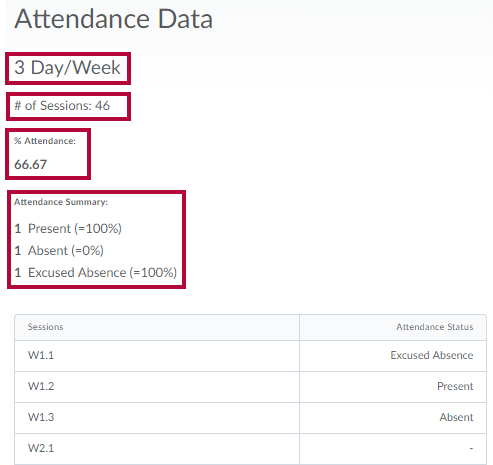
- The names of the sessions may be actual dates or the week and day number, i.e. Week 1.1, Week 1.2, etc.
Contact your instructor if you have any questions about your attendance data.