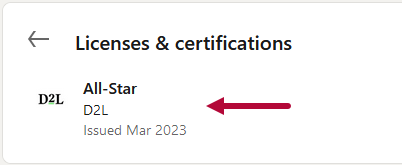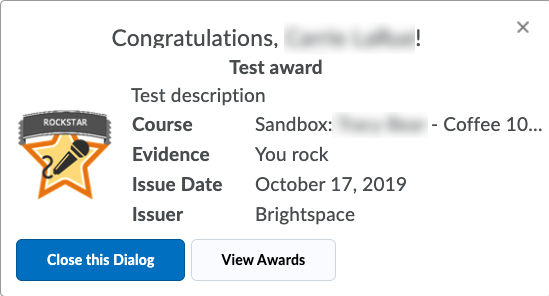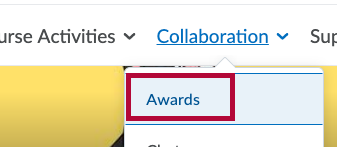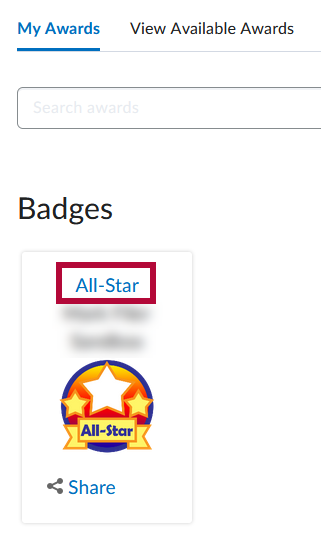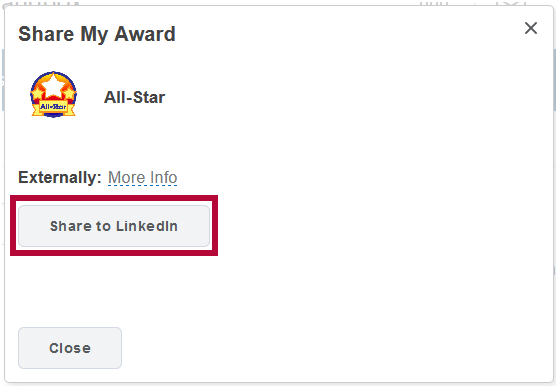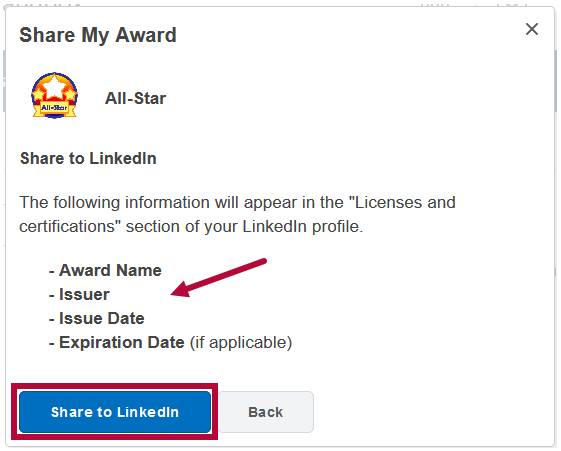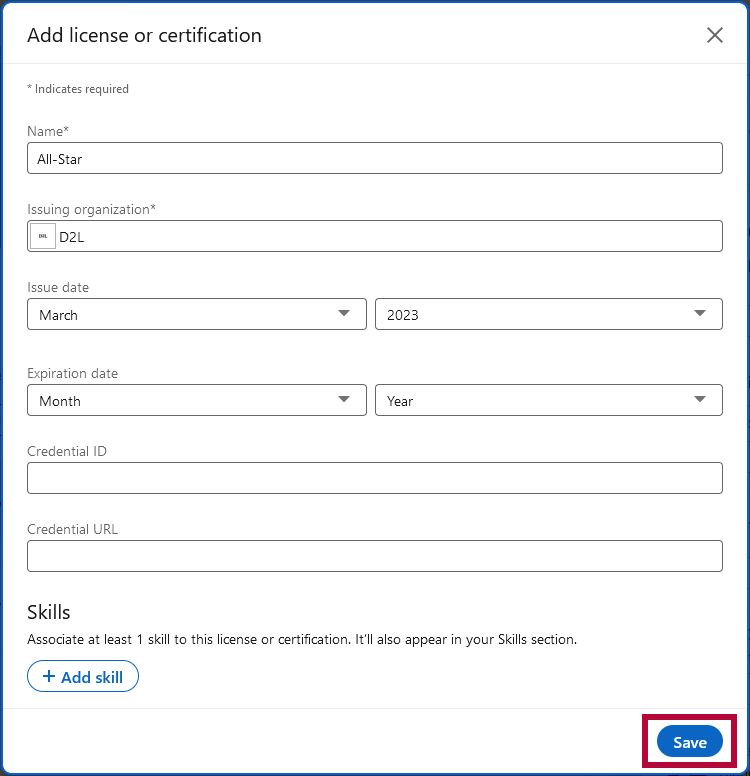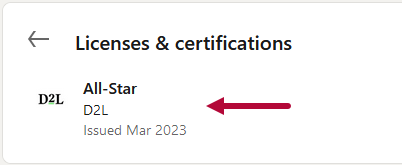You may receive an award from your professor based on various criteria the professor has set for that award.
- When the award is presented, a notification will pop up at the bottom of your homepage screen.
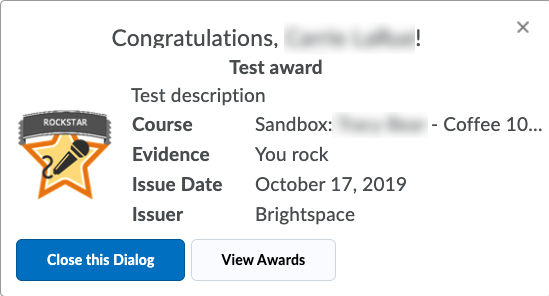
- You will also get an email indicating that you have received an award.
Viewing Awards you have Received
- Click Collaboration on the navbar and choose Awards.
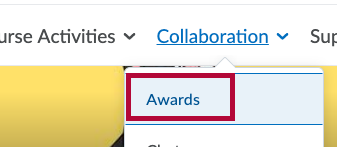
- You will see a list of all the awards you have earned. Click the [Award Name] to view details of an Award.
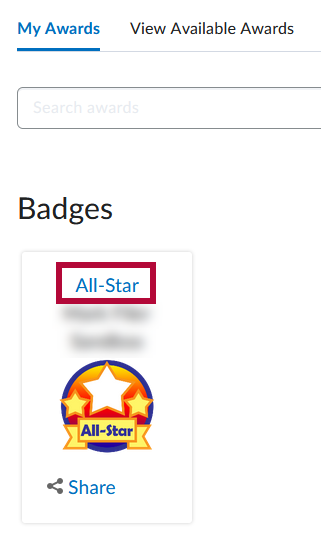
Sharing an Award
You can Share Awards you have received on an external website. Currently, you can share Awards on Linkedin to add them to your Linkedin profile if you have a Linkedin account.
- Clicking [Share] will open the Share My Award page. Click [Share to Linkedin]. You will see a confirmation page detailing the information which will be shared with Linkedin. Click [Share to Linkedin] again to share the Award to Linkedin.
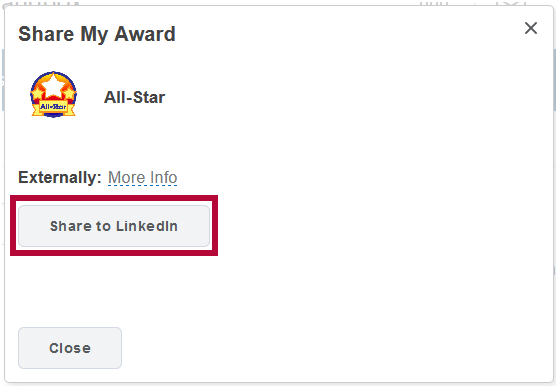
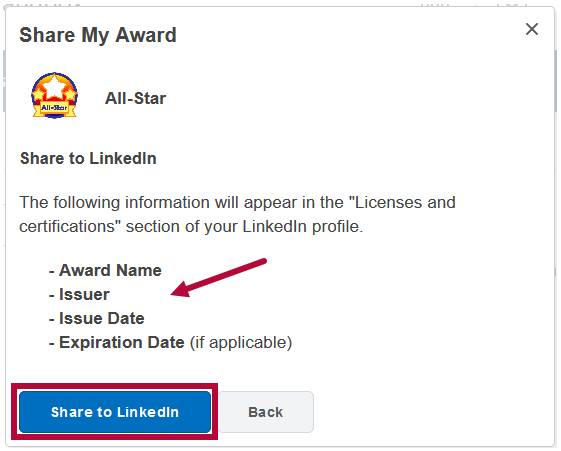
- Linkedin will open in a new tab. Once you have logged into your LinkedIn account, you will be taken to an Add license or certification page. On this page, click [Save] to add the Award to your Linkedin profile.
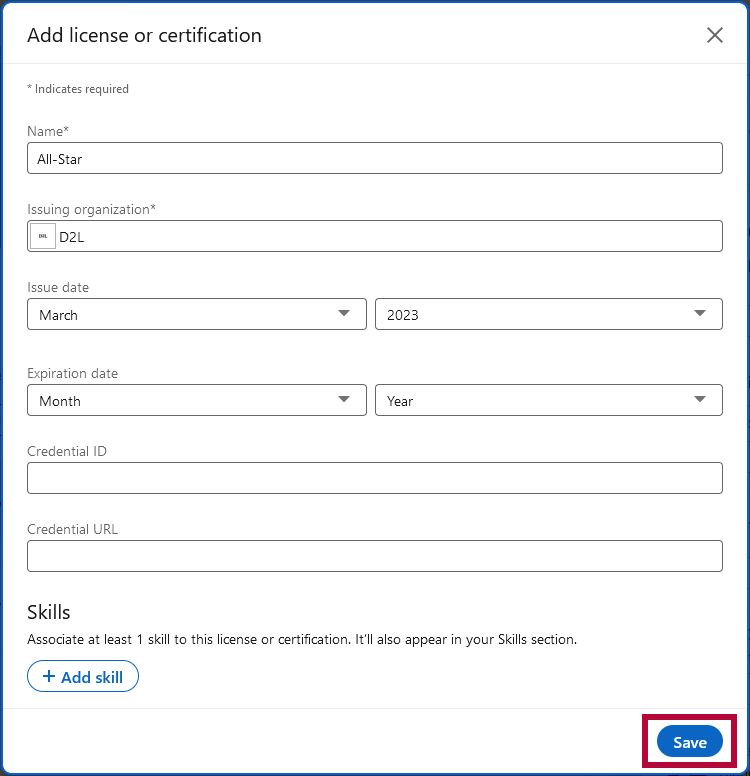
- The Award will now appear on your Linkedin profile under Licenses & Certifications.