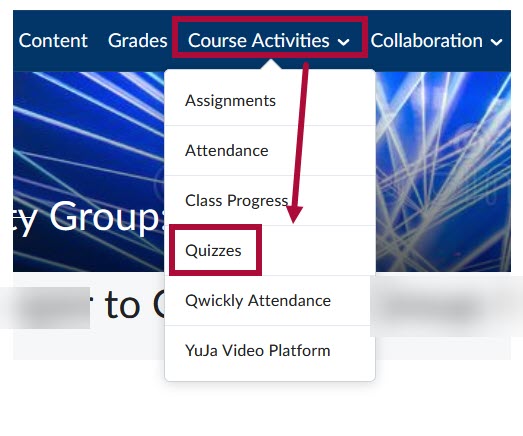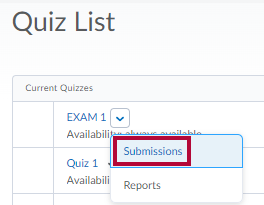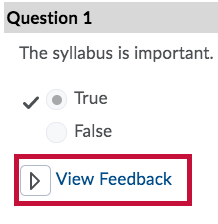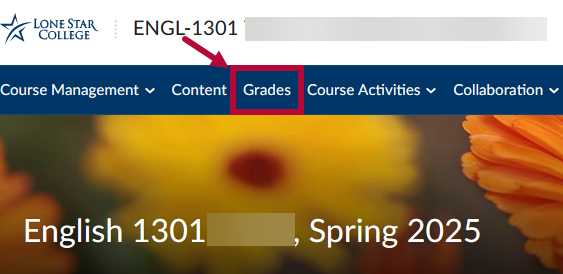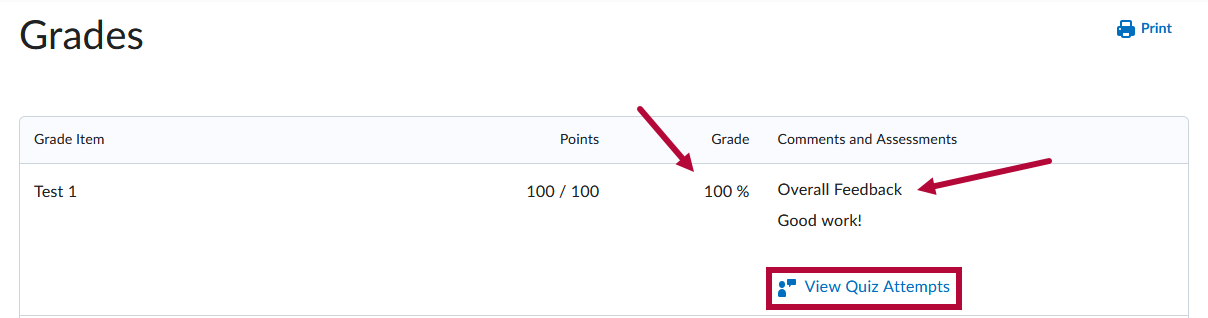This article outlines how students can access their quiz grades and feedback in D2L Brightspace. It explains where students can view their scores, responses, and any comments provided. The level of access students have after completing a quiz depends on the Submission View Settings configured by the instructor.
View Quiz Grades and Feedback
From Quizzes
- Go to the Navbar and click on [Course Activities] → [Quizzes].
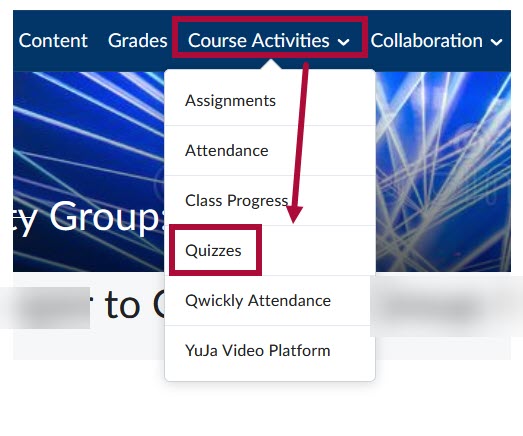
- Click on the [↓] next to the name of the quiz and select [Submissions].
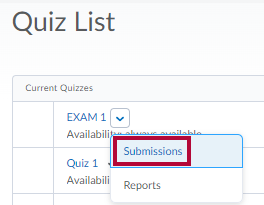
- You can view your quiz score on the Quiz Submissions page. The score for each attempt is to the right of each attempt.

- View your answers and feedback as released by your instructor by clicking on [Attempt #].
- Feedback that applies to the entire quiz is found at the top of the quiz under the title Attempt Feedback.
- Click [View Feedback] to view feedback for an individual question. If there is no [View Feedback] link, there is no feedback for that question.
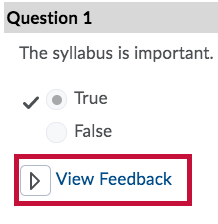
From Gradebook
- Go to the Navbar and click on [Grades].
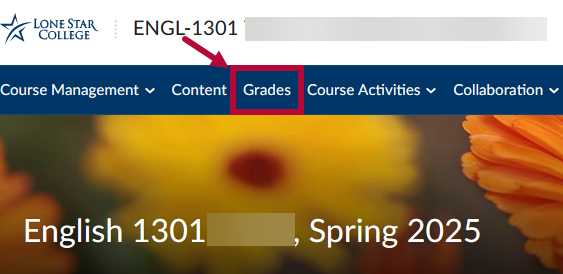
- You'll be able to see your Grade and Overall Feedback on this page. Click on [View Quiz Attempts] to go to the Quiz Submissions page.
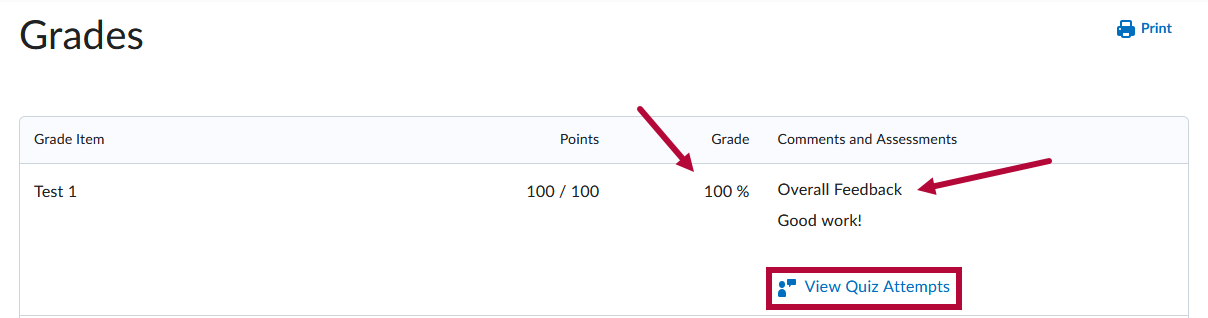
- Once you are on the Quiz Submissions page, it will be the same as steps 3-6 above.
NOTE: Grades and statistical information are not available until they are released or published by the instructor. Contact your instructor if you are not able to see your grade or feedback.