Your instructor might use D2L to record grades for your course. This article explains how to view and interpret your grades.
- Open your course in D2L and select Grades in the navbar.

- Review your final calculated grade and individual grades and feedback.
Final Calculated Grade
The Final Calculated Grade is an average of all of your current graded assignments. The Final Calculated Grade may not be visible until the end of the term. Your instructor controls when this grade is made visible.
- Your grade may appear as points, a percentage, or a letter grade.
- You may also see a calculator icon. This is the How Final Grade was Calculated link. Click the icon to see how your grades were calculated. For more information, contact your instructor.
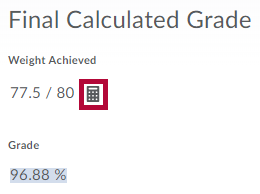
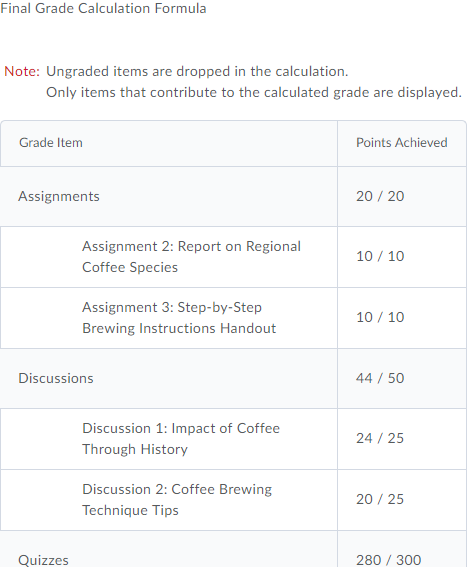
Viewing Your Grades
Your grades page will list each grade item with associated grades and feedback.
- In this list, you may see your individual grades as points, a percentage, or a letter.
- You might see the class average icon.
 Clicking on this will show you how your grade compares to the rest of the class.
Clicking on this will show you how your grade compares to the rest of the class. - Your instructor might choose to drop one or more of your grades. You will see an exclamation point icon if the grade has been dropped
.
- You can also view any individual feedback or overall feedback left by your instructor under the Comments and Assessments column.
If you have any questions about your grade, contact your instructor.
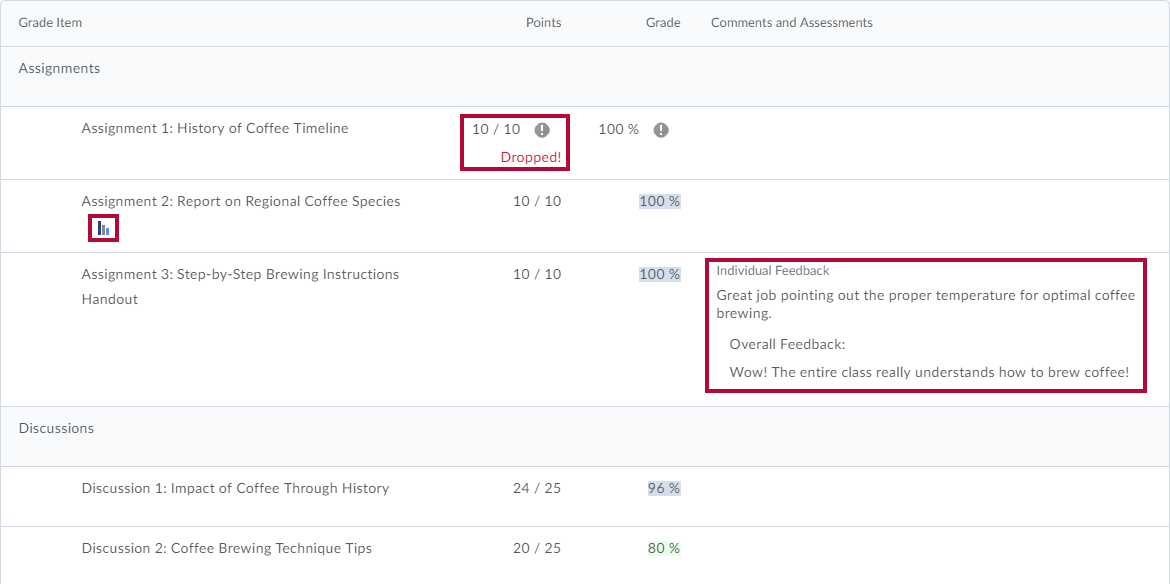
See also: Viewing Quiz Grades & Feedback or Viewing Feedback in a Dropbox.
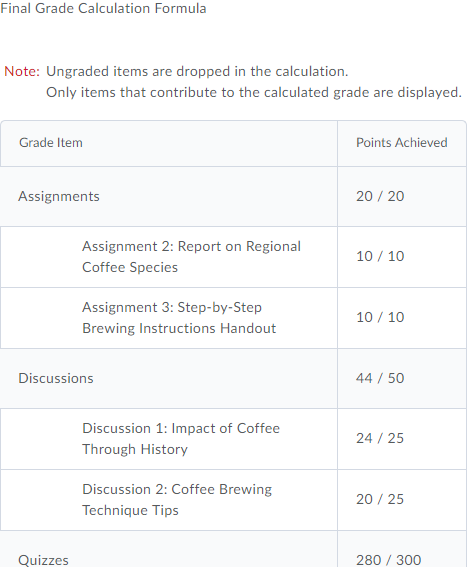
 Clicking on this will show you how your grade compares to the rest of the class.
Clicking on this will show you how your grade compares to the rest of the class.