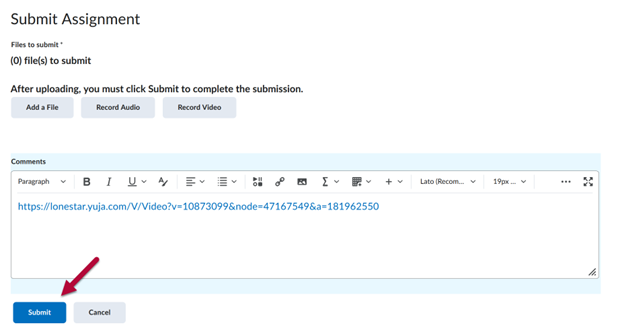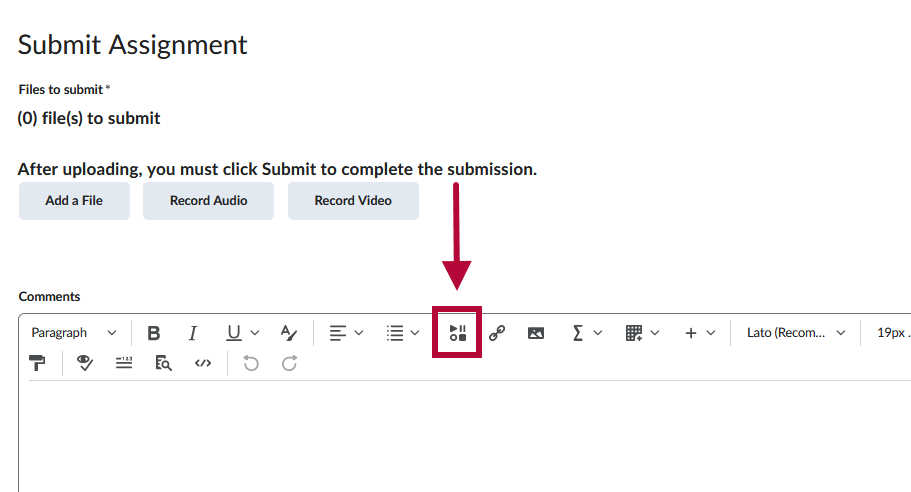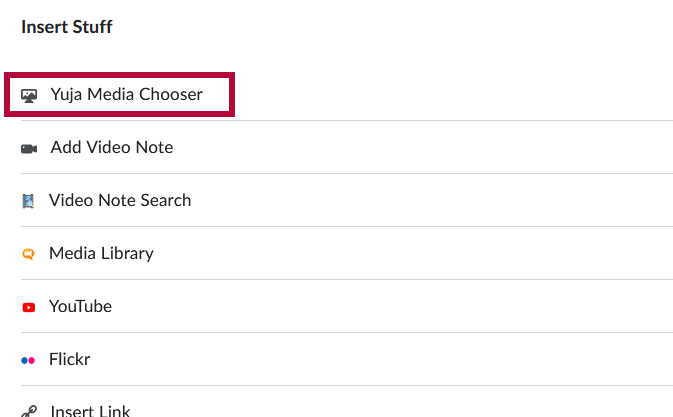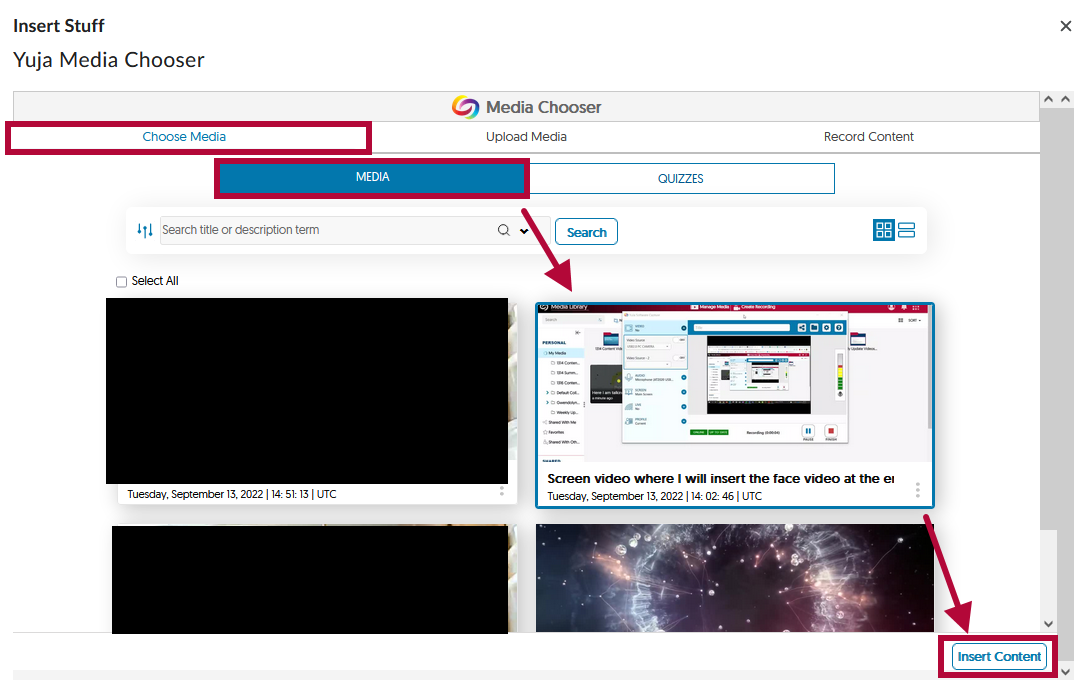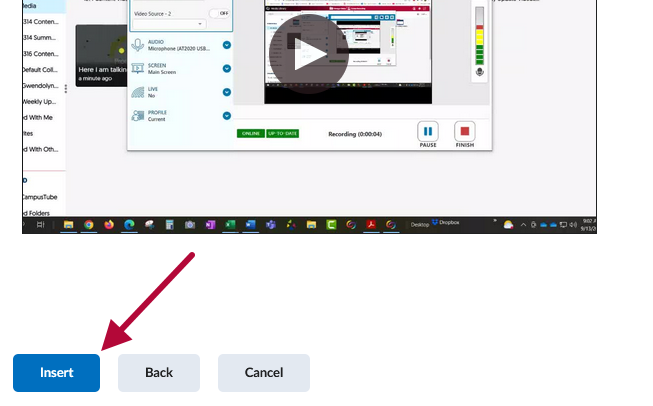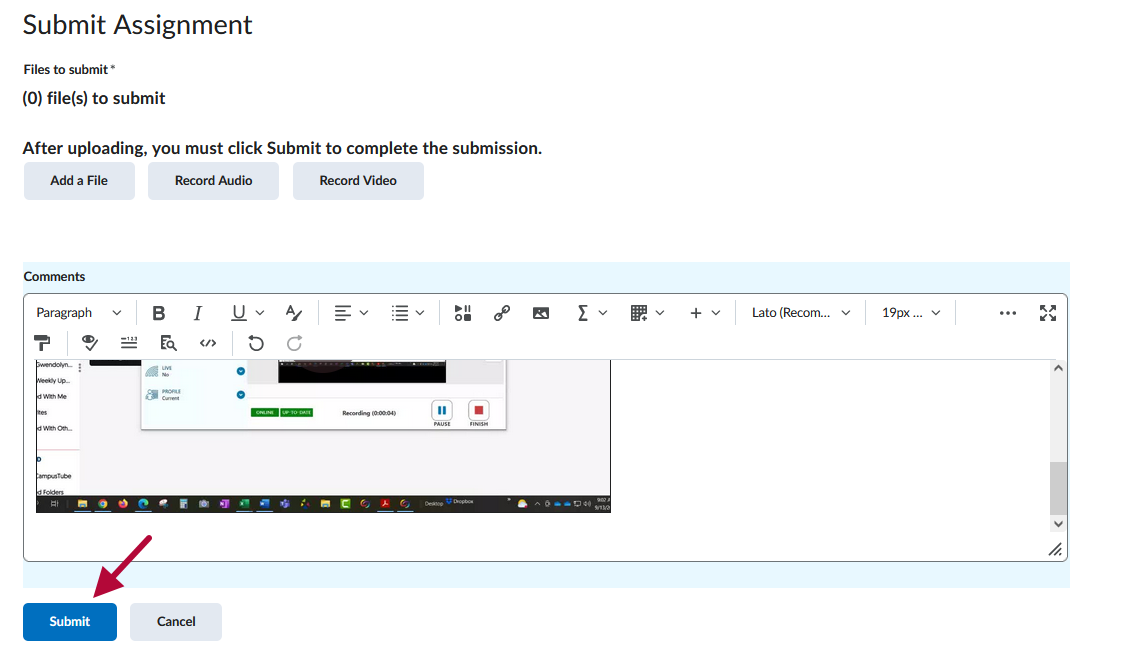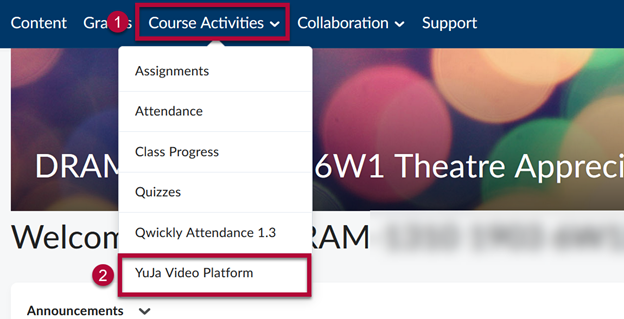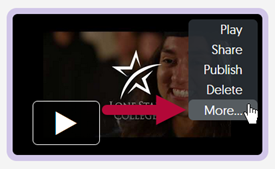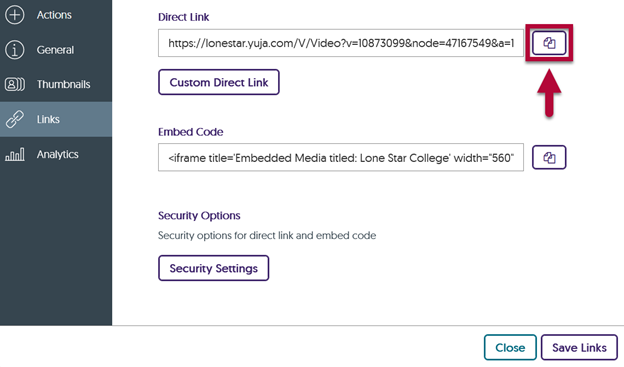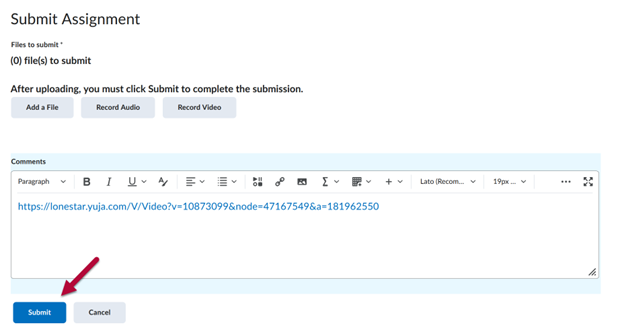Insert YuJa Video into an Assignment or Discussion
The following steps applies to both Assignments and Discussions:
- Under the Submit Assignment page, click on [Insert Stuff] located in the toolbar.
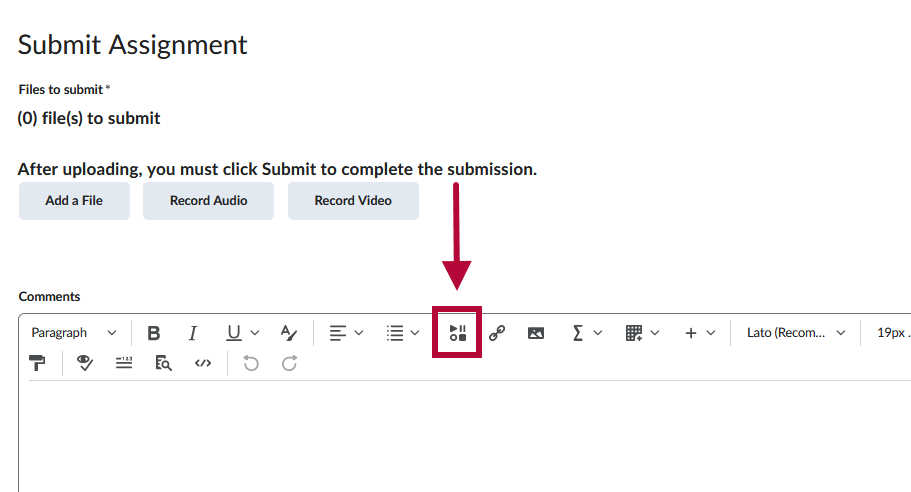
- Click on [Yuja Media Chooser]
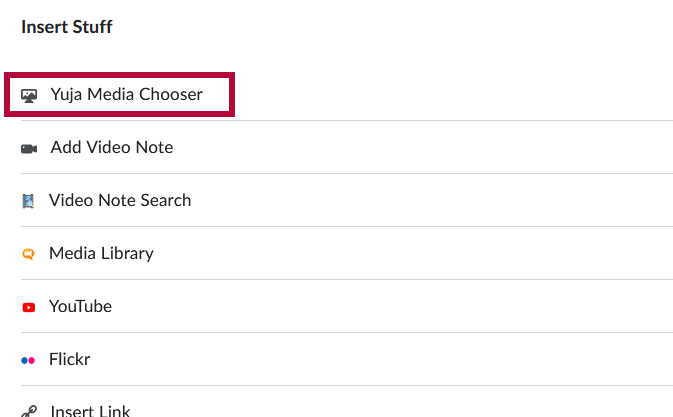
- [Choose Media] -> [Media] -> Select your video -> [Insert Content].
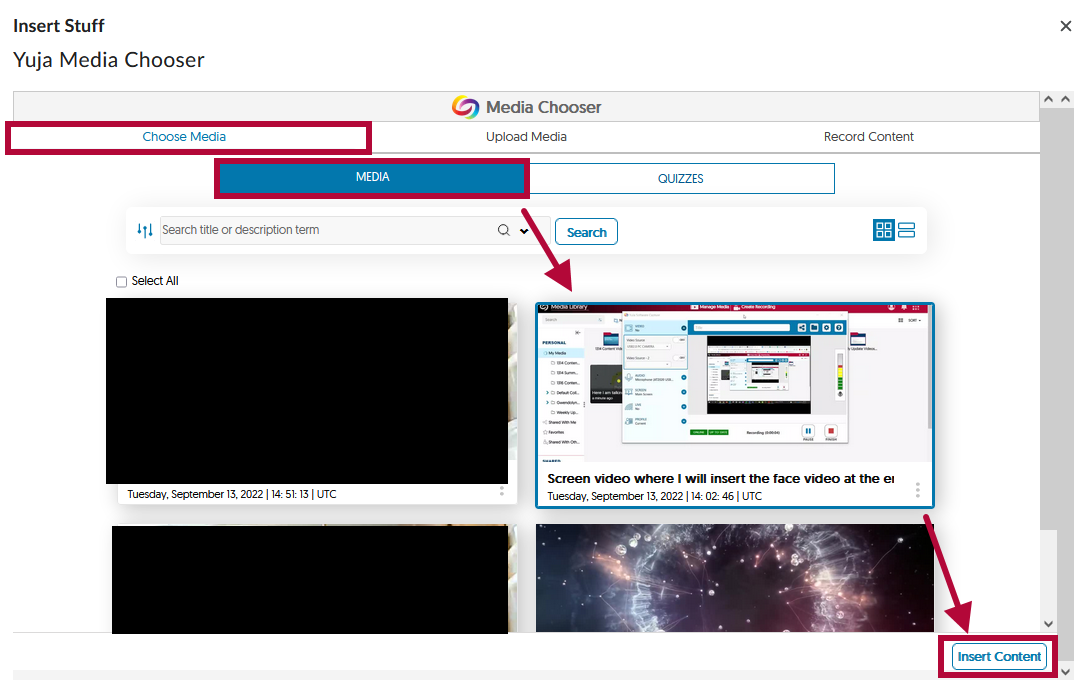
- You can preview your video on the next window, click on [Insert] when ready.
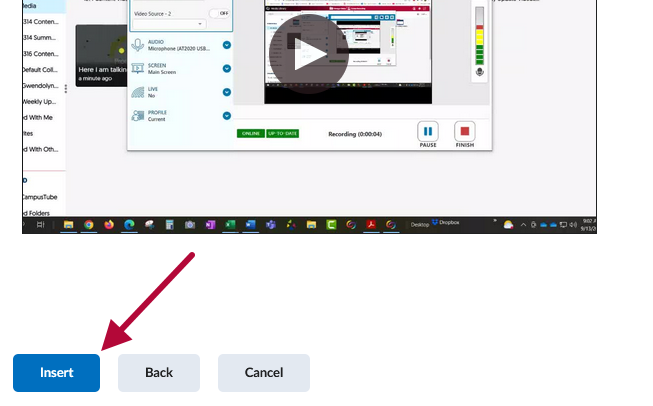
- Back on the Submit Assignment page, the video will now be embedded in your assignment submission. Be sure to click on [Submit] to turn in your assignment.
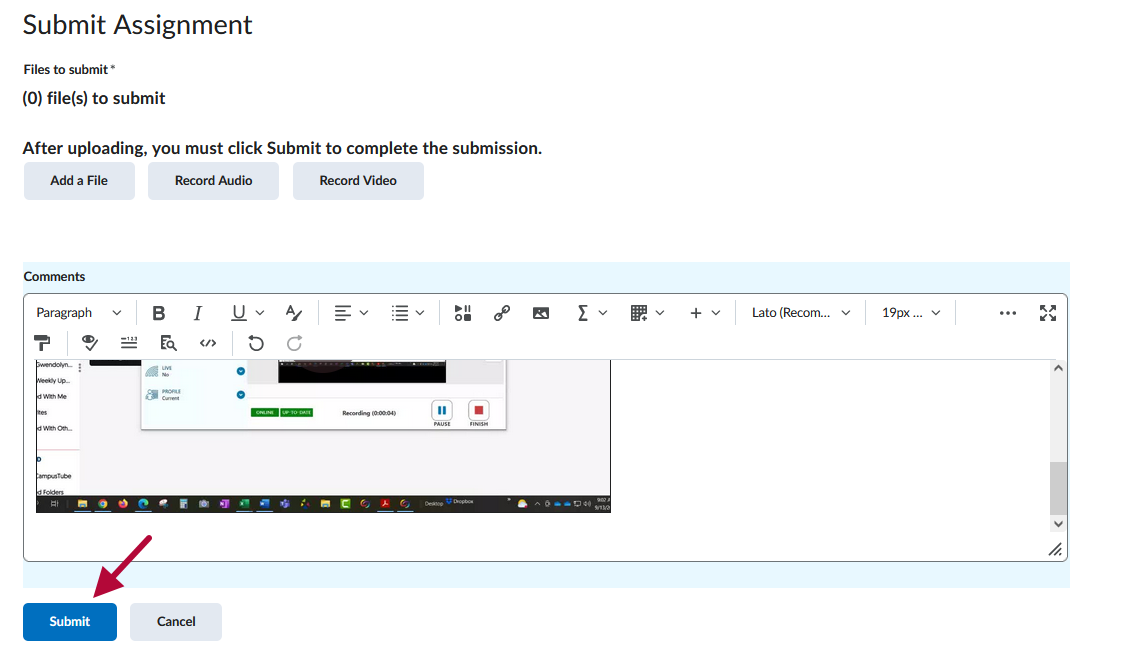
Share a YuJa Video Link into an Assignment or Discussion
- From your D2L course, click [Course Activities] → [YuJa Video Platform].
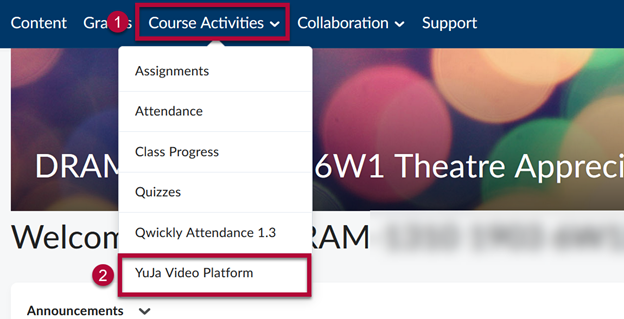
- Mouse over your video, then click on [More].
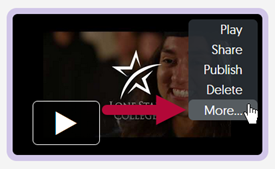
- Click on [Links] on the left, then click on the [Copy icon].
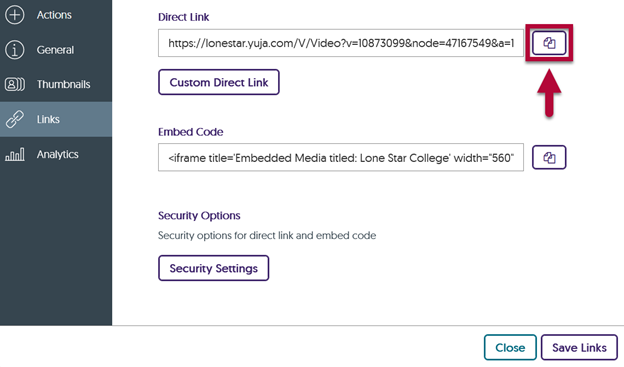
- Back on the Submit Assignment page, paste the YuJa video link.
Be sure to click [Submit] to turn in your assignment.