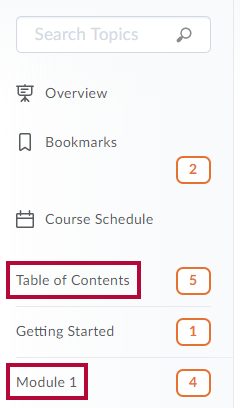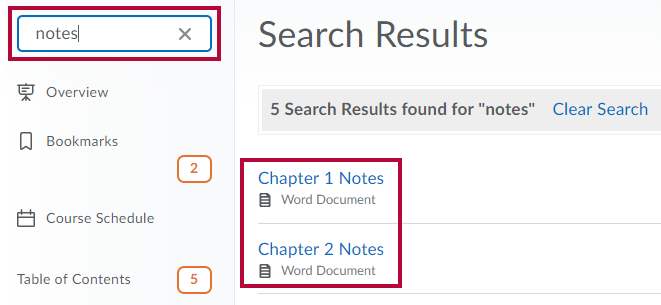The Content page is the heart of your course and will likely be the one most visited. From this page you will see how your course is laid out, and usually find links to everything you are expected to read and accomplish.
Access Content
- Click on the [Content] link in the [Navbar].

Browse Content
- Click on [Table of Contents] to see all content items.
- Click on a [module] to see the content items within the module.
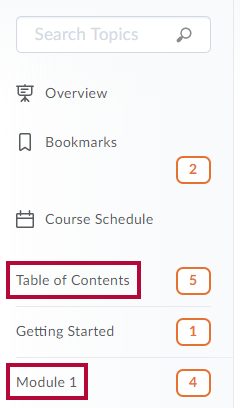
View Files
- When viewing files (such as PDFs, Word Documents, PowerPoints, etc.), you can choose to [View as Text] or [View as Page]. Viewing as page will attempt to display the original document as it is, while viewing as text will display the text of the page only.
- Viewing as page generally works best for PowerPoints and PDFs, while viewing as text may sometimes be necessary for Word documents or other files which have images or other content that D2L is having difficulty displaying. If neither option is working well for a particular file in Content, you may need to Download the file.
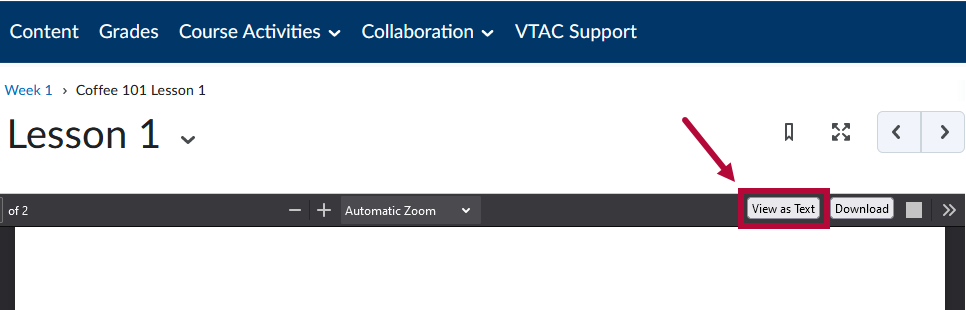

NOTE: PowerPoint files in Content do not display correctly when using View as Text. The text will display incorrectly and be unreadable. When viewing a PowerPoint file make sure you are using View as Page.
Search Content
- Enter a keyword in the [Search] field.
- Click the [magnifying glass] button.
- View search results.
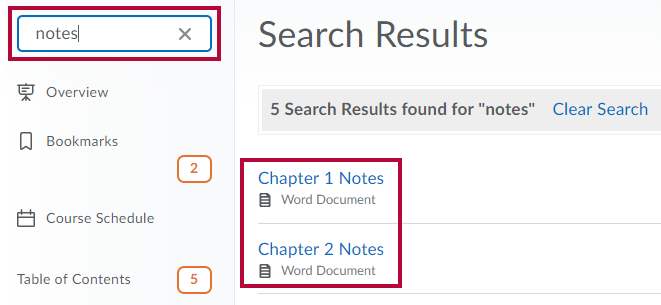
See Contacting Your Instructor if you need more help.