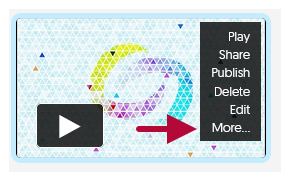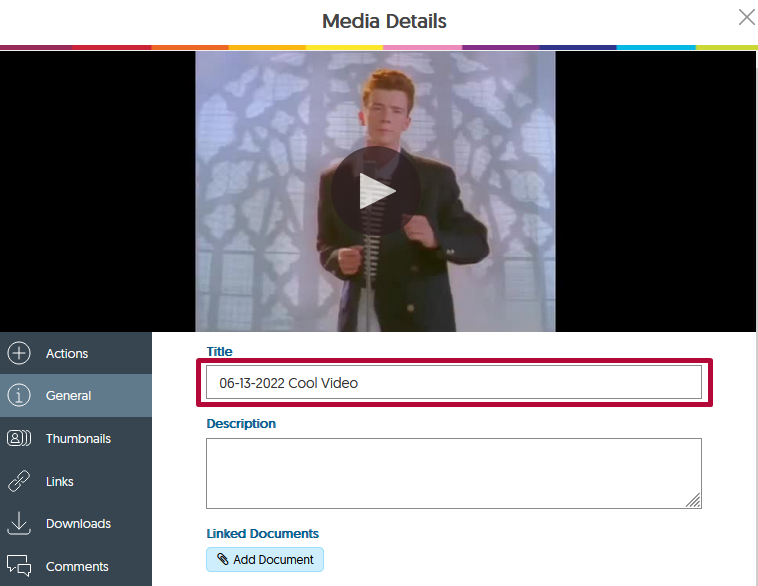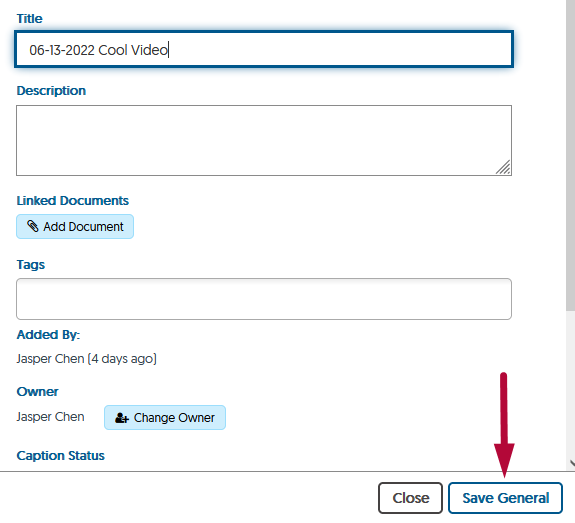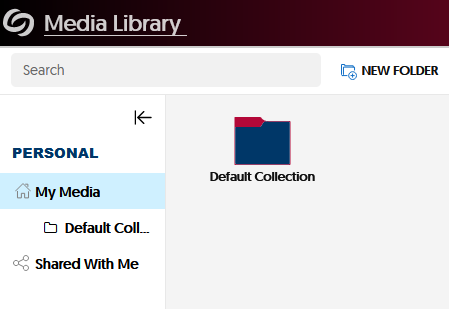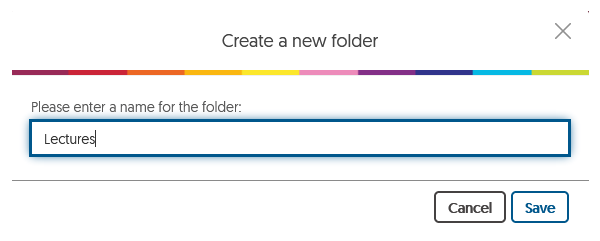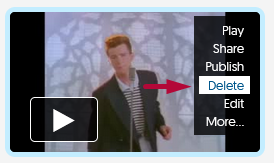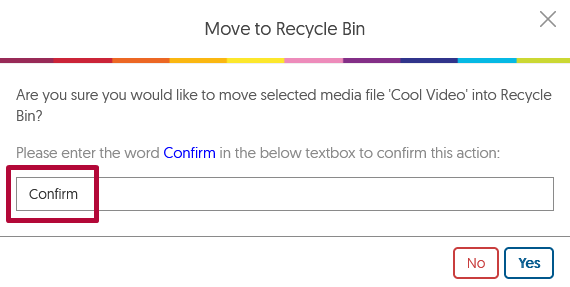Naming Videos
For best practices, have meaningful naming conventions for your videos, include 6 digit dates.
(Example: 06-13-22 for June 13th, 2022)
- Mouse over your video, then click on More to rename your video.
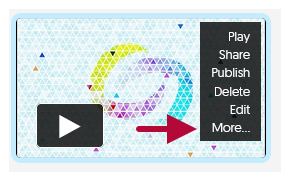
- Rename the video to include 6 digit dates (Example: 06-13-2022 Cool Video).
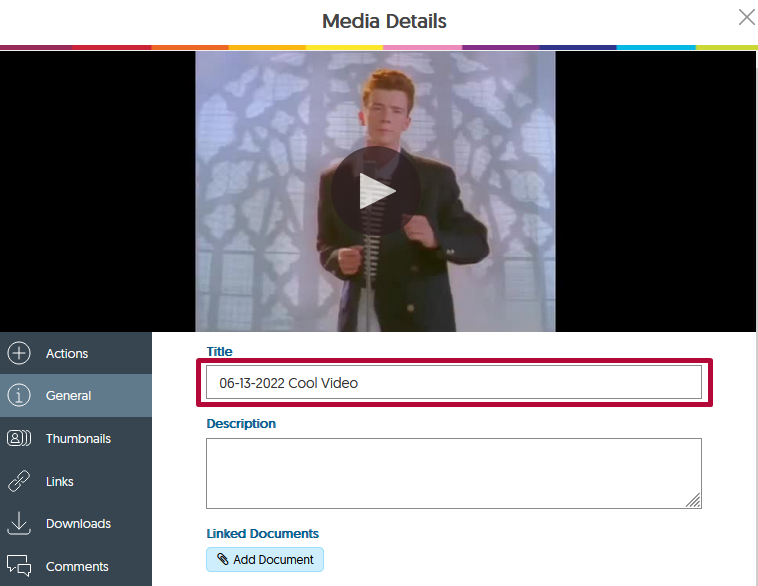
- When finished, click on [Save General] in the lower-right corner of the window.
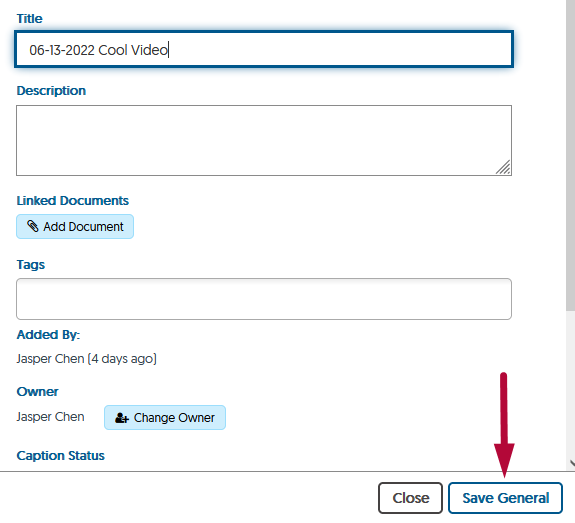
Organize Videos
NOTE: Files will be saved in the Default Collection folder, unless you have created a new folder. If you have many videos, folders are useful to organize them by course or topic.
- Click New Folder to create a folder.
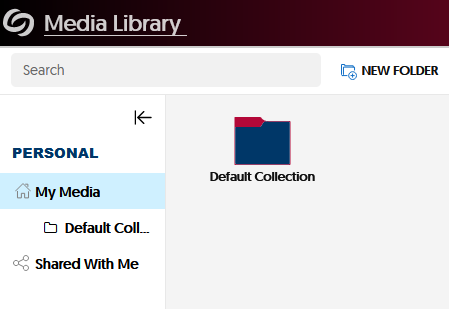
- Name your folder, then hit [Save].
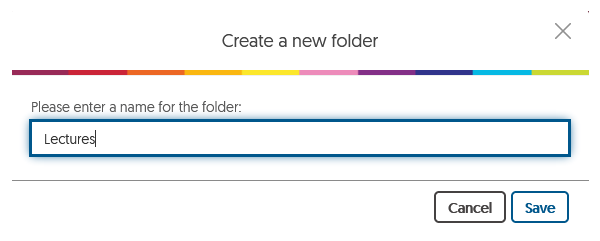
- You will then be able to upload into the new folder. Please refer to Manual Upload or Download Video for YuJa for more info.
Delete Videos
- To delete a video, simply click on [Delete] while mousing over the video you wish to delete.
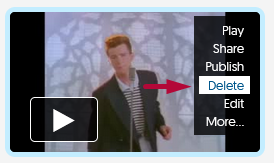
- Type in the word Confirm into the textbox, please note that this field is case sensitive. Click on [Yes]. Your video is now deleted.
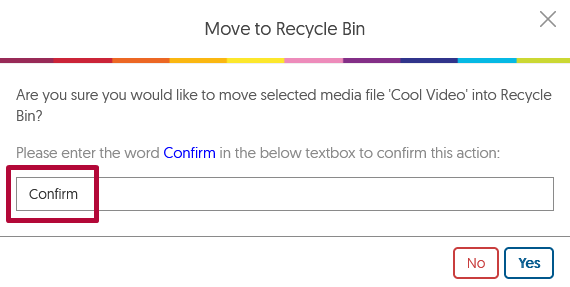
Additional Resources:
Record With YuJa Software Capture [Desktop]
Record With YuJa Browser Capture Studio
Manual Upload or Download from YuJa