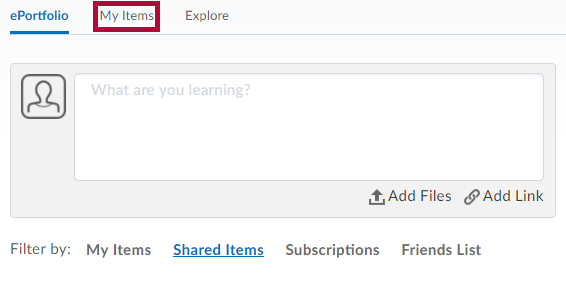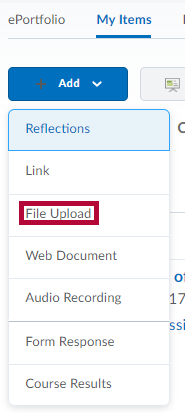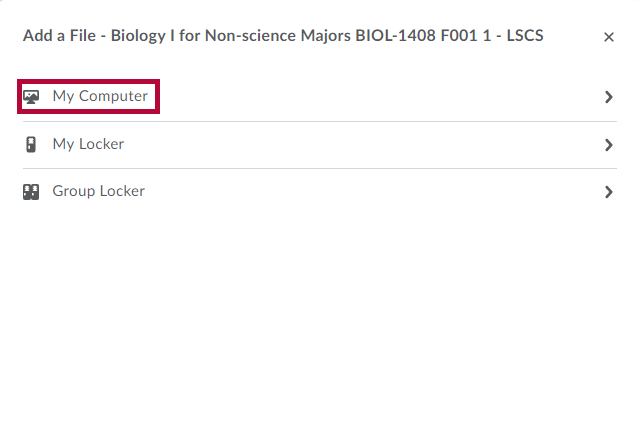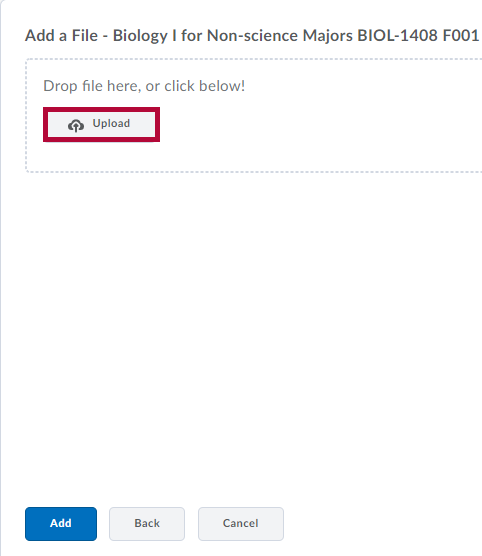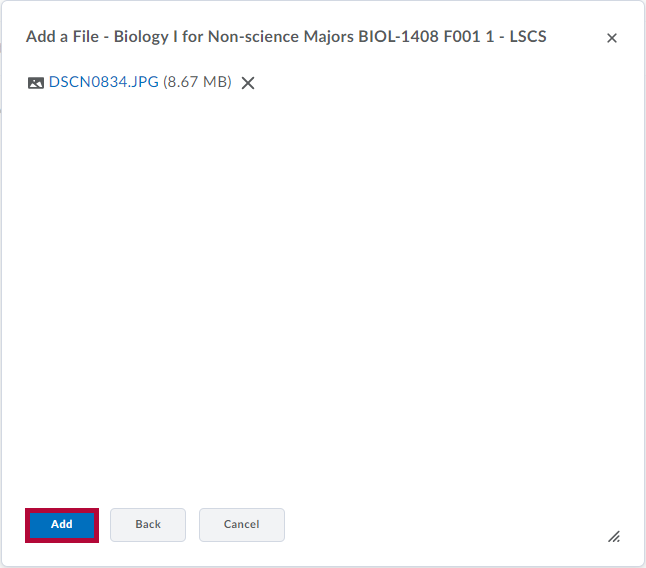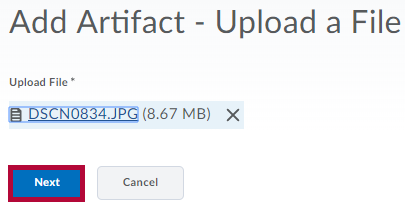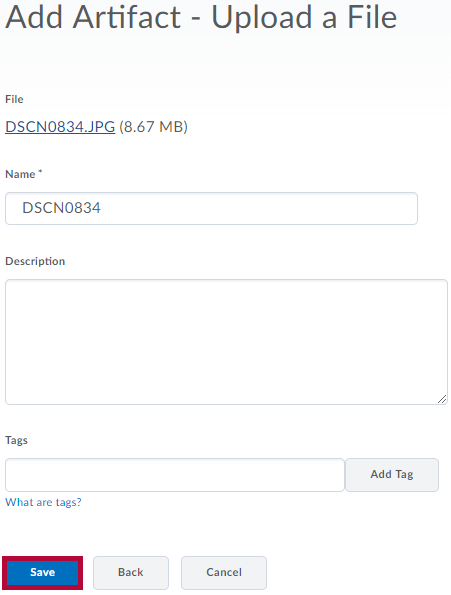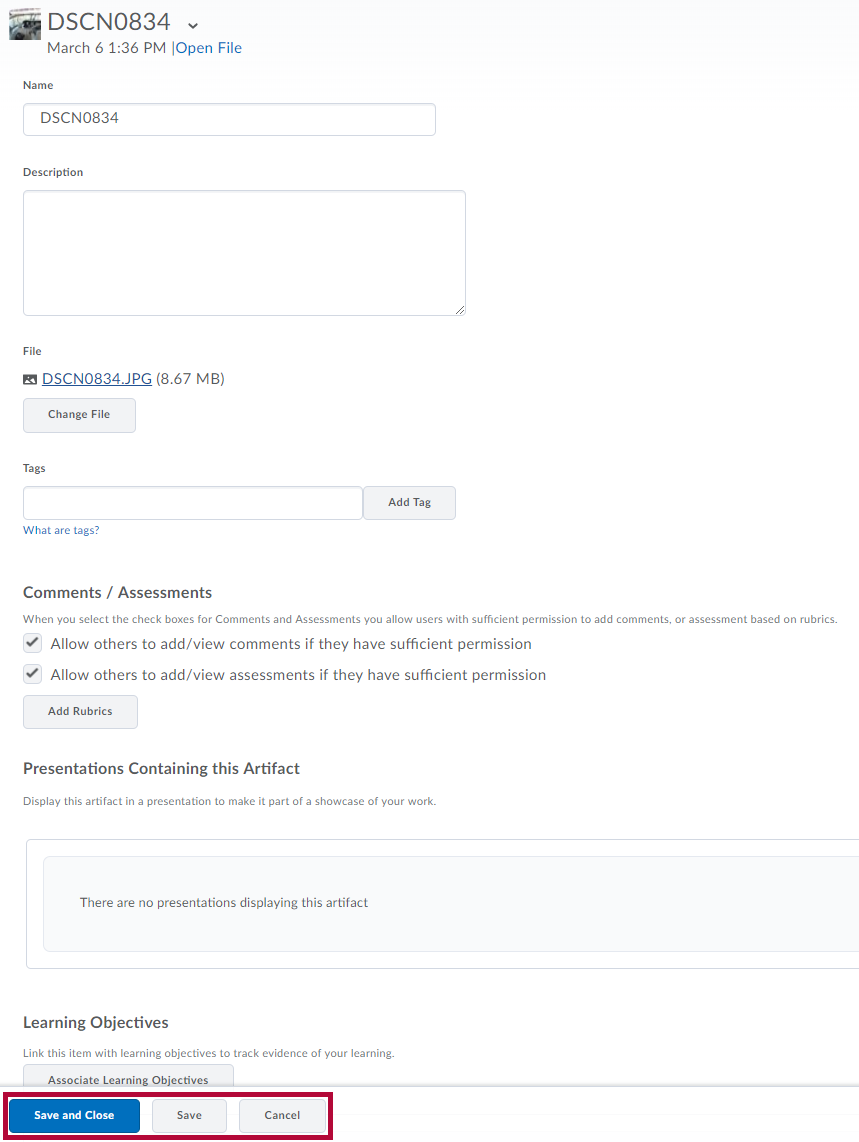- Click on Collaboration on the navbar and choose ePortfolio.
- Click My Items.
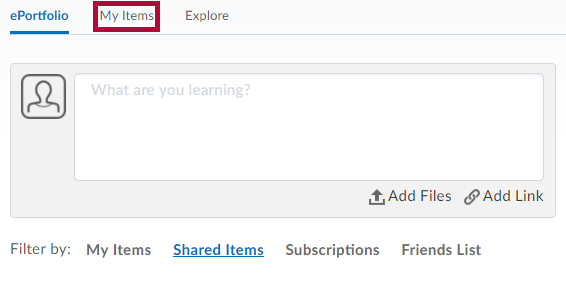
- Click +Add then select the object type (in this example, File Upload).
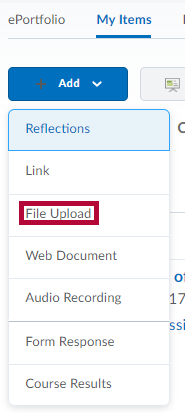
- Click the location of the file you wish to upload (in this example My Computer).
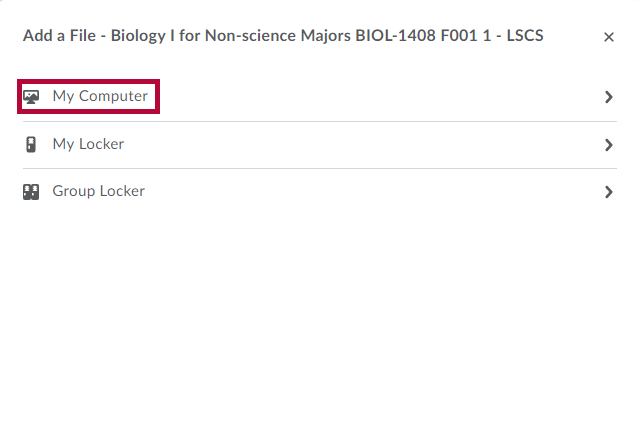
- Click Upload and browse to the file you want.
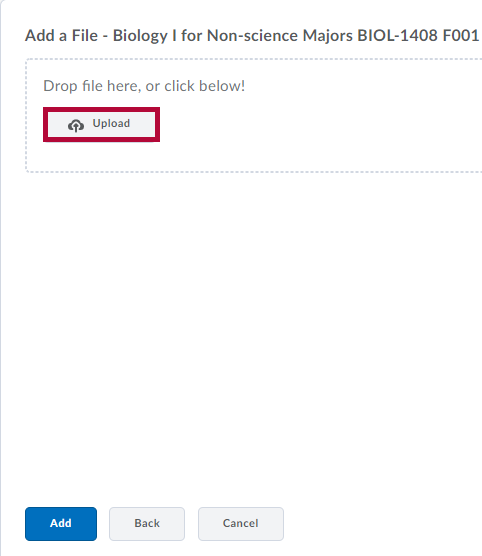
- After selecting the file from your computer, click Add.
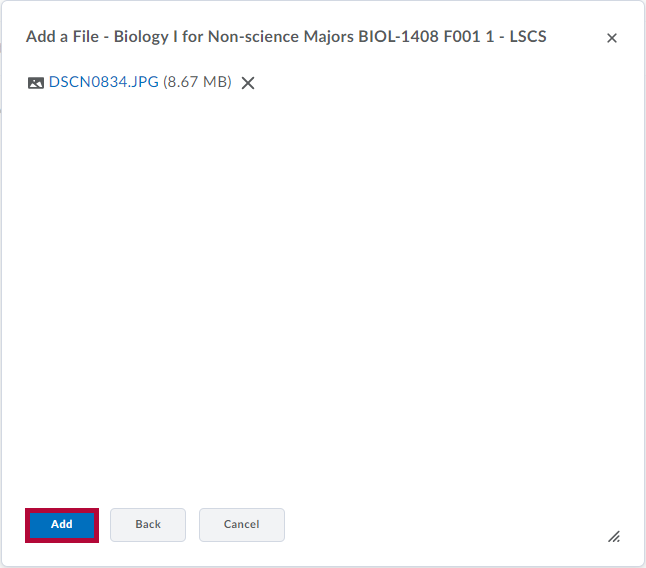
- Your artifact is now ready to upload. Click Next.
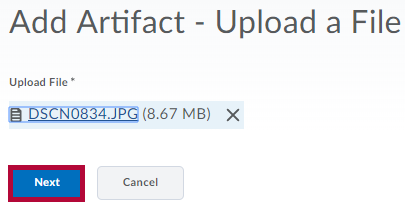
- Edit the name and description if desired, then add any relevant tags (tags will be used for searching and collections). Click Save.
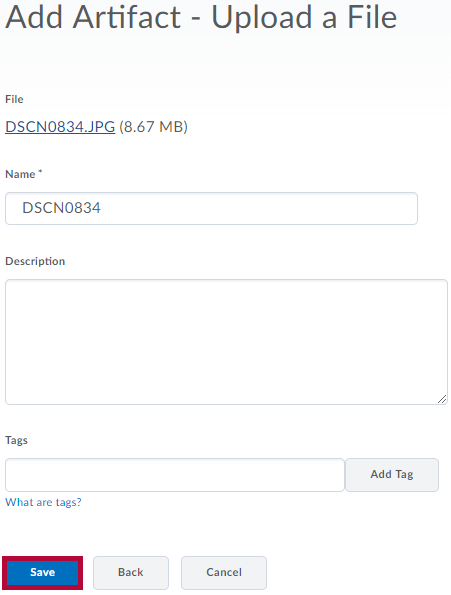
- On the properties page you may edit the name and/or description of the file, add Tags, change comments and assessment options and more. Click Save and Close to complete the upload or Cancel to cancel the upload.
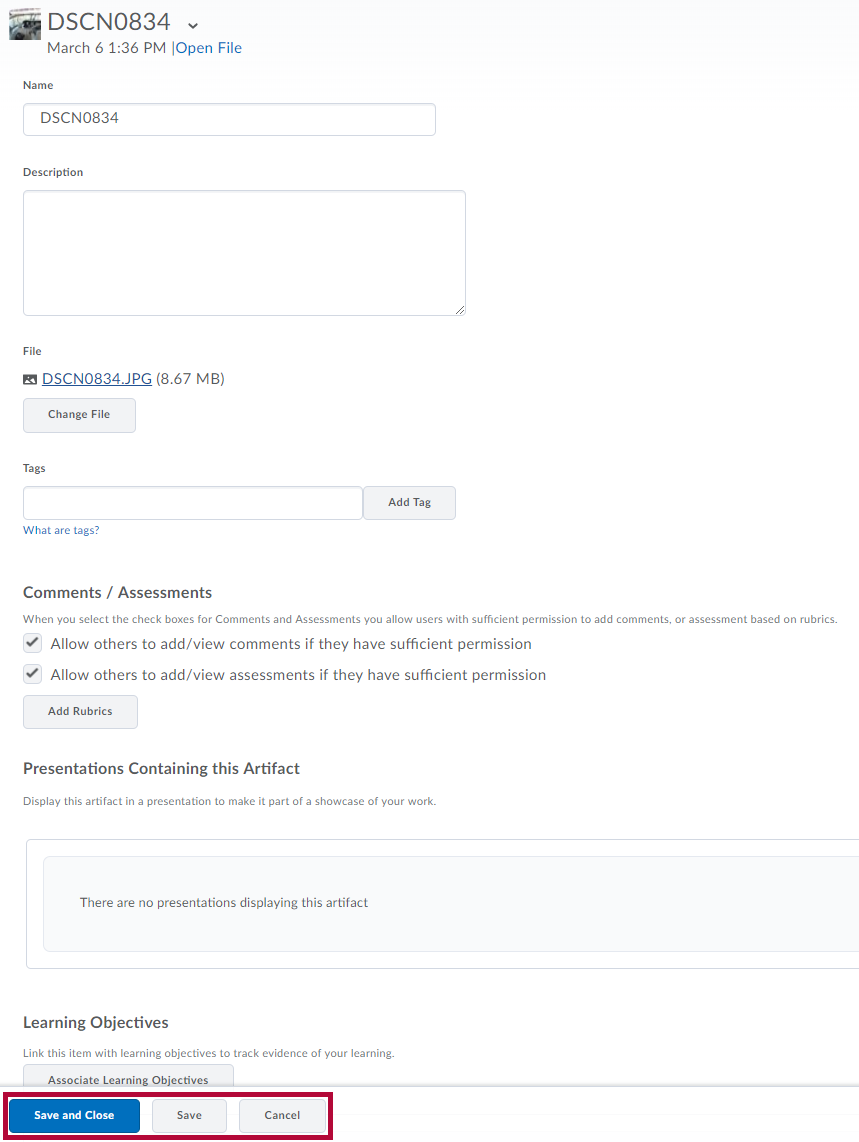
-
-
- Access Your Online Courses
- Contact Your Instructor
- Finding Your Course Syllabus
- How to Redeem an Access Code for Your Course Materials
- Increase Readability Using Your Account Settings
- My Courses Widget
- Navigate D2L
- Purchase Your Textbook through the LSC Virtual Bookstore (VitalSource)
- Unable to See Any Content, Assignments, or Assessments
- Use Pulse
- Accessing Your Course Syllabus via Simple Syllabus
- Work To Do Widget
- Wrong Class is Listed in My Courses Widget
- Account Restrictions or Holds
- Are Online Courses Self-Paced?
- Browsers Supported by D2L
- Contact the IT Service Desk
- Good Start Checklist
- Helpful Software
- I Cannot Access My Online Classes
- Important Dates
- Locate Your Textbook/Materials
- New to Online Learning
- Online Readiness Tool: Smarter Measure
- Study Tips
- Taking the Student Success Course (EDUC-1300)
- Use Discover Tool
-
-
- Account Settings
- Advising Services for Online Students
- Announcements
- CARE for Completion
- Change Your Preferred Name in iStar and D2L
- Change Your Major
- Drop an Online Course (Before or After Start Date)
- Last Day to Get a Refund
- LSC Accessibility Services and Disability Services
- LSC-Online PASS Program
- Ordering Transcripts
- Placement Tests
- Placement Tests for LSC-Online College Students
- (PLA) Prior Learning Assessment
- SafeZone App
- Semester Course Load
- Six Drop Rule and Withdrawing from Classes
- What to Do If You're on Academic Probation
-
- Convert an Apple Pages Document to a PDF
- Create a Video or Audio in an Assignment for Submission
- Delete an Assignment Submission
- Review Your Assignment Submission History
- Submit to an Assignment Folder
- Submitting Group Work to an Assignment Folder
- Unable to Open Assignment
- View Assignment Feedback
- View Scores and Feedback in a TurnItIn Assignment
-
- Add a YouTube Video to an Assignment Submission or Post
- Create and Insert a Video Note Attachment
- Dismiss and Restore an Announcement
- Exclude Select Courses From Notifications
- HTML Editor Basics
- Enroll in a Group
- Host Webex and Zoom sessions
- Join a WebEx Meeting
- Join a Zoom Meeting
- Set Up Notifications
- Use Classlist
- When You Have Earned an Award in Your Course
- Reserve a Webex Appointment in D2L
- Group Work in a Course
-
- Add a Video Note in a Discussion Post Using Insert Stuff
- Cannot Reply to Discussion Topic Questions
- Cannot Reply to Thread in Discussions
- Delete/Edit a Discussion Post
- Grid View and Reading View
- Manage Subscriptions to Discussions
- Participate in Discussions
- Print Discussion Posts and Threads
- Rate Discussion Posts
- Threaded and Unthreaded Posts
- Unable to See Start a New Thread Button
- View Discussion Feedback
-
-
- Error Messages Encountered Using LockDown Browser
- ProctorU Live+
- How to do the 360 Room Check
- Install and Launch LockDown Browser
- LockDown Browser Froze While Taking an Exam
- Online Proctored Testing (Exams)
- Proctoring and Privacy
- Proctoring Options for Online Quizzes
- Respondus LockDown Browser & Respondus Monitor
- Using a Chromebook with LockDown Browser
- Using a Mac with LockDown Browser
- Using Respondus Lockdown Browser with Pearson MyLab
- Quiz Question Pictures Are Not Displaying
- Take a Quiz
- Unable to Take a Quiz, Test or Exam
- Unable to Review Submitted Quiz or Exam
- Unable to Save Answers or Submit in a Quiz/Exam
- View Grades and Feedback for a Quiz
- Submitting or Leaving a Quiz Early
-
Related Articles
Thank you for your feedback!