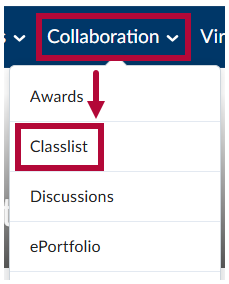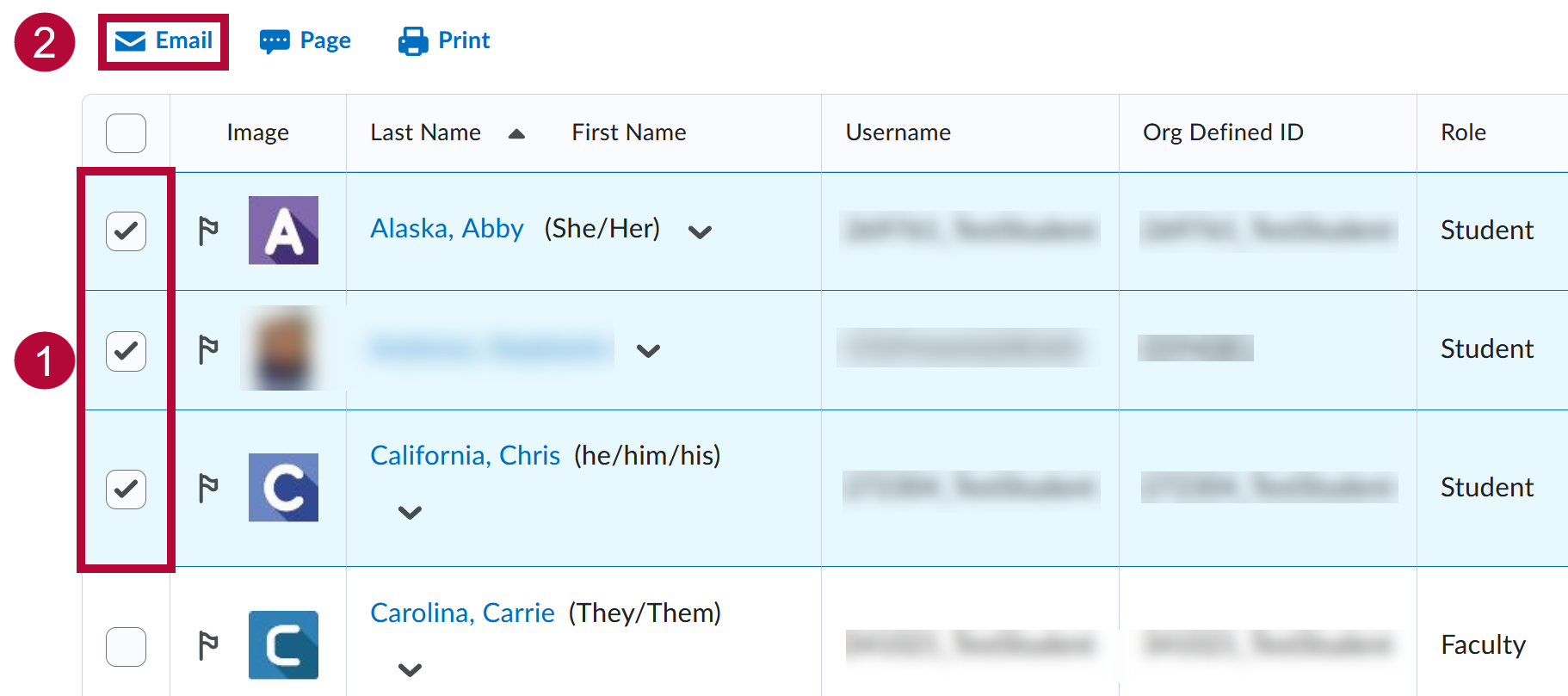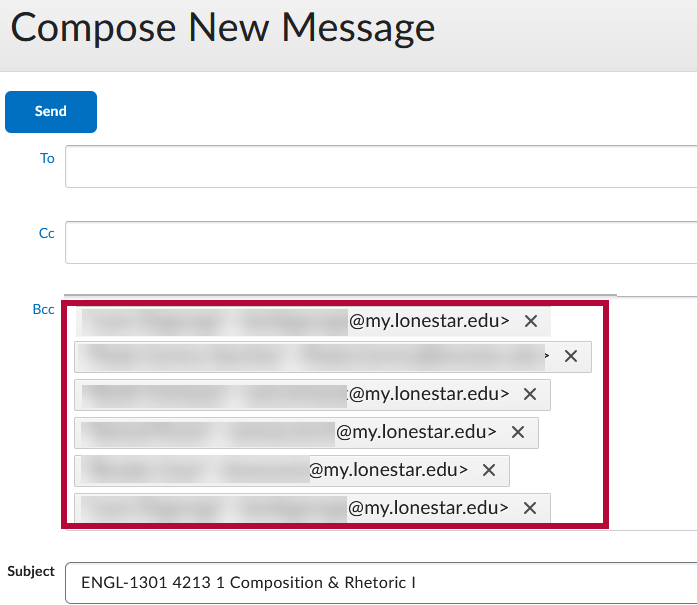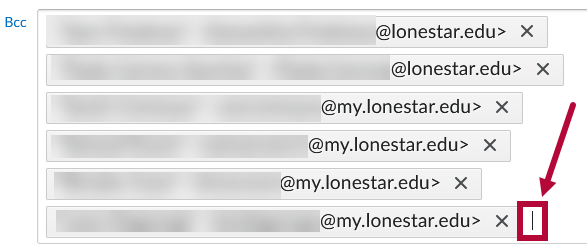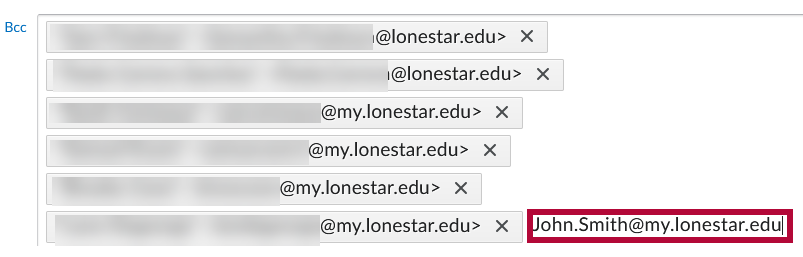Post-December 2024, emailing your instructors and your classmates via the D2L Email Tool will be functionally identical to how you emailed them from before. There will be no changes to the navigation when sending a mass email through the Compose-New-Message window. However, the email will be delivered to the recipient's LSC email in Outlook instead of their D2L Email, as the D2L Email will be retired.
The Compose-New-Message window can be accessed through the Classlist in each of your courses.
ALERT: With this change, the Sent folder in D2L Email will no longer be available, meaning sent emails will not be automatically saved. To keep a record of sent emails in Outlook, please refer to the instructions in the article, Post-December 2024: Send a Copy of Outgoing D2L Emails to Your Outlook Inbox.
Send Emails to the Classlist in Bulk
Whenever you want to send a bulk email to multiple recipients, you may recognize the small blue envelope icon  which appears in the Classlist. This envelope icon opens the Compose-New-Message window. After selecting the desired recipients using the [Checkboxes] on the left of their respective rows, the same email can be sent to all of them at once.
which appears in the Classlist. This envelope icon opens the Compose-New-Message window. After selecting the desired recipients using the [Checkboxes] on the left of their respective rows, the same email can be sent to all of them at once.
NOTE: It is strongly recommended to regularly review your Outlook Spam folder to ensure important emails have not been mistakenly filtered.
You’ll notice that the email listed in the [Bcc] field has changed from the old D2L email to the current LSC email. Additionally, the Subject field will automatically default to the name of the course.
- Navigate to [Collaboration] → [Classlist].
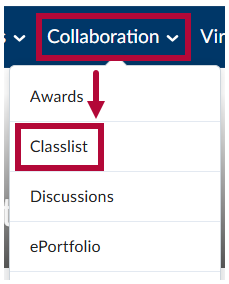
- Select the [Checkboxes] for the recipients you want to send an email to, then click [Email].
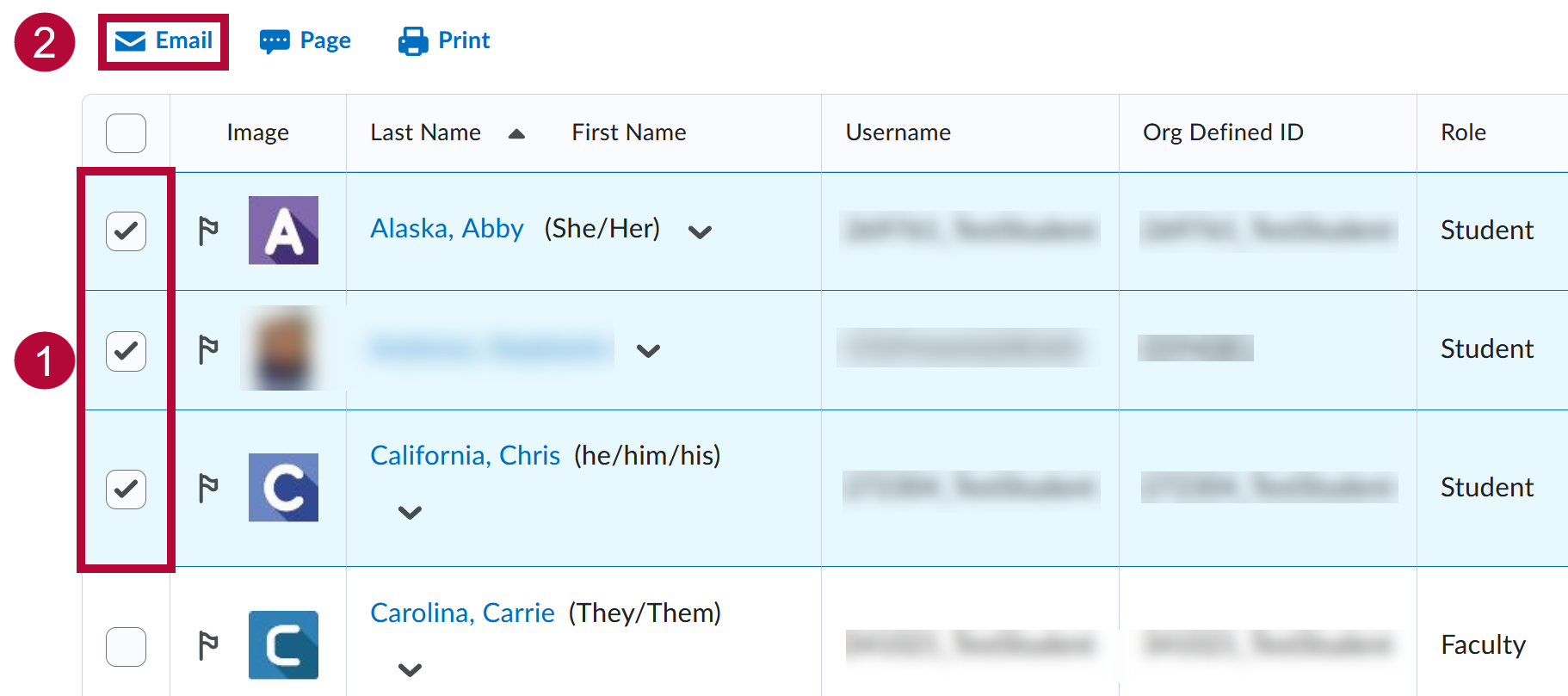
- The selected recipients will be inserted into the [Bcc] field.
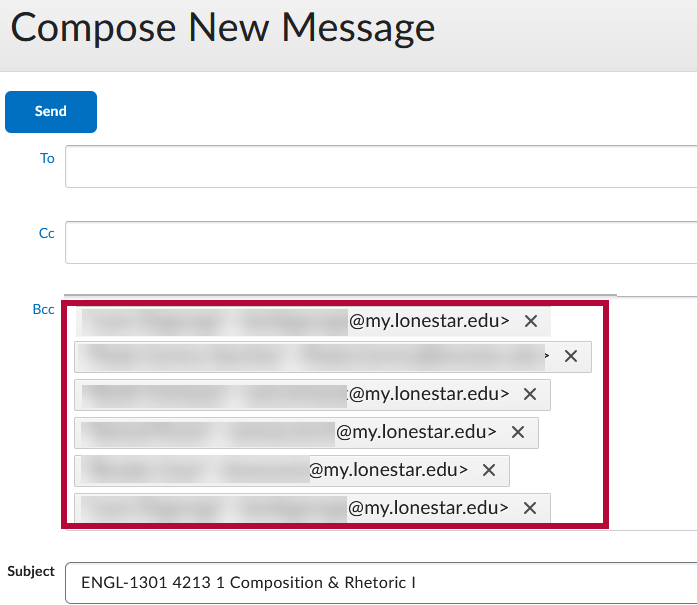
- You can also manually type out email address(s) within the field by clicking at the end of the last email entered in the field.
NOTE: To keep a record of sent emails in Outlook, please refer to the instructions in the article, Post-December 2024: Send a Copy of Outgoing D2L Emails to Your Outlook Inbox.
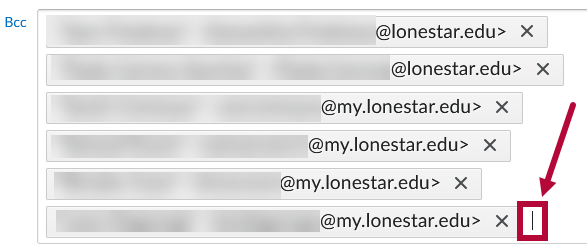
- Manually type out the email you wish to add to the recipient list.
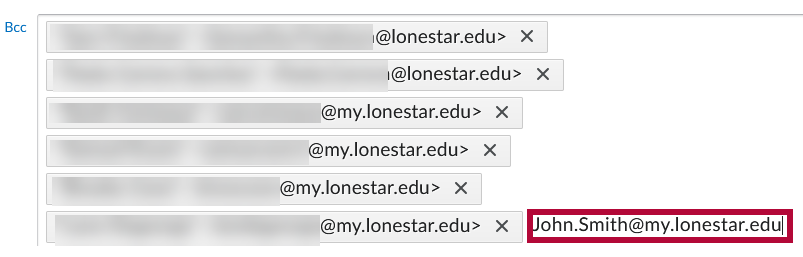
Receive Emails from D2L-Classlist
When an email is sent from the Classlist, using the Compose-New-Message window, the sender's D2L email will automatically populate in the [From] field. When a recipient, such as your Instructor, replies to this email, the sender's LSC email address instead will be placed in the [To] field. This means that even though the email exchange started in D2L, the rest of your communication will continue using LSC Email.
NOTE: If you try to send a new message in Outlook by manually typing a D2L email address (e.g., username@d2l.lonestar.edu), the email will fail to deliver. To ensure your reply goes through, you must click the [Reply] button on the original message from Outlook. Avoid clicking the D2L email address directly, especially when using Outlook Mobile, as this may also result in a failed delivery.