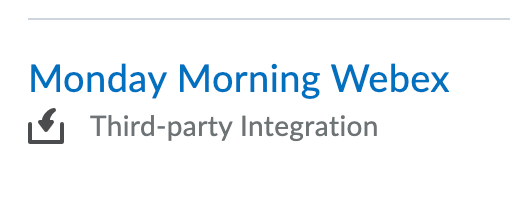When an instructor schedules a Webex meeting, they put a link on the Content page or send an email invitation with the information on how to join.
Join a Meeting from D2L Content
- Click on the [Webex link] in the content module.
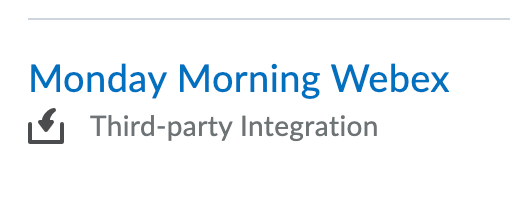
- The Meeting Information page appears.
- If a meeting password is required, it should be included in the link description. Contact your instructor if you cannot find it.
- View this video for more information about joining and navigating a Webex meeting.
Join a Meeting from an Email message
- Open your invitation or registration confirmation email message and then click the link to join the meeting.
- The Meeting Information page appears.
- If a meeting password is required, it should be included in the link description. Contact your instructor if you cannot find it.
- View this video for more information about joining and navigating a Webex meeting.
Joining the Meeting
NOTE: If the meeting has not started, and attendees are not allowed to join before the host, the Join Meeting fields will be inactive.
- Under Join Meeting Now, enter your name, email address, and the meeting password. Your email address and meeting password may be automatically populated.
- Click the [Join] link to the meeting you want to attend. The Meeting Information page appears. Address and meeting password may be automatically populated depending on meeting and site settings.
- Click [Join Now].
- View this video for more information about joining and navigating a Webex meeting.
For more help see WebEx Help Central.